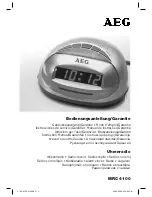The Sapling Company, Inc.
1633 Republic Road
Huntingdon Valley, PA 19006
USA
+1 215.322.6063 P.
+1 215.322.8498 F.
www.sapling-inc.com
12
Using the Output Sync Relay (SBL 3300 Series Only)
Intercom, paging system, or other device
Wiring Information
Output Relay
G
re
en
W
hi
te
(Relay 1) J3 - 1 & 2
or
(Relay 2) J3 - 3 & 4
Relay Input
W
iri
ng
In
for
m
ati
on