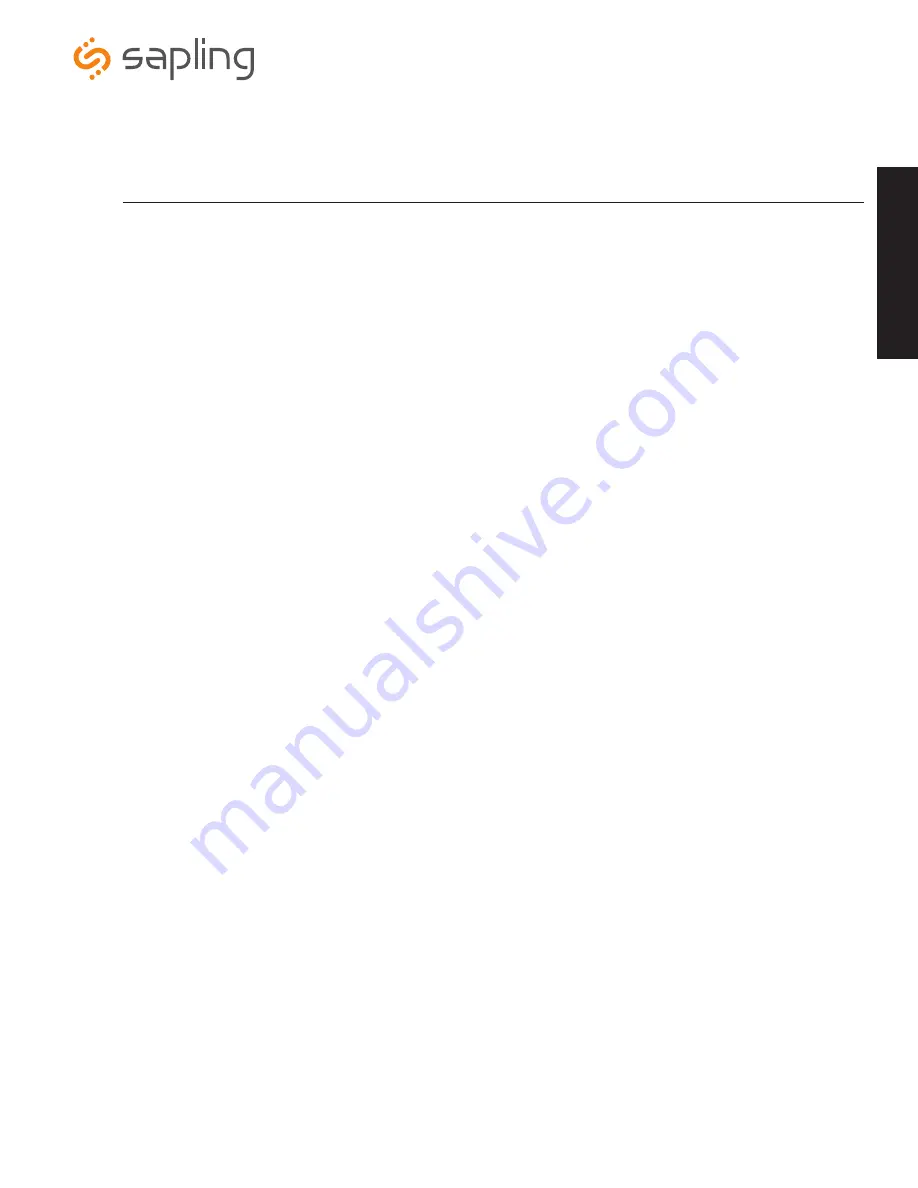
The Sapling Company, Inc.
1633 Republic Road
Huntingdon Valley, PA 19006
USA
+1 215.322.6063 P.
+1 215.322.8498 F.
www.sapling-inc.com
5
1.
Mount Housing to Wall and/or Gang Box -
To mount the housing to the wall, install two (2) wall anchors into the wall (not supplied
in kit) and take two pan head screws no larger than #8 (also not supplied in kit) and drive them into the anchors leaving an 1/8th inch
gap between the head of the screw and the wall. Mount the housing to the wall by lining up the two keyholes in the back of the housing
with the two screws with the 1/8 inch gap and slide the housing onto the heads of the screws. Next, mark the 2 mounting holes at the
bottom of the housing on the wall. Remove the housing and install wall anchors at this location. Hang the housing on the keyholes and
install the bottom screws. To mount the housing to the gang box, take the four (4) 6-32 x 1” screws (supplied in kit) and screw them
through the four holes in the center of the inside of the housing and the four holes in the gang box.
Note: If using a metal gang box, a ground must be provided to the gang box.
2. Feed Wiring Into the Housing -
Take the wire coming from the inside of the gang box and feed it through the hole in the middle of
the housing.
3.
Plug and Secure Wiring -
Loosen the provided wire clamp (comes attached to the inside of the housing) and slip excess wiring
through and tighten the clamp. After securing excess wiring, connect the wiring into the appropriate connector on the back of the
display board. (See the Wiring and Jumper Settings on page 9-11).
4.
Mount Display Board to Housing -
Using the four (4) self tapping, 6-19 x 1/2” flat head screws (supplied in the assembly kit), take
the display board and screw it to the front side of the clock housing (4 screws per clock).
5.
Snap on Filter -
Take the red filter bezel and snap it on to the front side of the housing.
6. Snap on Frame -
Take the gray frame and snap it on to the front side of the housing.
ABS Surface (Wall) Mount Installation (continued)
Ins
tal
la
tio
n






































