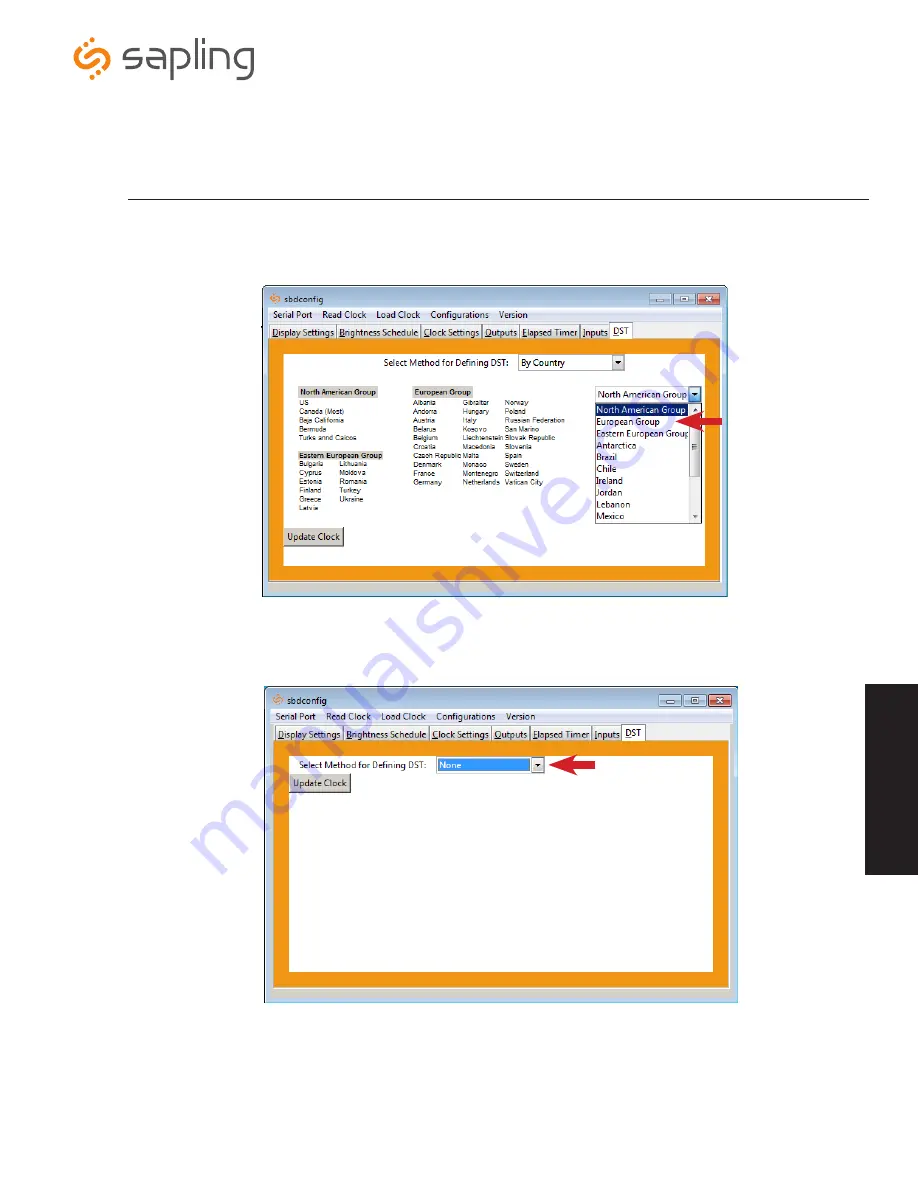
The Sapling Company, Inc.
1633 Republic Road
Huntingdon Valley, PA 19006
USA
+1 215.322.6063 P.
+1 215.322.8498 F.
www.sapling-inc.com
39
Sbdconfig Software - DST (continued)
2. Once all of the DST settings are chosen, click the ‘Update Clock’ button to store the selected options or, when all the tabs have been
programmed, click the ‘Load Clock’ button located on the menu bar to store all options.
•
By Country:
When this option is selected, Daylight Saving Time can be chosen by country. For example, Daylight Saving Time can be
selected to follow the DST rules established in the United States. (Fig. 6)
•
None:
When this option is selected, Daylight Saving Time is not applied. (Fig. 7)
Fig. 6
Fig. 7
sb
dc
on
fig
.e
xe
so
ft
wa
re





































