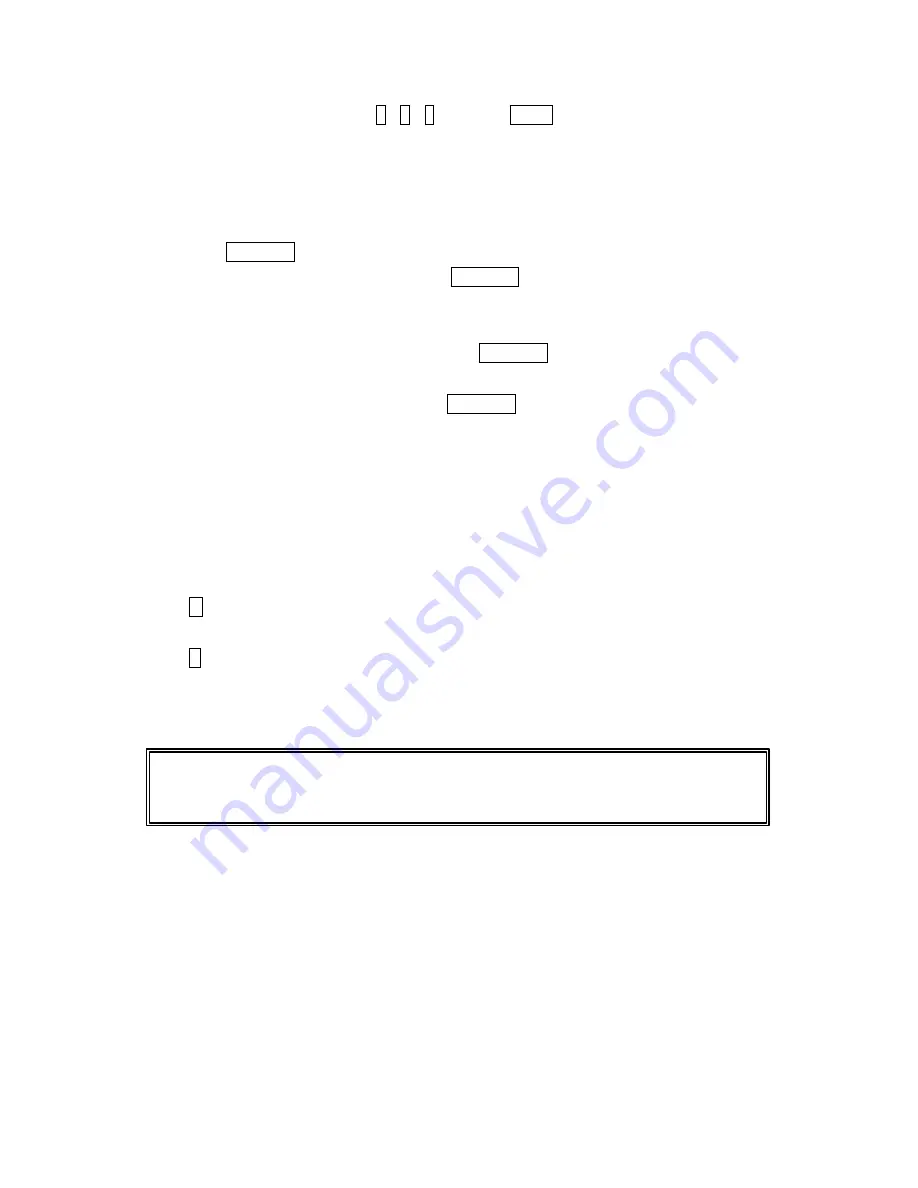
13
Calling Emergency Numbers
You can place calls to 911 (dial 9 1 1 and press TALK), even if your phone is locked
or your account is restricted. Once the dial is made, you will enter Emergency Mode.
The phone tries to dial to 911 automatically until the dial will be connected. While you
are in the Emergency Mode, all phone calls can be received.
To exit from the Emergency mode, follow these instructions:
1. Press Menu/OK to display the options.
2. Highlight
Exit Emergency
and press Menu/OK.
Dialing Options
Dialing options are displayed when you press Menu/OK after entering numbers in the
Standby mode.
To select an option, highlight it and press Menu/OK.
l
Call
to dial the phone number. (If you are roaming and have the Call Guard feature
activated, you need take extra step. See “Call Guard” on pages 36-37.)
l
Call:Speaker On
to dial the phone number with Speaker Phone mode.( If you are
roaming and have the Call Guard feature activated, You need take extra step. See
the “Call Guard” on pages 36-37.)
l
Save Phone#
to save the phone number in your Internal Phone Book. (See “Saving a
Phone Number” on 16.)
l
H Hard Pause
to insert a hard pause. (See “Dialing and Saving Phone Numbers
With Pauses” on page 17.)
l
T 2-Second Pause
to insert a 2-second pause. (See “Dialing and Saving Phone
Numbers With Pauses” on page 17.)
l
Hyphen
to insert a hyphen manually where you like, however they are mainly for
show. (See “Dialing and Saving Phone Numbers With Pauses” on page 17.)
Tip:
To speed dial a phone number from the Standby mode, press and hold appropriate
speed dial key locations 2-9. See pages 54-55 for setting. (This feature will not work
when you are roaming and Call Guard is enabled.)
This option appears when you press after entering 4-digit number.
l
Abbrev. Dial
to dial the phone number in your Internal Phone Book that ends with
the four digits you enter. (See “Four-Digit Dialing” on page 17.)
This option appears when you enter more than 4-digits and press Menu/OK.
l
Find
to display Internal Phone Book entries that ends with the digits you enter.
(See “Finding a Phone Number” on page 16.)















































