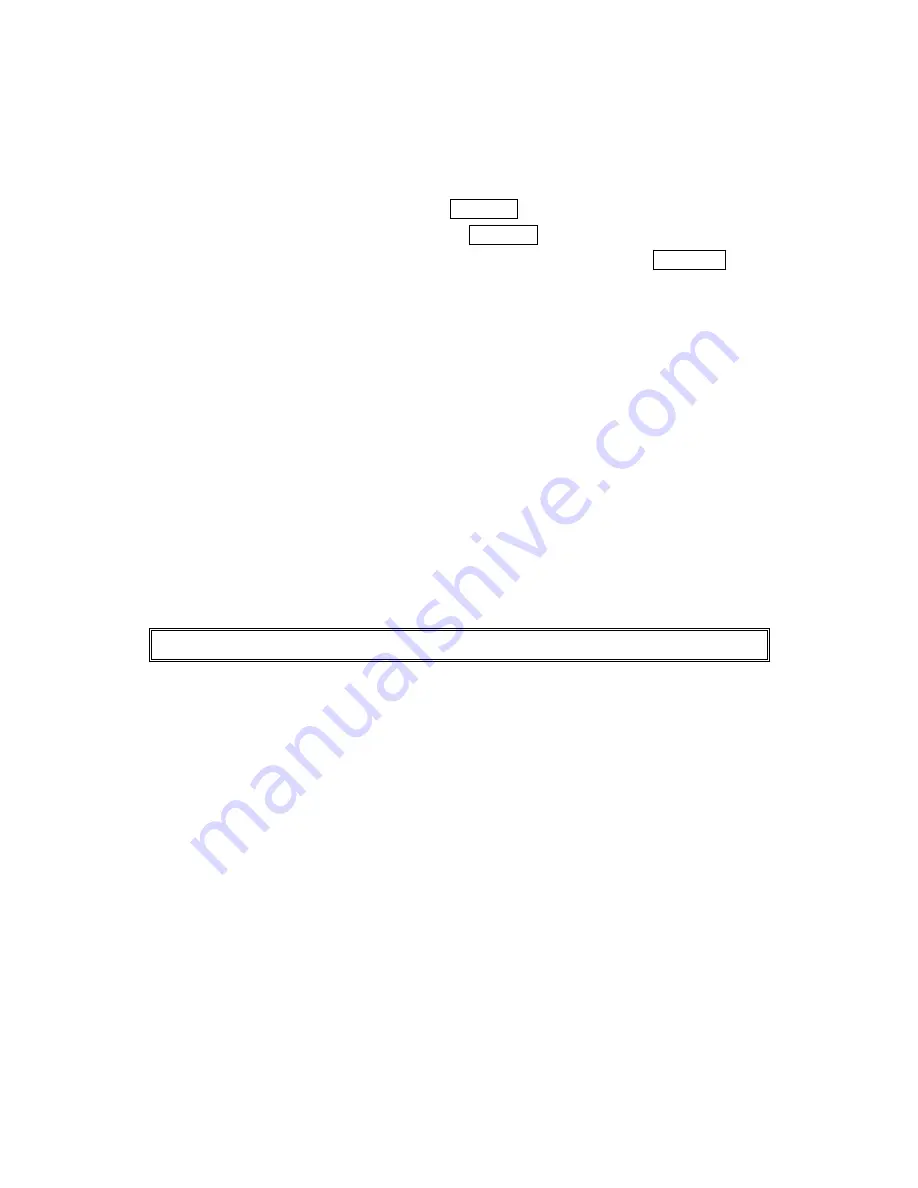
51
Editing an Internal Phone Book Entry
To make changes to an entry:
1.
Display an Internal Phone Book entry.
2.
Highlight your desired entry and press Menu/OK.
To select the box under the option, and press Menu/OK.
l
Name
to change the entry’s name. Enter the new name and press Menu/OK. (See
“Entering Characters by Tapping the Keypad” on page 41.)
l
Home
to change the entry’s phone number. Enter the new home phone number.
l
Work
to change the entry’s phone number. Enter the new work phone number.
l
Mobile
to change the entry’s phone number. Enter the new mobile phone number.
l
Pager
to change the entry’s pager number. Enter the new pager number.
l
Data
to change the entry’s number for data. Enter the new data number.
l
Fax
to change the entry’s fax number. Enter the new fax number.
l
No Label
to change the entry’s number. Enter the new number.
l
to change the entry’s e-mail address. Enter the new e-mail address.
l
Web
to change the entry’s web address. Enter the new web address.
l
Ringer
to assign an individual ringer type to the entry. (See “Selecting a
Ringer/Image Type for an Entry” on page 52.)
l
Image
to assign an individual image type to the entry. (See “Selecting a
Ringer/Image Type for an Entry” on page 52.)
Tip:
You can also store the phone number in the Pager, Data and Fax Category.
















































