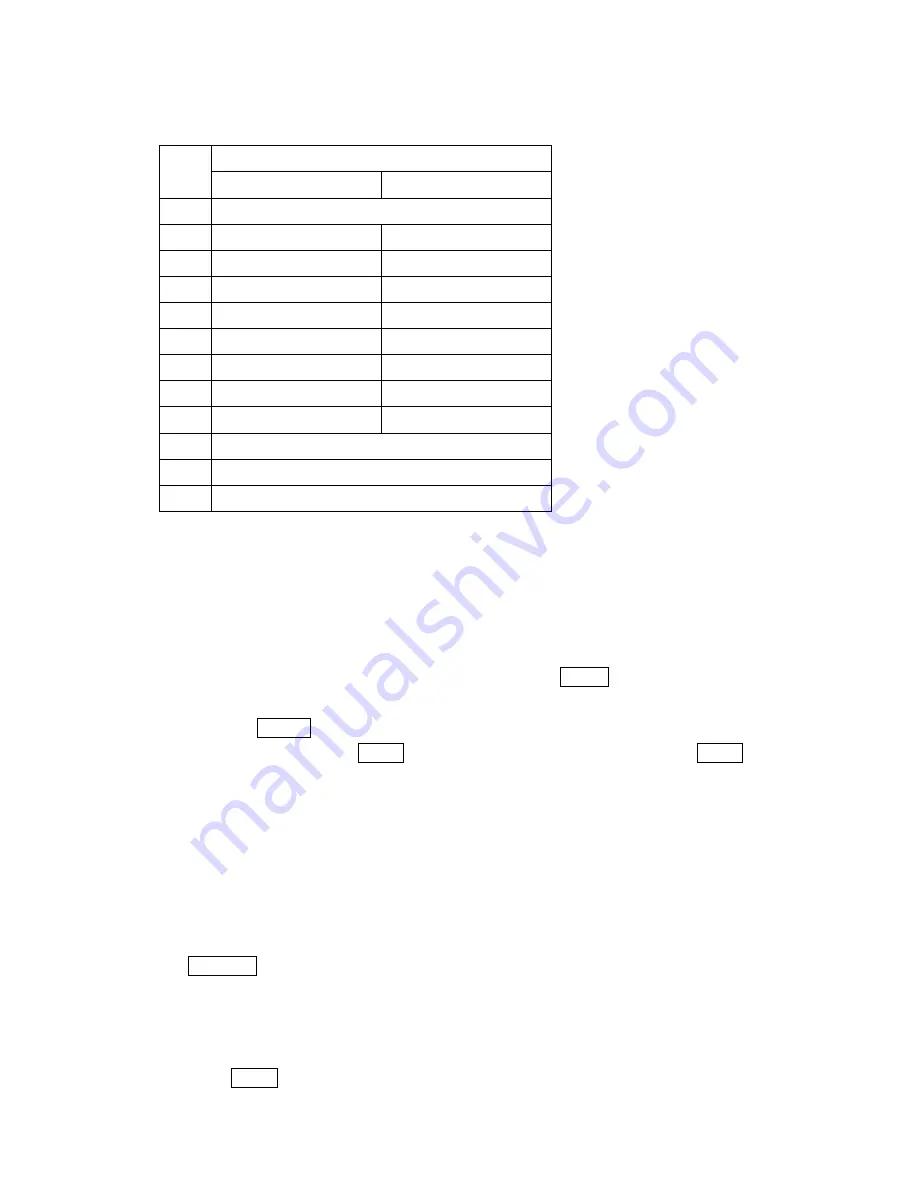
42
In Spanish mode, characters scroll in the following order.
Spanish Sequence Key
Key
Capital letter
Small letter
1
・
, @ 1 ¿ ? ¡ ! * #
2
AÁBC2
aábc2
3
DEÉF3
deéf3
4
GHIÍ4
ghií4
5
JKL5
jkl5
6
MNÑOÓ6
mnñoó6
7
PQRS7
pqrs7
8
TUÚÜV8
tuúüv8
9
WXYZ9
wxyz9
0
0
#
Space
*
Unshifted One-character-shifted Caps Lock
Entering Characters Using T9 Text Input
To enter characters using T9 Text Input, select the
T9 Word
mode (see “Selecting a
Character Input Mode” on page 41).
T9 Text Input analyzes the letters you enter using an intuitive word database and
creates a suitable word. (The word may change as you type.) If the word you want does
not display after you have entered all the letters, press Next 0 (or up / down of the
Navigation key) to scroll through additional word selections. To accept a word and insert
a space, press Space #.
If you make a mistake, press BACK to erase a single character. Press and hold BACK to
delete an entire entry.
Adding a Word to the T9 Database
If a word you want to enter does not display as an option when you are using T9 Text
Input, you can add it to the database
.
To add a word to the database:
1
.
Switch to Alphabet mode (press right softkey, highlight
Alphabet
and press
Menu/OK.)
2
.
Type the word using the multi-tap method.
The word is saved automatically and will appear as a word choice in T9 the next time
you use it.
l
Press Next 0 to display the new word if other words share the same key sequence.






























