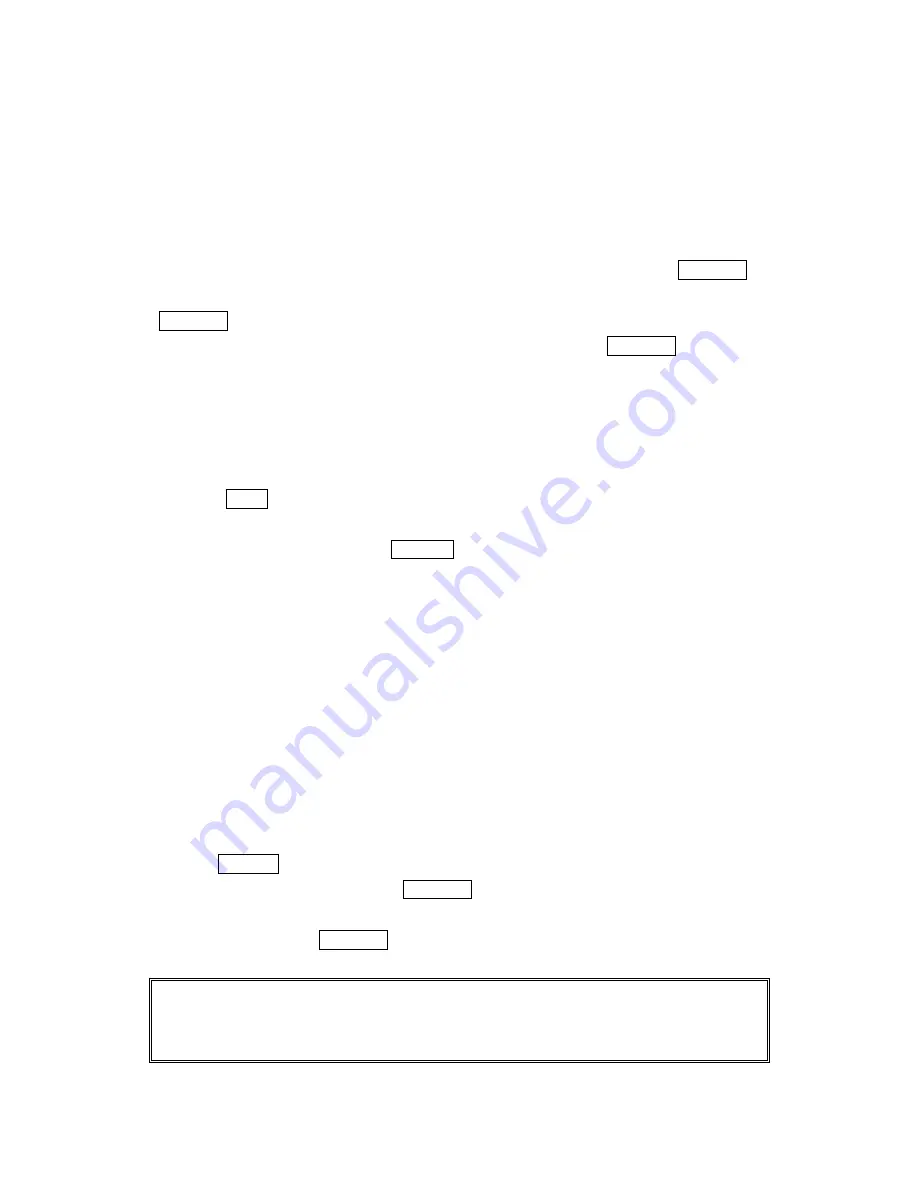
52
Selecting a Ringer/Image Type for an Entry
You can assign a ringer/image type to an Internal Phone Book entry so you can identify
the caller by the ringer or graphics type.
To select a ringer type for an entry:
1.
Press right of the Navigation key.
2
.
Select the entry you want to set the incoming ringer or image, and press Menu/OK.
3.
Select the menu under the
Ringer
or
Image
by scrolling up or down and press
Menu/OK
4. Highlight your desired ringer type or images, and then press Menu/OK.
l
Ringer & Voice
: notify you with Ringer and Voice.
l
Get New
: start up a Browser and you can select an item to download.
l
Normal
:
Ringer
equivalents to With Caller ID or Roaming setting. (see pages 20).
Image
equivalents to Incoming Calls setting. (see page 25).
l
None
: the setting equivalent to off.
5. Press
Save
(left softkey).
l
When you can select the downloaded data for setting, you can play or view the
downloaded data by pressing
Preview
( right softkey).
l
If you set Animation Ringer as Ringer entry, Image entry change to
None
automatically.
l
You should have downloaded data to set incoming pictures.
Secret Internal Phone Book Entries
You can hide an entry’s phone number(s) and require your lock code to change it by
making the entry secret. The entry name is still displayed, but the number is replaced
by “(Secret).”
To make an entry secret:
1
.
Press right of the Navigation key.
2
.
Scroll to the Internal Phone Book entry you want to tag Secret.
3
.
Press
Options
(right softkey) to display the menu options.
4
.
Highlight
Set Secret
, and press Menu/OK.
5
.
Enter 4 digits lock code.
6
.
Select
On
and press Menu/OK.
l
To make an entry public, select
Off
at the step 6 above.
Tip:
If you can’t recall your lock code, try using the last four digits of either your Social Security
number or PCS Phone Number or try 0000. If none of these work, call PCS Customer Service Solutions
at 1-888-211-4PCS (4727).






























