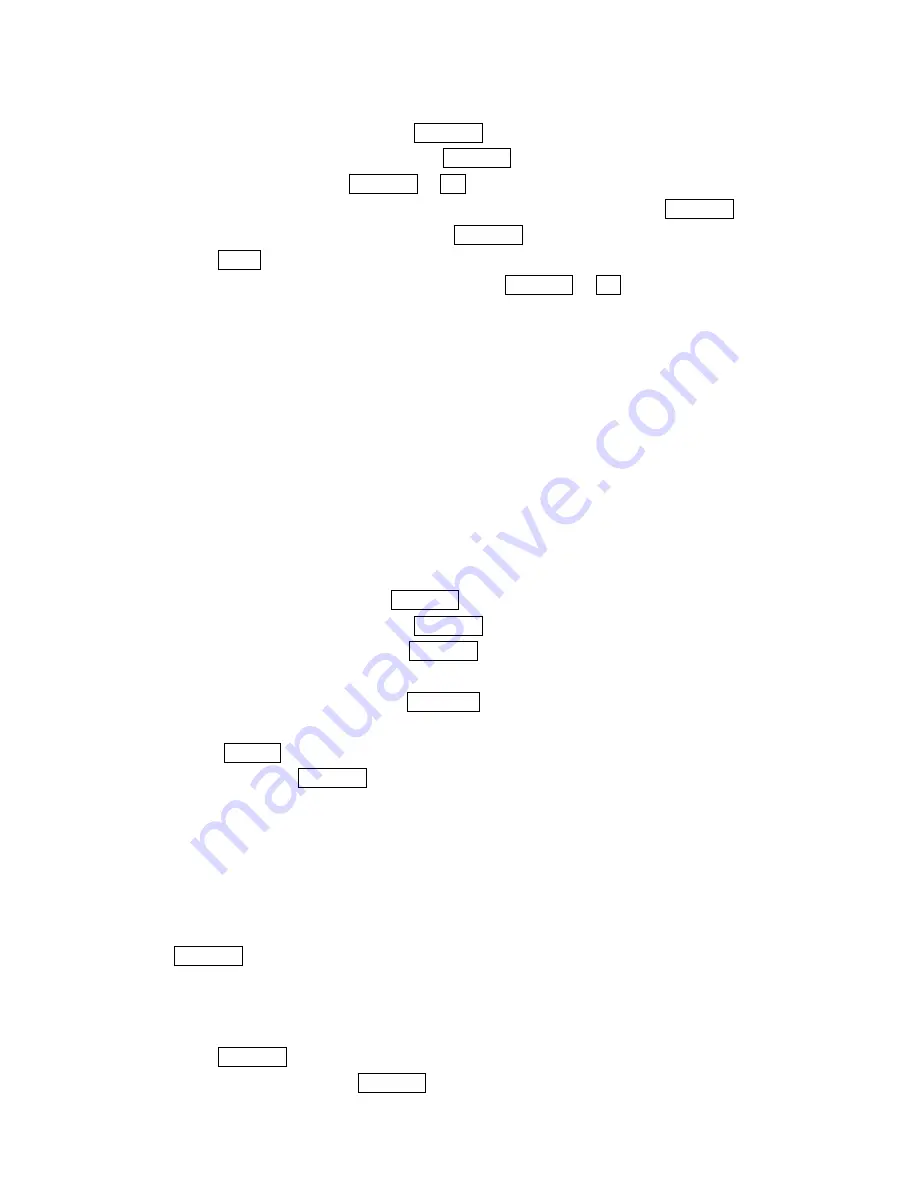
49
2
.
Highlight
Phone Book
, and press Menu/OK.
3
.
Highlight
Add New Entry
, and press Menu/OK.
4
.
Enter a name, and press Menu/OK or
OK
(left softkey).
5
.
Select the box under your desired label category by scrolling and press Menu/OK
6
.
Enter the number or address, and press Menu/OK.
7
.
Press
Save
(left softkey).
l
If you store the number without name, press Menu/OK or
OK
(left softkey) before
you enter the name at step 4 above and select
Yes
.
After you have saved the number, the new Internal Phone Book entry is displayed. (See
“Internal Phone Book Entry Options” on page 48
.
)
Finding Internal Phone Book Entries
There are several ways to display your Internal Phone Book entries.
Follow the steps outlined in the sections below to display entries from the Internal
Phone Book menu.
Finding Names
You can review all the entries stored in your Internal Phone Book or find an entry
quickly by following these simple steps:
1
.
From the Standby mode, press Menu/OK to display the main menu.
2
.
Highlight
Phone Book
, and press Menu/OK.
3
.
Highlight
Find Name
, and press Menu/OK.
4
.
Use your Navigation key to scroll through the Phone Book list and highlight one of
the appropriate entries and press Menu/OK.
5
.
Select the box under your desired memory location by scrolling.
6
.
Press
Options
(right softkey) for the menu options, then highlight your desired
feature and press Menu/OK.
Finding Entries
To find an Internal Phone Book entry by its entry number:
1
.
Press right of the Navigation key.
2
.
Enter the first letter of the name or part of a name using multi-tap method.
3
.
Highlight your desired entry by scrolling through the phone book entry and press
Menu/OK.
l
If you enter a single letter, the display shows the list that begins with that letter.
OR
1
.
From the Standby mode, enter the 4 digits or more.
2
.
Press Menu/OK.
3
.
Highlight
Find
and press Menu/OK.






























