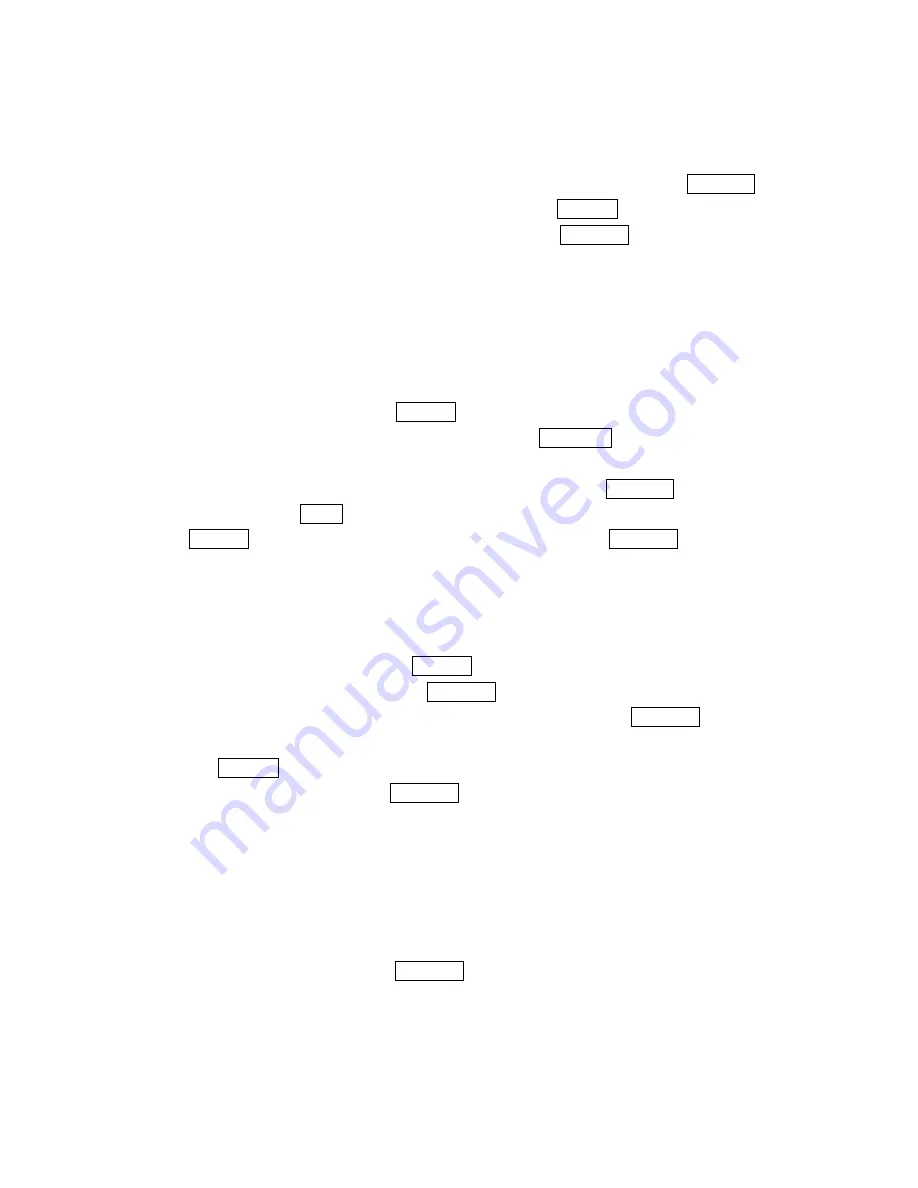
61
Editing To Do Items
To change a To Do item:
1
.
From the To Do List display, highlight the item you want to edit and press Menu/OK.
2. Highlight the box under your desired items and press
Options
(right sofktey).
3. Highlight
Add To Schedule
or
Erase Item
and press Menu/OK.
Options:
l
Add To Schedule
extracts the item from the To-Do list and makes it a scheduled
event.
l
Erase Item
erases the item.
Deleting To Do from the List
1. From To Do List display, press
Options
(right softkey).
2. Highlight
Erase Selection
or
Erase All
and press Menu/OK.
Options:
l
Erase Selections
selects the box next to To Do item and press Menu/OK to check the
box. Then press
Erase
(left softkey) to erase. When you want to check all box, press
Options
(right softkey), then highlight
Check All
and press Menu/OK.
l
Erase All
deletes the all To Do.
Viewing Event, Call Alarm or To Do List
To view their memory space and options:
1
.
From the Event list display, press
Options
(right softkey).
2. Highlight
View Memory
, and press Menu/OK.
3
.
Highlight
Schedule Event
,
Call Alarm
or
To Do List
and press
Menu/OK.
To further options:
4
.
Press
Options
(right softkey).
5
.
Highlight an option, and press Menu/OK.
Options:
l
Erase Old
deletes the old events or call alarms.
l
Erase Selection
deletes the To Do you selected. (See “Deleting To Do from the List”
on page 61).
l
Erase Done
deletes the To Do that is done
l
Erase All
deletes the all events, call alarms or To Do.
6
.
Highlight
Yes
or
No
, and press Menu/OK.






























