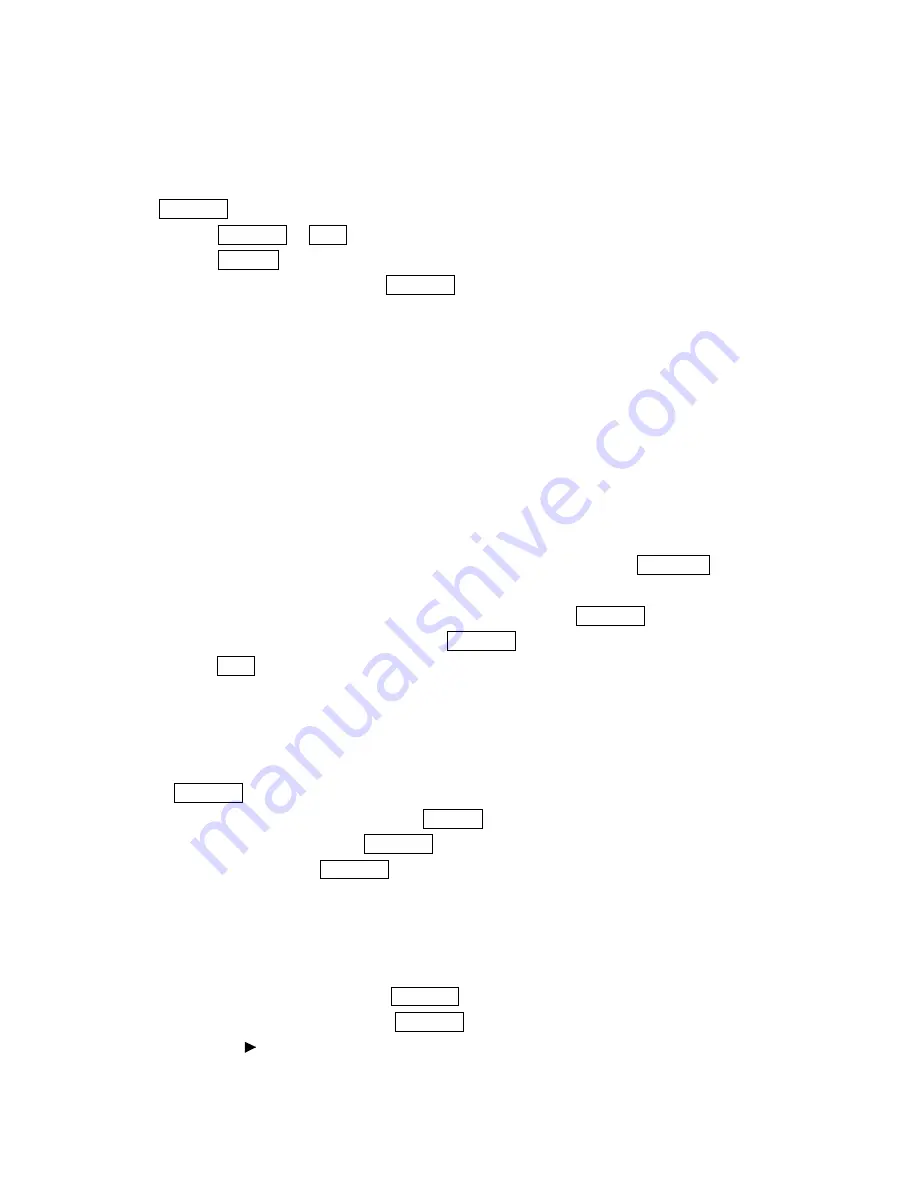
59
Call Alarm Menu
When your phone is turned on and you have scheduled a call alarm, your phone alerts
you and displays the following options. To select an option, highlight it and press
Menu/OK.
1
.
Press Menu/OK or
View
(left softkey).
2
.
Press
Options
(right softkey) to display the options.
3
.
Highlight an option and press Menu/OK.
l
Call
to dial the scheduled phone number.
l
Call: Speaker On
to dial the scheduled phone number with Speaker Phone mode.
l
Snooze
to repeat the alarm in ten minutes.
l
Save Phone#
to save the scheduled phone number if it is not already in your
Internal Phone Book or if the caller’s phone number has already been stored in the
any Phone Book entry,
Alternate
appears instead of
Save Phone
#.
l
Erase
to delete the call alarm (even if it is a repeating event).
Editing Call Alarms Options
To change a Call Alarm:
1. From the Event list display, highlight one of call alarms, and press Menu/OK.
2. The call alarm details appear.
3. Select the box under each item you want to edit and press Menu/OK.
4. Enter or select a new setting and press Menu/OK
5. Press
Save
(left softkey).
Erasing a Day’s Events or Call Alarms
To erase a scheduled day’s events:
1. From the Event list display, highlight one of event or call alarms, and press
Menu/OK.
2. The Event details appear and press
Options
(right softkey).
3. Highlight
Erase
and press Menu/OK.
4. Select
Yes
and press Menu/OK.
Going to Today’s Scheduler Menu
If you are viewing the Scheduler menu and wish to go to the Scheduler menu for today’s
date:
1
.
From the Standby mode, press Menu/OK.
2
.
Highlight
Calendar
, and press Menu/OK.
3
.
Then, a “ “ is displayed next to the date if an event or call alarm is scheduled.
4
.
To view an individual day, highlight the day by using the Navigation key






























