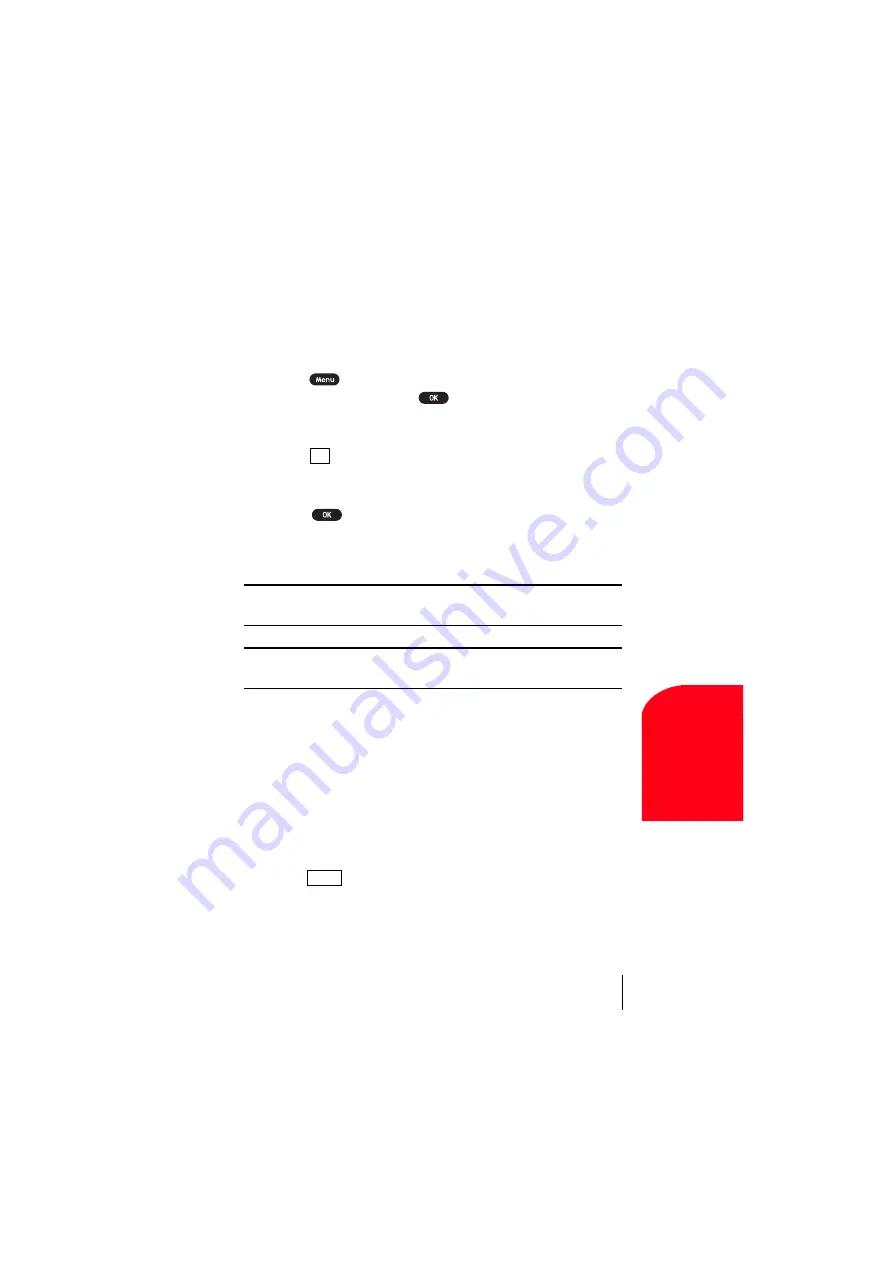
Section 14
Experiencing Sprint PCS Wireless Web
133
Sprint PCS
Wire
le
ss We
b
14
Creating a Bookmark
Bookmarks allow you to store the address of favorite wireless Internet
pages for easy access at a later time.
To create a bookmark:
1.
Go to the page you want to mark.
2.
Press
to be in the Browser Menu.
3.
Select
Mark Site
and press
.
4.
When a page has a title, it is automatically used for the name of the
bookmark. If you like, you can change the name.
5.
Select
to save the name and add the page to your list of
bookmarks. A message appears confirming the bookmark was added
to the list.
6.
Select
to return to the screen that you marked and resume
navigation within the Sprint PCS Wireless Web Browser.
The new bookmark is added to the bottom of your bookmark list.
Note:
Bookmarking a page does not store the page contents, just its
address.
Note:
Some pages cannot be bookmarked. Bookmark availability is
determined by web site developers.
Accessing a Bookmark
To access a bookmark from the Sprint PCS Home Page:
1.
Highlight
My Wireless Web
and press left softkey.
2.
Highlight
Bookmarks
and press left softkey.
3.
Highlight the bookmark you want to display and press the number
associated with the bookmark in the bookmark list.
Deleting a Bookmark
1.
From the bookmark list, highlight the bookmark you want to delete.
2.
Press
(right softkey).
3.
Highlight
Erase
from the options and press left softkey. A message
displays prompting you to confirm.
4.
Press left softkey to delete the bookmark.
OK
Menu
Summary of Contents for SCP 5150 - Cell Phone - Sprint Nextel
Page 1: ...Sprint PCS The clear alternative to cellular SM SCP 5150 User Guide ...
Page 10: ......
Page 44: ...Section 4 36 Making and Answering Calls ...
Page 76: ...Section 8 68 Managing Call History ...
Page 108: ...Section 11 100 Setting Your Phone s Security ...
Page 124: ...Section 12 116 Personal Information Management ...
Page 132: ...Section 13 124 Using the Voice Services of Your Sprint PCS Phone ...
Page 152: ...Section 14 144 Experiencing Sprint PCS Wireless Web ...
Page 160: ...Section 15 152 Knowing Performance and Safety Guidelines ...
Page 175: ...Section 16 Terms and Conditions Warranty Information 167 Warranty Terms and Conditions 16 ...
Page 176: ...Section 16 168 Terms and Conditions Warranty Information ...
Page 180: ...172 Index ...
















































