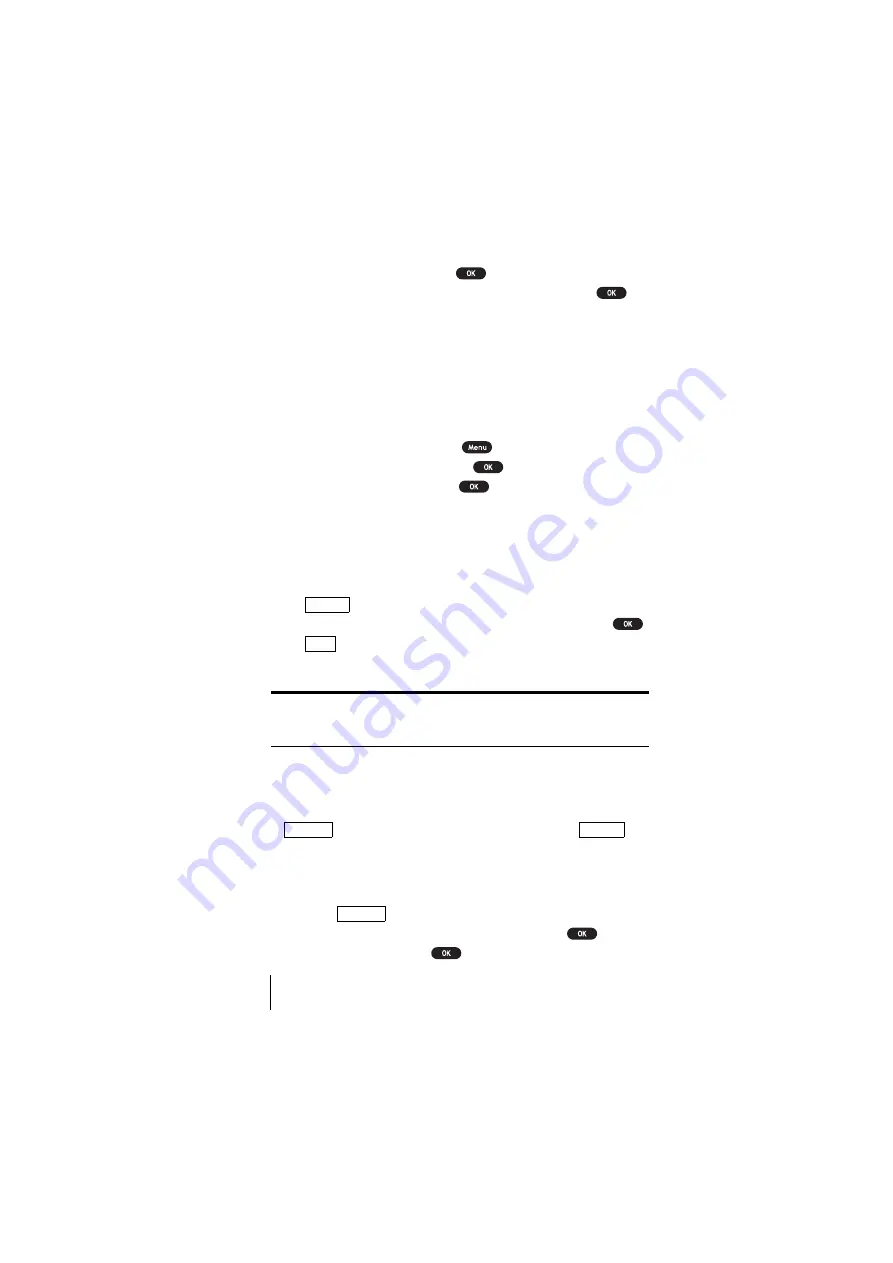
Section 12
112
Personal Information Management
4.
Highlight
PC Sync
and press
.
5.
If you’re sure to start “PC Sync”, highlight
Yes
and press
.
See the SANYO Multimedia Master User guide for following
instructions for downloading the data.
Downloading through Wireless Web
Your SCP-5150 allows you to download image or melody file from Web
Site. See the following instructions.
To download the data:
1.
From the Standby mode, press
to display the main menu.
2.
Highlight
Downloads
and press
.
3.
Highlight
Get New
and press
.
4.
Start up a Browser and connect My Download Homepage.
5.
Select your desired image or melody file, and follow the system
prompts.
6.
Wait for completing the download. Then the following softkeys
appears.
(left softkey) displays the Data List. You can review the
downloaded data by highlighting your desired data and press
.
(right softkey) returns to My Download Homepage and you
can continue to download image or melody file.
Tip:
URL for download Homepage is preset as a factory default setting.
URL Changes without instructions from Sprint PCS may cause errors.
(See page 130 for Edit URL.)
To replace/discard data:
If you receive new download data when the download file’s capacity is
full, the warning message appears. And you will be prompted to select
: erase an older file and download the new file or
:
discard the new file for managing new data.
To replace old data with new data:
1.
Press any key when the warning message appears.
2.
Select
(left softkey).
3.
Highlight the old data you want to delete, and press
.
4.
Highlight
Yes
and press
.
Review
Shop
Replace
Discard
Replace
Summary of Contents for SCP 5150 - Cell Phone - Sprint Nextel
Page 1: ...Sprint PCS The clear alternative to cellular SM SCP 5150 User Guide ...
Page 10: ......
Page 44: ...Section 4 36 Making and Answering Calls ...
Page 76: ...Section 8 68 Managing Call History ...
Page 108: ...Section 11 100 Setting Your Phone s Security ...
Page 124: ...Section 12 116 Personal Information Management ...
Page 132: ...Section 13 124 Using the Voice Services of Your Sprint PCS Phone ...
Page 152: ...Section 14 144 Experiencing Sprint PCS Wireless Web ...
Page 160: ...Section 15 152 Knowing Performance and Safety Guidelines ...
Page 175: ...Section 16 Terms and Conditions Warranty Information 167 Warranty Terms and Conditions 16 ...
Page 176: ...Section 16 168 Terms and Conditions Warranty Information ...
Page 180: ...172 Index ...






























