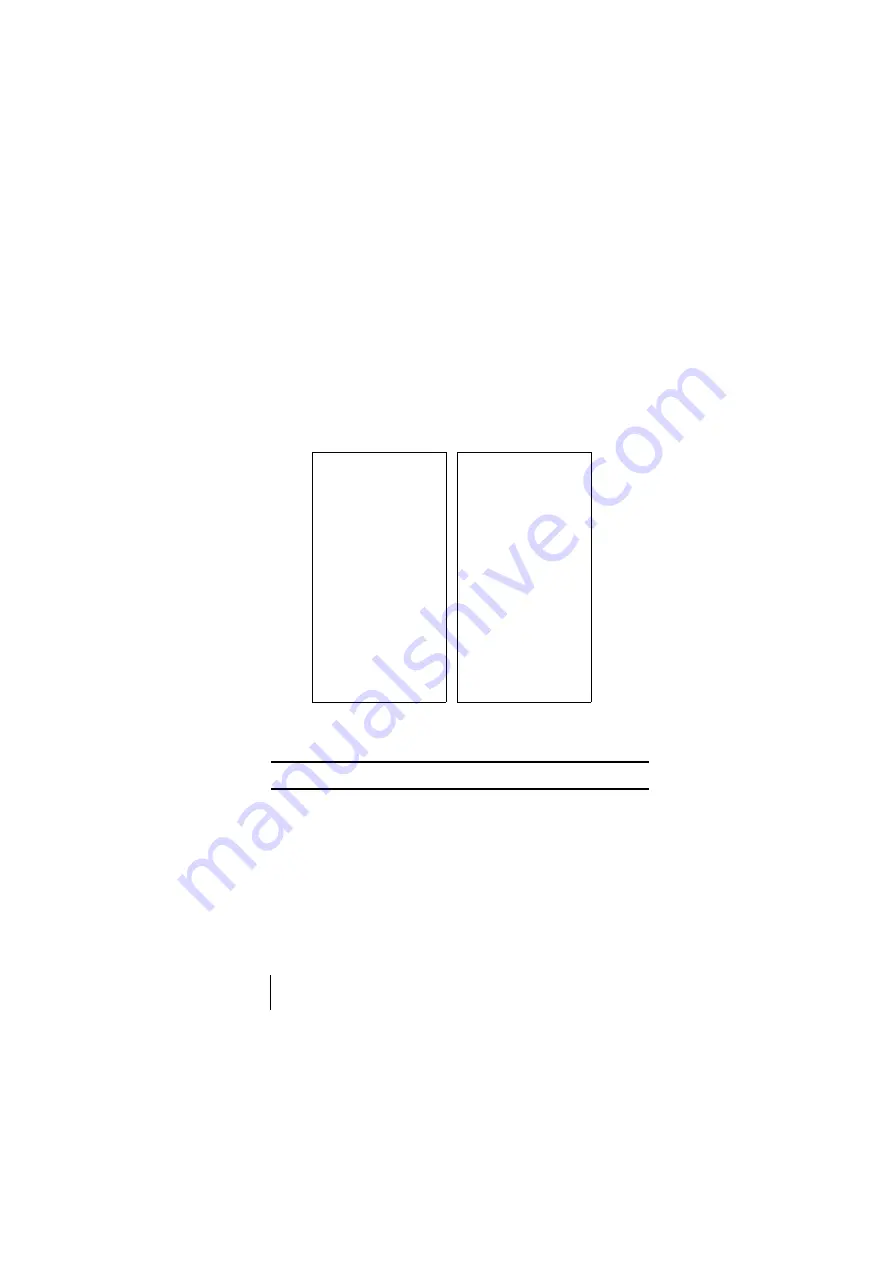
Section 14
128
Experiencing Sprint PCS Wireless Web
The first time you use the Browser, you'll be prompted to enable the
security feature. This automatic process will take 3-6 minutes to
complete and it occurs just once. When the process is complete, you're
ready to start using the Sprint PCS Wireless Web.
Following the security setup, you'll see the Sprint PCS Wireless Web
Home Page. This is the main page for the Browser and it gives you access
to all the sites in the Sprint PCS Wireless Web. The next time you use the
Browser, you may not see the home page at first because the Browser will
display the page you were viewing when you last exited the Browser.
The Sprint PCS Wireless Web Home Page
Note:
The Sprint PCS Wireless Web Home Page is subject to change.
WIRELESS WEB
1 My Wireless Web
2 Messaging
3 Games
4 Web Portals
5 Entertainment
6 Finance
7 Sports
8 News & Weather
9 @ SprintPCS
More...
OK
MENU
PAGE 2
1 What’s New?
2 Shopping
3 Travel
4 Tools & Reference
5 People
6 Business Tools
7 Search...
8 Go To...
OK
MENU
Summary of Contents for SCP 5150 - Cell Phone - Sprint Nextel
Page 1: ...Sprint PCS The clear alternative to cellular SM SCP 5150 User Guide ...
Page 10: ......
Page 44: ...Section 4 36 Making and Answering Calls ...
Page 76: ...Section 8 68 Managing Call History ...
Page 108: ...Section 11 100 Setting Your Phone s Security ...
Page 124: ...Section 12 116 Personal Information Management ...
Page 132: ...Section 13 124 Using the Voice Services of Your Sprint PCS Phone ...
Page 152: ...Section 14 144 Experiencing Sprint PCS Wireless Web ...
Page 160: ...Section 15 152 Knowing Performance and Safety Guidelines ...
Page 175: ...Section 16 Terms and Conditions Warranty Information 167 Warranty Terms and Conditions 16 ...
Page 176: ...Section 16 168 Terms and Conditions Warranty Information ...
Page 180: ...172 Index ...
















































