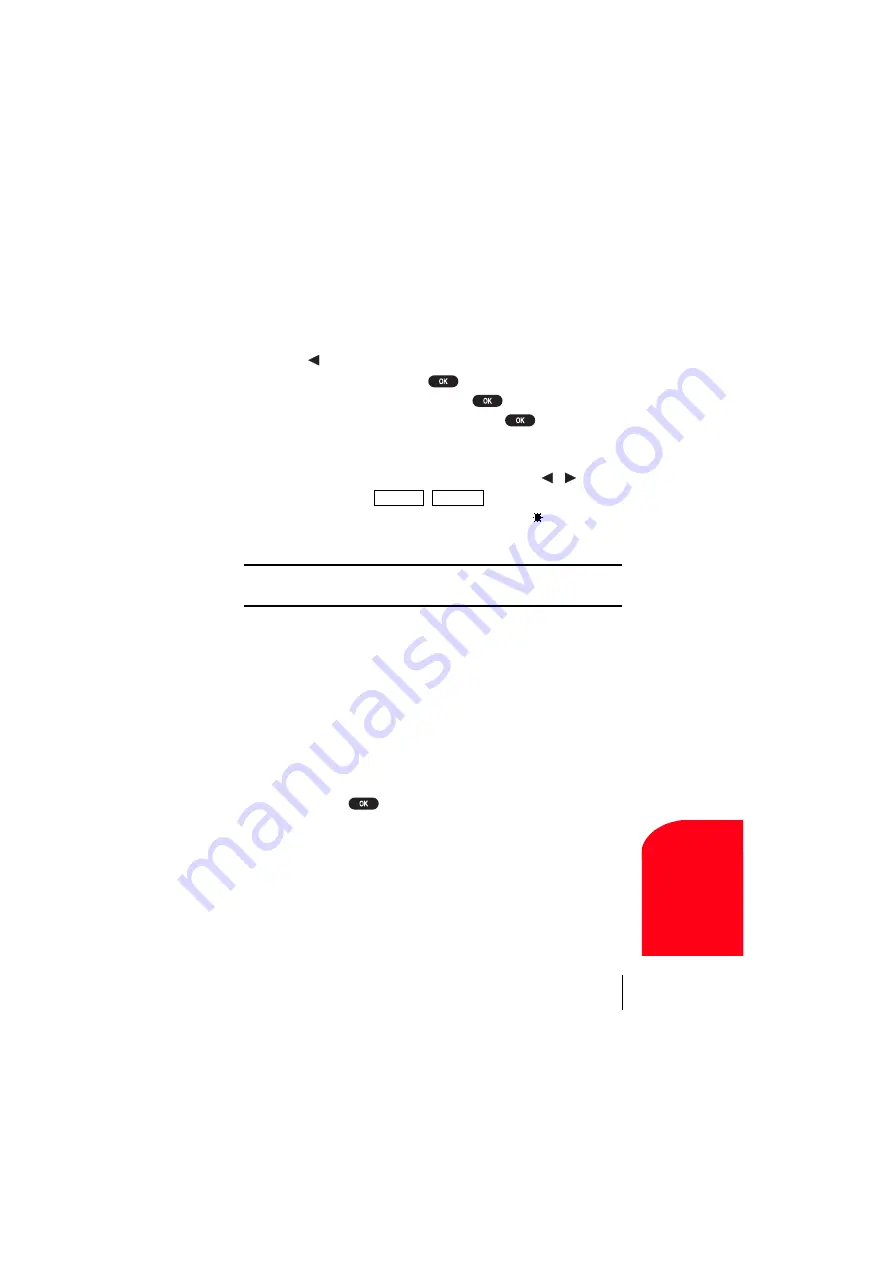
Section 10
Changing Your Phone’s Settings
89
Ch
ang
ing You
r
Ph
one
’s Settings
10
Setting the Display for the Standby Mode
This feature enables you to select a variety of items to display on the
Standby mode.
Follow these steps:
1.
Press of the Navigation key.
2.
Highlight
Display
, and press
.
3.
Highlight
StandbyDisplay
, and press
.
4.
Highlight one of the desired items, and press
.
Items:
World Clock
displays the time of the selected country with the local
time. You can scroll the World Clock list by pressing / for
changing country,
/
(left softkey) for changing
between summer and standard time if applicable. " " icon is shown
in the summer time.
Tip:
You can also display the World Clock from Game/Tool menu. See
“Using the World Clock” on page 110.
Time (Large)
displays the local time in a large, simple format.
Calendar
displays the Calendar.
Text
edits your own message to display with the local time.
Count Down
first edits the target (e.g. Birthday), and then enters the
target date (Dec 31, 2020) for Count Down display.
Wallpaper
selects the wallpaper to display. You can also add your
own message to the wallpaper for options (see the next page).
Off
sets this feature to Off.
5.
After following each system prompt or confirming the preview
display, press
to save the setting.
Summer Standard
Summary of Contents for SCP 5150 - Cell Phone - Sprint Nextel
Page 1: ...Sprint PCS The clear alternative to cellular SM SCP 5150 User Guide ...
Page 10: ......
Page 44: ...Section 4 36 Making and Answering Calls ...
Page 76: ...Section 8 68 Managing Call History ...
Page 108: ...Section 11 100 Setting Your Phone s Security ...
Page 124: ...Section 12 116 Personal Information Management ...
Page 132: ...Section 13 124 Using the Voice Services of Your Sprint PCS Phone ...
Page 152: ...Section 14 144 Experiencing Sprint PCS Wireless Web ...
Page 160: ...Section 15 152 Knowing Performance and Safety Guidelines ...
Page 175: ...Section 16 Terms and Conditions Warranty Information 167 Warranty Terms and Conditions 16 ...
Page 176: ...Section 16 168 Terms and Conditions Warranty Information ...
Page 180: ...172 Index ...






























