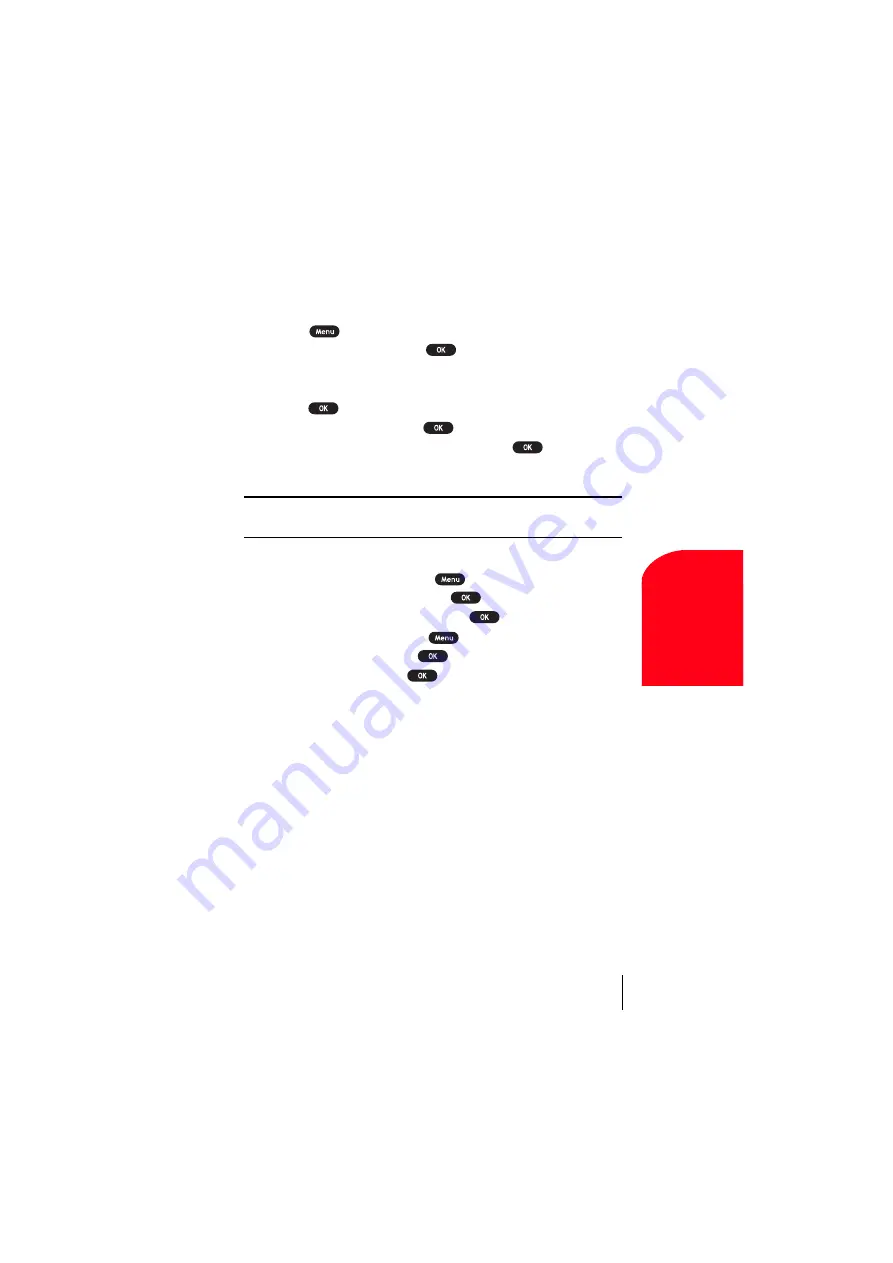
Section 13
Using the Voice Services of Your Sprint PCS Phone
123
Vo
ice Ser
vices
13
Recording Custom Announcement
1.
Follow the previous steps 1 and 2.
2.
Highlight
Custom
.
3.
Press .
4.
Highlight
Record
, and press
.
When the announcement has already been recorded, select
Yes
or
No
for overwriting.
5.
Press
to start recording. You can record for 12 seconds.
6.
After the 1st recording, press
again to start the 2nd recording.
7.
To stop recording, wait for 12 seconds or press
.
(It’s available for both 1st and 2nd recording.)
Tip:
You should record the announcement twice because the phone needs
to adjust to the base station programs.
Erasing Custom Announcement
1.
From the Standby mode, press
to display the main menu.
2.
Highlight
Screen Call
, and press
.
3.
Highlight
Announcement
, and press
.
4.
Highlight
Custom
, and press
.
5.
Highlight
Erase
, and press
.
6.
Highlight
Yes
, and press
.
Summary of Contents for SCP 5150 - Cell Phone - Sprint Nextel
Page 1: ...Sprint PCS The clear alternative to cellular SM SCP 5150 User Guide ...
Page 10: ......
Page 44: ...Section 4 36 Making and Answering Calls ...
Page 76: ...Section 8 68 Managing Call History ...
Page 108: ...Section 11 100 Setting Your Phone s Security ...
Page 124: ...Section 12 116 Personal Information Management ...
Page 132: ...Section 13 124 Using the Voice Services of Your Sprint PCS Phone ...
Page 152: ...Section 14 144 Experiencing Sprint PCS Wireless Web ...
Page 160: ...Section 15 152 Knowing Performance and Safety Guidelines ...
Page 175: ...Section 16 Terms and Conditions Warranty Information 167 Warranty Terms and Conditions 16 ...
Page 176: ...Section 16 168 Terms and Conditions Warranty Information ...
Page 180: ...172 Index ...






























