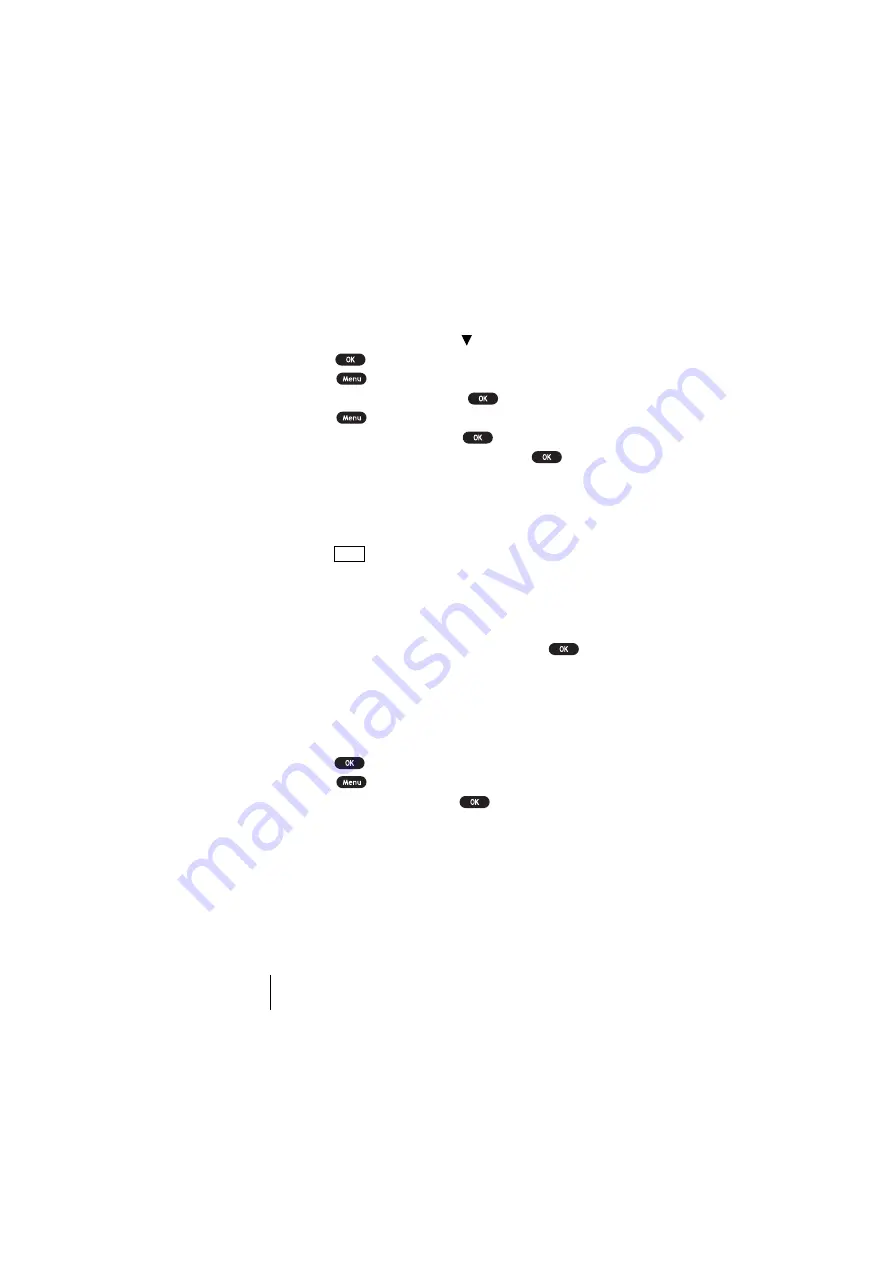
Section 12
108
Personal Information Management
Adding To Do Items
Your phone can store and manage 20 To Do items.
To add an entry to your To Do List:
1.
From the Standby mode, press of the Navigation key.
2.
Press .
3.
Press
to display the options.
4.
Highlight
To Do List
, and press
.
5.
Press .
6.
Highlight
Add Item
, and press
.
7.
Highlight
Description
or
Priority
and press
.
Description
Entering a description of the To-Do (up to 15
characters).
Priority
Editing the To-Do’s priority. You can select from
Normal
,
!Urgent
or
√√√√
Done
.
8.
Press
(left softkey).
Viewing To Do Items
To view your To Do List:
1.
Follow the above steps 1-4.
2.
Highlight an item from the To-Do list and press
.
The details display appears.
Editing To Do Items
To change a To Do item:
1.
From the To Do List display, highlight the item you want to edit and
press .
2.
Press
to display the options.
3.
Highlight an option and press
.
Options:
Add To Schedule
extracts the item from the To-Do list and makes it
a scheduled event.
Erase
erases the item.
Save
Summary of Contents for SCP 5150 - Cell Phone - Sprint Nextel
Page 1: ...Sprint PCS The clear alternative to cellular SM SCP 5150 User Guide ...
Page 10: ......
Page 44: ...Section 4 36 Making and Answering Calls ...
Page 76: ...Section 8 68 Managing Call History ...
Page 108: ...Section 11 100 Setting Your Phone s Security ...
Page 124: ...Section 12 116 Personal Information Management ...
Page 132: ...Section 13 124 Using the Voice Services of Your Sprint PCS Phone ...
Page 152: ...Section 14 144 Experiencing Sprint PCS Wireless Web ...
Page 160: ...Section 15 152 Knowing Performance and Safety Guidelines ...
Page 175: ...Section 16 Terms and Conditions Warranty Information 167 Warranty Terms and Conditions 16 ...
Page 176: ...Section 16 168 Terms and Conditions Warranty Information ...
Page 180: ...172 Index ...






























