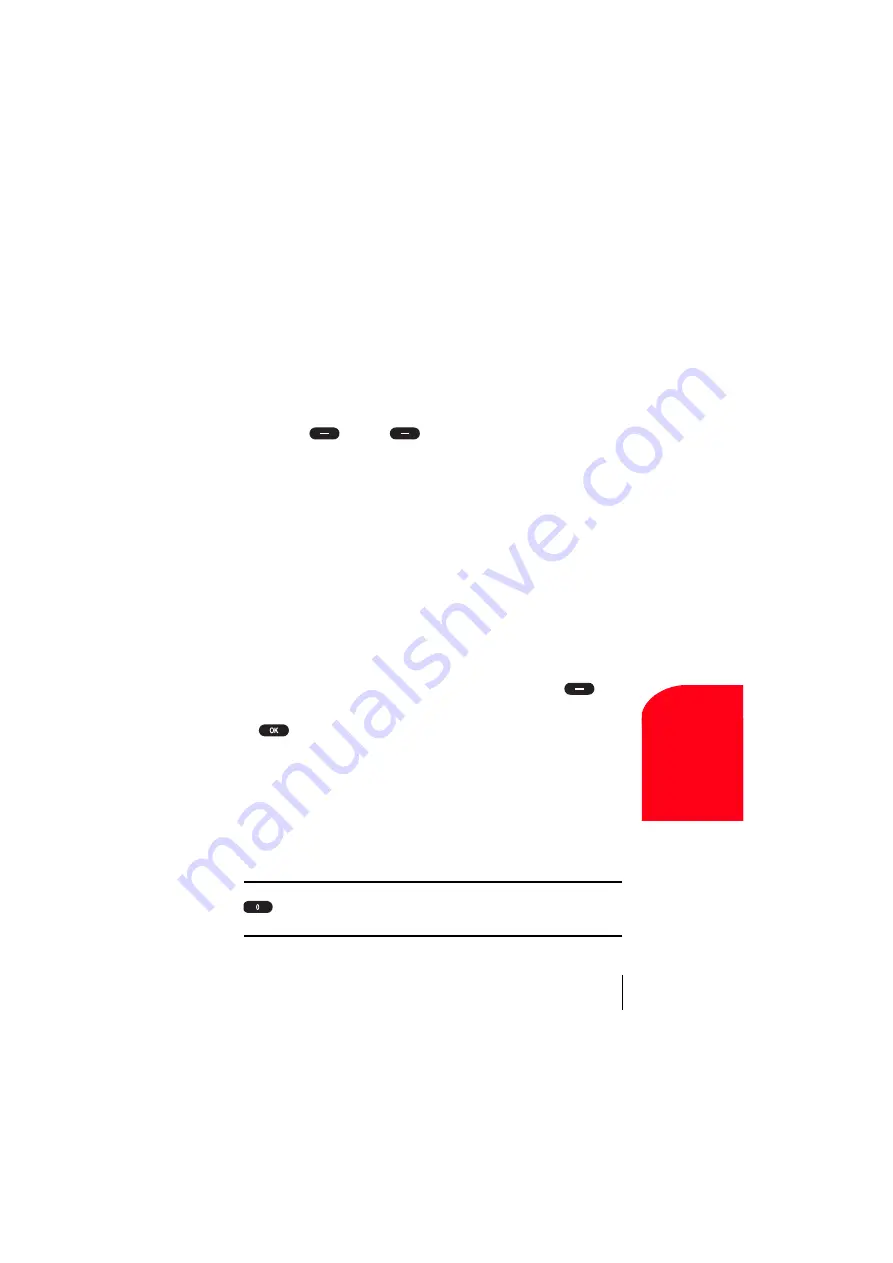
Section 14
Experiencing Sprint PCS Wireless Web
131
Sprint PCS
Wire
le
ss We
b
14
Using the Sprint PCS Wireless Web Browser
Using the Browser is easy once you've learned a few basics. Here are some
tips for navigating the Sprint PCS Wireless Web:
Softkeys
The bottom line of the Browser contains a row of softkeys. These are your
main controls for getting around.
To activate a softkey:
Press
(left) or
(right) softkey, which corresponds to
the softkey that appears on the bottom line of the MiniBrowser.
Scrolling
As with other parts of your phone's menu, you'll have to scroll up and
down to see everything on some wireless Internet sites.
Press the Navigation Key up or down to scroll line by line. You can
also use the keys on the side of your phone to quickly scroll one page
at a time rather than one line at a time.
Selecting
Once you've learned how to activate softkeys, you can start navigating
wireless Internet sites.
Select on-screen items by using the Navigation Key to highlight the
desired item, then press appropriate softkey (left or right
).
You'll find that the left softkey is often labeled “OK.” You can also press
for selecting items.
If the items on a page are numbered, you can also use your keypad
(number keys) to select an item.
Links, which appear [in brackets], allow you to jump to different wireless
Internet pages, select special functions or even place phone calls.
Select links by highlighting the link and then activating the
appropriate softkey, which is usually (but not always) the left softkey.
Tip:
The tenth item in a numbered list may be selected by pressing the
key on your phone’s keypad, even though the number 0 doesn’t
appear on the screen.
Summary of Contents for SCP 5150 - Cell Phone - Sprint Nextel
Page 1: ...Sprint PCS The clear alternative to cellular SM SCP 5150 User Guide ...
Page 10: ......
Page 44: ...Section 4 36 Making and Answering Calls ...
Page 76: ...Section 8 68 Managing Call History ...
Page 108: ...Section 11 100 Setting Your Phone s Security ...
Page 124: ...Section 12 116 Personal Information Management ...
Page 132: ...Section 13 124 Using the Voice Services of Your Sprint PCS Phone ...
Page 152: ...Section 14 144 Experiencing Sprint PCS Wireless Web ...
Page 160: ...Section 15 152 Knowing Performance and Safety Guidelines ...
Page 175: ...Section 16 Terms and Conditions Warranty Information 167 Warranty Terms and Conditions 16 ...
Page 176: ...Section 16 168 Terms and Conditions Warranty Information ...
Page 180: ...172 Index ...






























