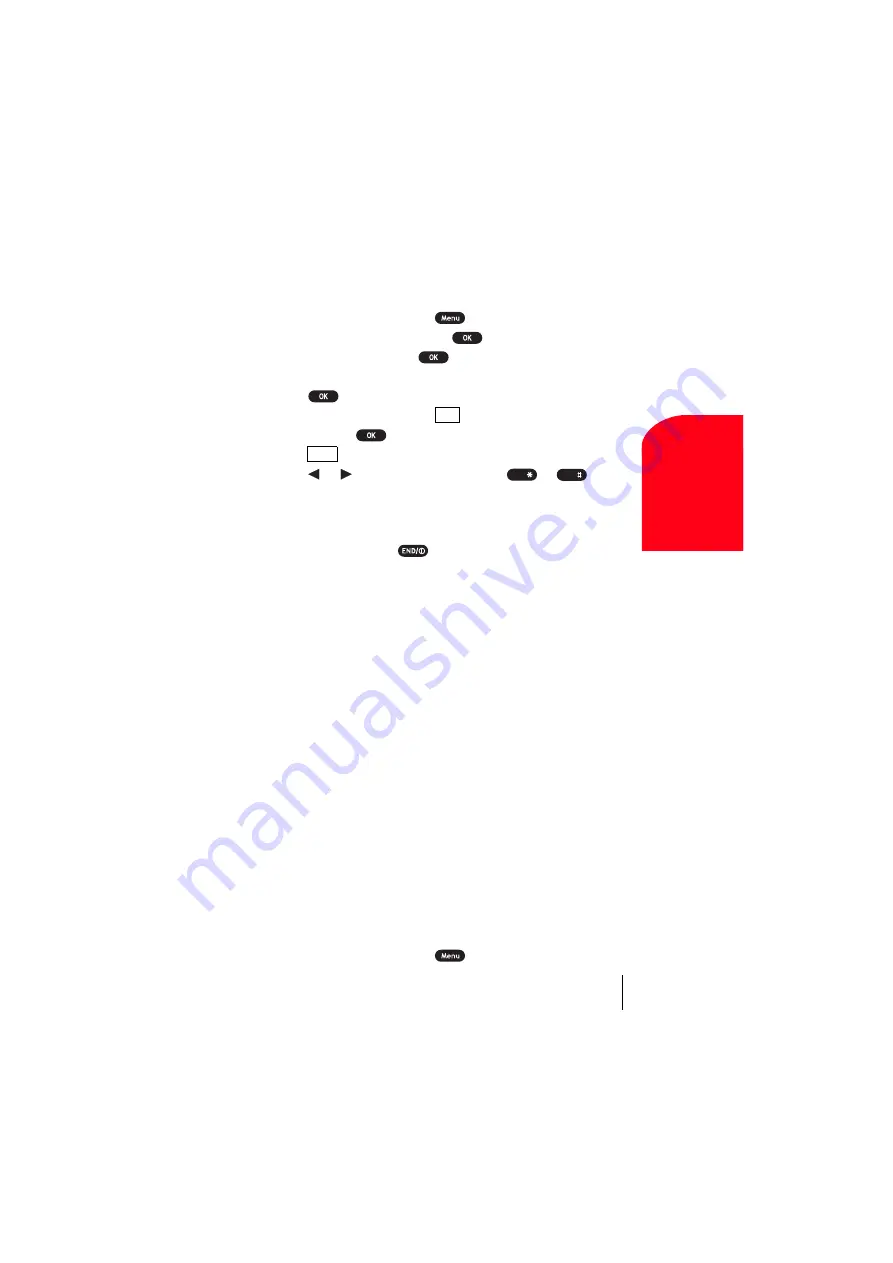
Section 12
Personal Information Management
111
Pe
rso
nal
Information
12
Playing Games
To play a game on your Sprint PCS Phone:
1.
From the Standby mode, press
to display the main menu.
2.
Highlight
Game/Tools
, and press
.
3.
Highlight
Game
, and press
.
4.
Select
On
or
Off
for the backlight of the display.
5.
Press
or wait a second. High Score display appears. If you
want to erase High Score, press
(right softkey), and highlight
Yes
, and press
.
6.
Press
(left softkey) to start.
Press or of the Navigation key (or use
or
) to
move the crab to left or right to catch apples into the crab’s claw.
The game is over when three apples are not caught with the crab’s
claw.
7.
To end the game, press
.
Downloading Image or Melody
Your SCP-5150 has two methods of downloading. Downloading from
your PC or through Wireless Web. The former is required to use SANYO
Multimedia Master (It's included in Sprint SCP Wireless Web
TM
Connection Kit, and it's should be purchased separately.) See the
following instructions about two methods for downloading the data.
Downloading from your PC with SANYO Multimedia Master
You can download image or melody file from your PC by using the
SANYO Multimedia Master. This software is included in the Sprint PCS
Wireless Web
TM
Connection Kit (you should be purchased separately).
You have to prepare the status to accept the download by using PC Sync
menu of your SCP-5150. See the SANYO Multimedia Master User guide
for detailed information.
To download the data:
1.
Connect your PC to SCP-5150 by using the serial data cable (the
serial data cable is included in the Sprint PCS Wireless Web
TM
Connection Kit).
2.
Confirm the serial port to which SCP-5150 is attached.
3.
From the Standby mode, press
to display the main menu.
CLR
Start
Shift
Space
Summary of Contents for SCP 5150 - Cell Phone - Sprint Nextel
Page 1: ...Sprint PCS The clear alternative to cellular SM SCP 5150 User Guide ...
Page 10: ......
Page 44: ...Section 4 36 Making and Answering Calls ...
Page 76: ...Section 8 68 Managing Call History ...
Page 108: ...Section 11 100 Setting Your Phone s Security ...
Page 124: ...Section 12 116 Personal Information Management ...
Page 132: ...Section 13 124 Using the Voice Services of Your Sprint PCS Phone ...
Page 152: ...Section 14 144 Experiencing Sprint PCS Wireless Web ...
Page 160: ...Section 15 152 Knowing Performance and Safety Guidelines ...
Page 175: ...Section 16 Terms and Conditions Warranty Information 167 Warranty Terms and Conditions 16 ...
Page 176: ...Section 16 168 Terms and Conditions Warranty Information ...
Page 180: ...172 Index ...






























