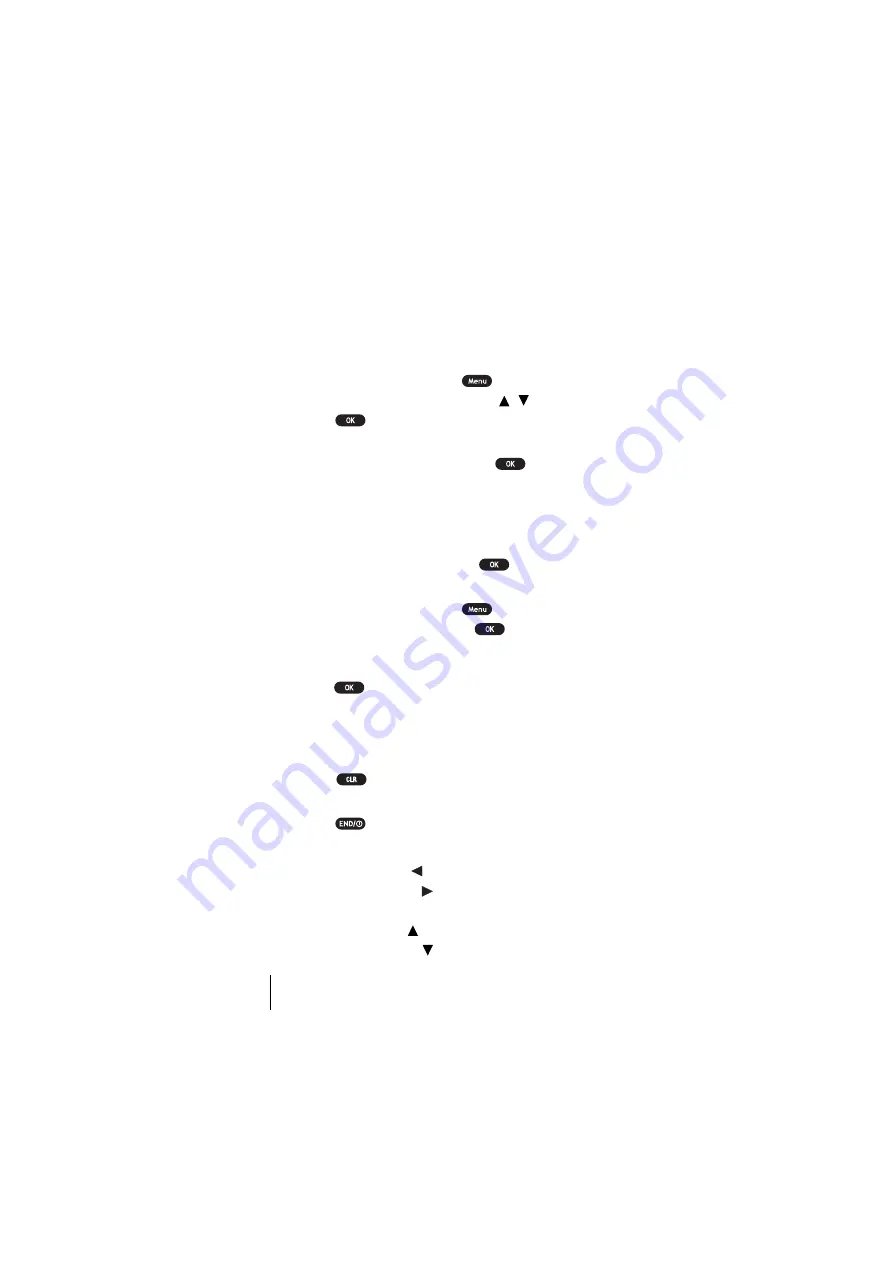
Section 5
38
Navigating Through Menus and Entering Text
Menu Navigation
Your Sprint PCS Phone allows you to scroll through menus quickly and
easily. The scroll bar at the right of the menu keeps track of your position
in the menu at all times.
To navigate through the menu:
1.
From the Standby mode, press
.
2.
Highlight your desired mode by using / of the Navigation key.
3.
Press .
As you navigate through the menu, menu options are highlighted. Select
an option by highlighting it and pressing
.
Working Within the Menu Structure
Selecting Menu Items
As you navigate through a menu, the options are highlighted. Select an
option by highlighting it and pressing
.
For example, if you want to view your last incoming call:
1.
From the Standby mode, press
.
2.
Highlight
Call History
and press
. (It may already be
highlighted.)
3.
Press the Navigation key down to highlight
Incoming Calls
and
press
. If you have received any calls, they are displayed on the
screen.
Backing Up Within a Menu
To go to the previous menu:
Press .
To go to the Standby display:
Press .
Shortcuts
Left Navigation key ( ) to take a shortcut to the settings menu.
Right Navigation key ( ) to take a shortcut to the phone book
menu.
Up Navigation key ( ) to take a shortcut to the message folders.
Down Navigation key ( ) to take a shortcut to the calendar menu.
Summary of Contents for SCP 5150 - Cell Phone - Sprint Nextel
Page 1: ...Sprint PCS The clear alternative to cellular SM SCP 5150 User Guide ...
Page 10: ......
Page 44: ...Section 4 36 Making and Answering Calls ...
Page 76: ...Section 8 68 Managing Call History ...
Page 108: ...Section 11 100 Setting Your Phone s Security ...
Page 124: ...Section 12 116 Personal Information Management ...
Page 132: ...Section 13 124 Using the Voice Services of Your Sprint PCS Phone ...
Page 152: ...Section 14 144 Experiencing Sprint PCS Wireless Web ...
Page 160: ...Section 15 152 Knowing Performance and Safety Guidelines ...
Page 175: ...Section 16 Terms and Conditions Warranty Information 167 Warranty Terms and Conditions 16 ...
Page 176: ...Section 16 168 Terms and Conditions Warranty Information ...
Page 180: ...172 Index ...






























