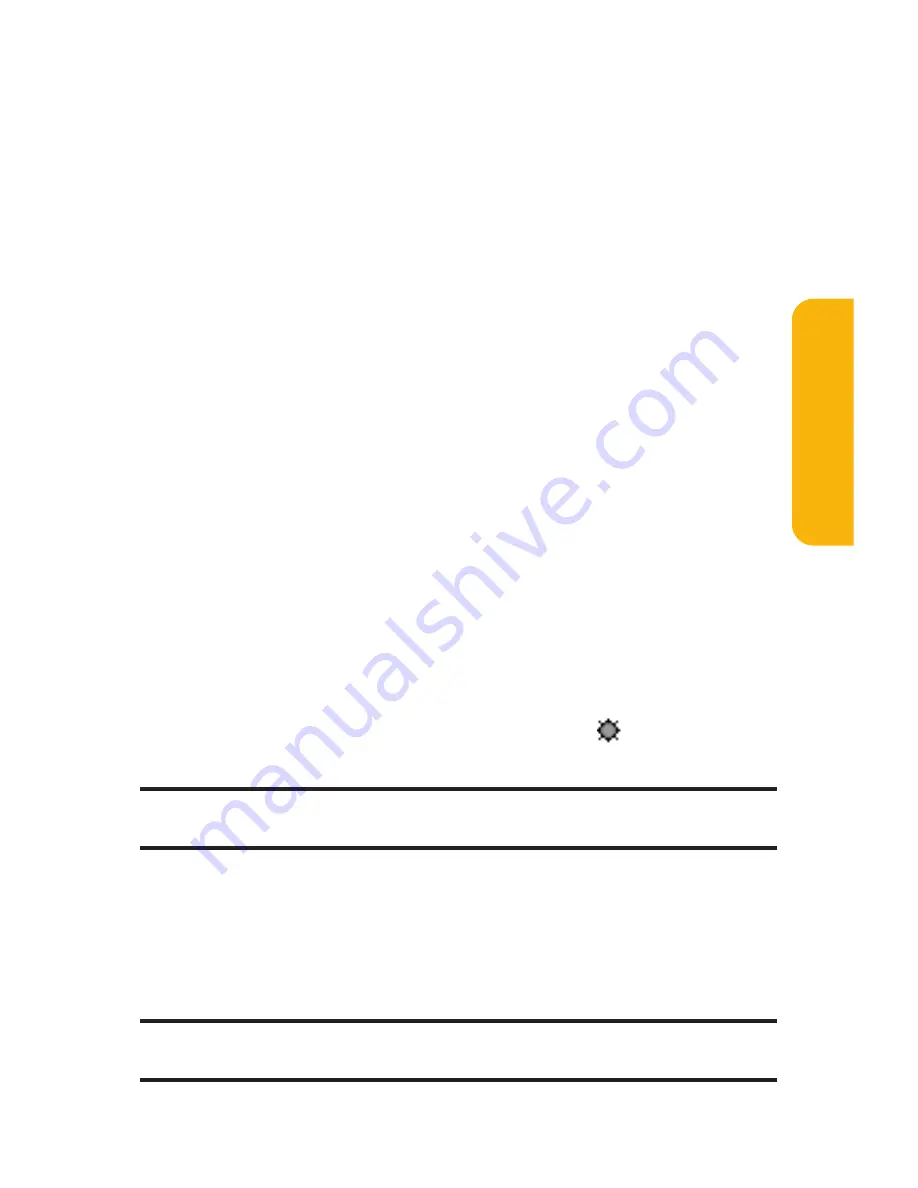
Section 2B: Controlling Your Phone’s Settings
67
Changing the Display for Standby Mode
This feature enables you to select a variety of items to display
in standby mode.
To set your standby display:
1.
Press
M
to access the main menu.
2.
Select
Settings
and press
M
.
3.
Select
Display
and press
M
.
4.
Select
Standby Display
and press
M
.
5.
Select your desired item and press
M
.
Screen Saver
displays the screen saver.
Calendar
displays the Calendar.
Digital Clock
displays the local time in digital view.
World Clock
displays the time of the selected city or
country along with the local time. You can scroll the
World Clock list by pressing the navigation key right
or left. Press
Summer
(left softkey) or
Standard
(right
softkey) to change between Daylight Savings and
standard time if applicable. (The “
”icon indicates
Daylight Savings time.)
Tip:
You can also display the World Clock from Tools/Extras menu. (See
“Using the World Clock”on page 153.)
Default
returns the standby display to its default
setting.
6.
Press
M
to save the setting to follow each system
prompt or when confirming the preview display.
Tip:
In an area without service, Screen Saver, Calendar, Digital Clock, or
World Clock cannot be shown on the standby display.
Your
Phone’
s
Settings
Summary of Contents for RL-4930
Page 2: ......
Page 9: ...Getting Started Section 1 ...
Page 10: ...2 ...
Page 18: ...10 ...
Page 19: ...Your Sprint PCS Phone Section 2 ...
Page 20: ...12 ...
Page 60: ...52 ...
Page 98: ...90 ...
Page 110: ...102 ...
Page 118: ...110 ...
Page 132: ...124 ...
Page 219: ...Sprint PCS Service Features Section 3 ...
Page 220: ...212 ...
Page 242: ...234 ...
Page 268: ...260 ...
Page 274: ...266 ...
Page 275: ...Safety and Warranty Information Section 4 ...
Page 276: ...268 ...
Page 286: ...278 ...
Page 292: ...284 ...






























