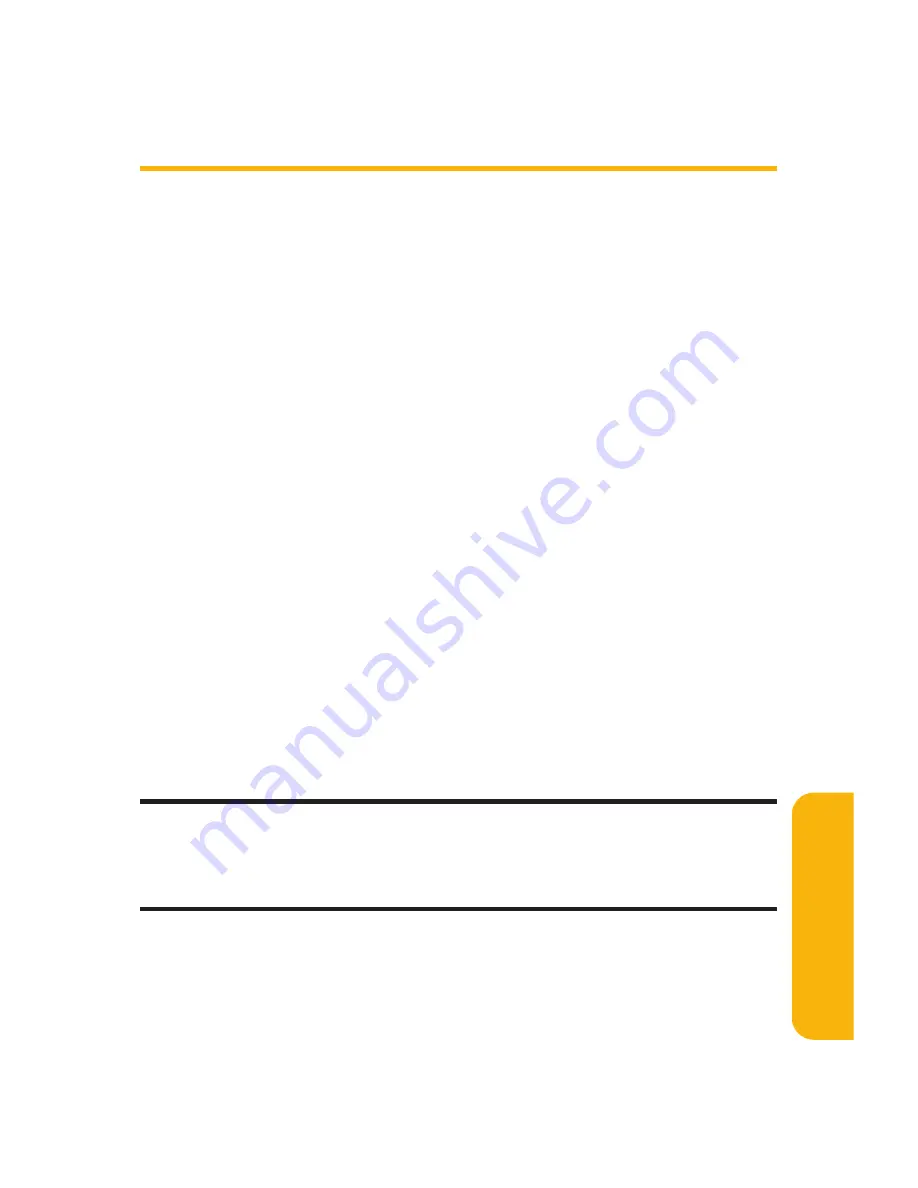
Section 2F: Managing Call History
121
Saving a Phone Number From
Call History
Your Sprint PCS Phone can store up to 700 phone numbers in
up to 500 Contacts entries (an entry may contain up to seven
numbers). Each entry’s name can contain sixteen characters.
To save a phone number from Call History:
1.
Scroll to the call history entry you want to save.
2.
Press
Options
(right softkey) to display the options.
3.
Highlight
Save Phone#
and press
M
.
4.
Select the appropriate label (
Mobile
,
Home
,
Work
,
Pager
,
Fax
,
Other
or
No Label
) and press
M
.
5.
Enter a name and press
OK
(left softkey).
If you have already stored entries in the Contacts list, you
are prompted to select the following entry mode:
New Name
to enter a name directly.
From Ph. Book
to select a name from the Contacts
list.
6.
Press
Save
(left softkey).
Note:
You cannot save phone numbers already in your Contacts list or from
calls identified as No Caller ID, Private or Unavailable ID. If the selected entry
has already been stored in the Contacts list,
Go to PhoneBook
appears during
step 3 above.
C
all
History
Summary of Contents for RL-4930
Page 2: ......
Page 9: ...Getting Started Section 1 ...
Page 10: ...2 ...
Page 18: ...10 ...
Page 19: ...Your Sprint PCS Phone Section 2 ...
Page 20: ...12 ...
Page 60: ...52 ...
Page 98: ...90 ...
Page 110: ...102 ...
Page 118: ...110 ...
Page 132: ...124 ...
Page 219: ...Sprint PCS Service Features Section 3 ...
Page 220: ...212 ...
Page 242: ...234 ...
Page 268: ...260 ...
Page 274: ...266 ...
Page 275: ...Safety and Warranty Information Section 4 ...
Page 276: ...268 ...
Page 286: ...278 ...
Page 292: ...284 ...






























