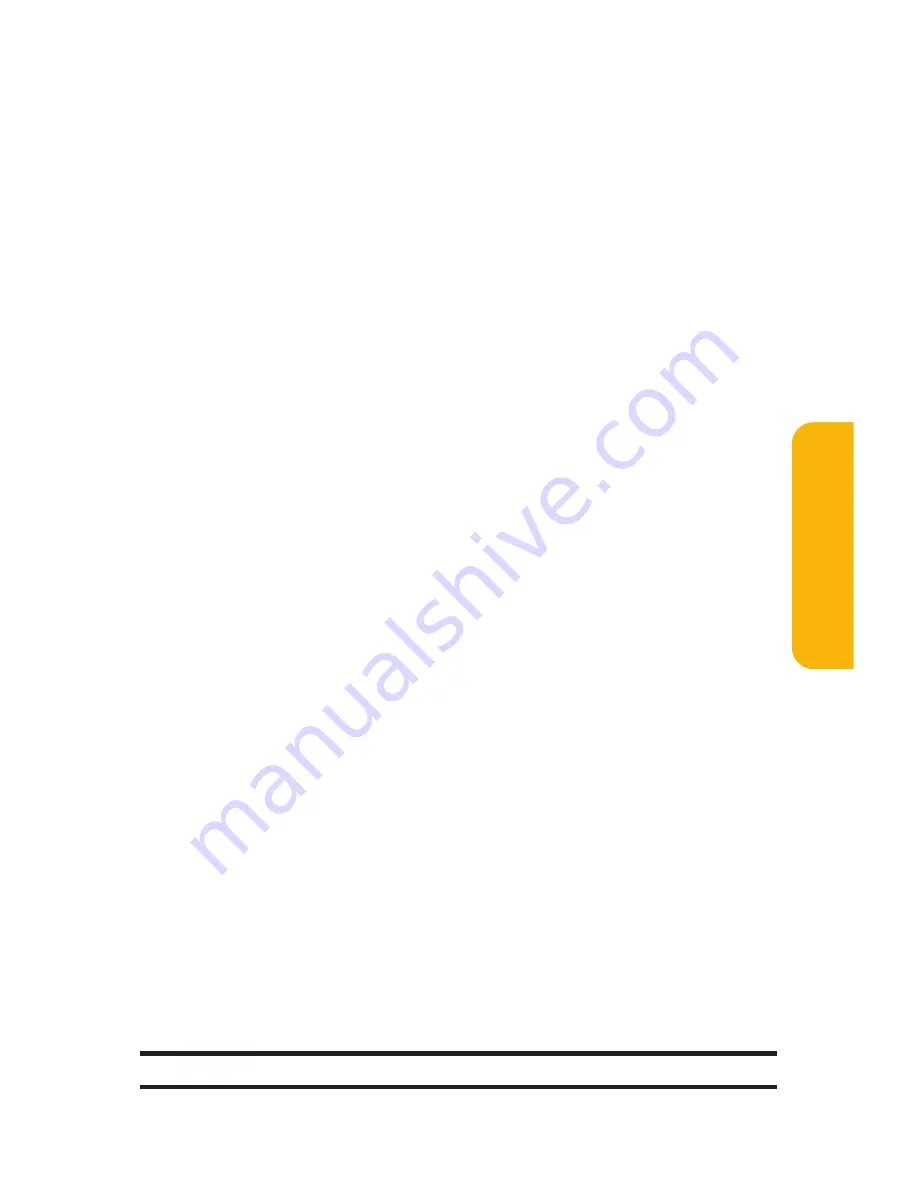
Section 2J: Using Sprint PCS Ready Link
199
Adding a New Group to Your Personal Group List
You can add new groups to the Personal Group List. Each
group can include up to five members. You can enter a group
member directly or select the member from the Company List
or Personal List.
To add a new Sprint PCS Ready Link group entry:
1.
Press
R-Link
(left softkey) or press
"
.
2.
Press
Go to
(left softkey), highlight
Personal Groups
, and
press
M
.
3.
Select
<Add Group>
and press
M
.
- or -
Highlight an entry and press
Options
(right softkey).
Then highlight
Add Group
and press
M
.
4.
Enter a group name, press
OK
(left softkey), and press
Next
(left softkey).
5.
To add contacts to the group, press
Add
(right softkey).
6.
Highlight one item from the following and press
M
.
New
to add a new contact. (See previous page for
details.)
from Company
to add a contact from your Company
List (if applicable).
from Personal
to add a contact from your Personal List.
7.
Scroll to the contacts you want to add and press
Pick
(right softkey) to include the entries.
8.
Press
Done
(left softkey) when you are finished selecting
contacts, then press
Update
(left softkey) to update your
Personal Group List with the new group entry.
Tip:
To add members directly, select
<Add Members>
during step 5.
Sprin
t
PCS
R
eady
Link
Summary of Contents for RL-4930
Page 2: ......
Page 9: ...Getting Started Section 1 ...
Page 10: ...2 ...
Page 18: ...10 ...
Page 19: ...Your Sprint PCS Phone Section 2 ...
Page 20: ...12 ...
Page 60: ...52 ...
Page 98: ...90 ...
Page 110: ...102 ...
Page 118: ...110 ...
Page 132: ...124 ...
Page 219: ...Sprint PCS Service Features Section 3 ...
Page 220: ...212 ...
Page 242: ...234 ...
Page 268: ...260 ...
Page 274: ...266 ...
Page 275: ...Safety and Warranty Information Section 4 ...
Page 276: ...268 ...
Page 286: ...278 ...
Page 292: ...284 ...
















































