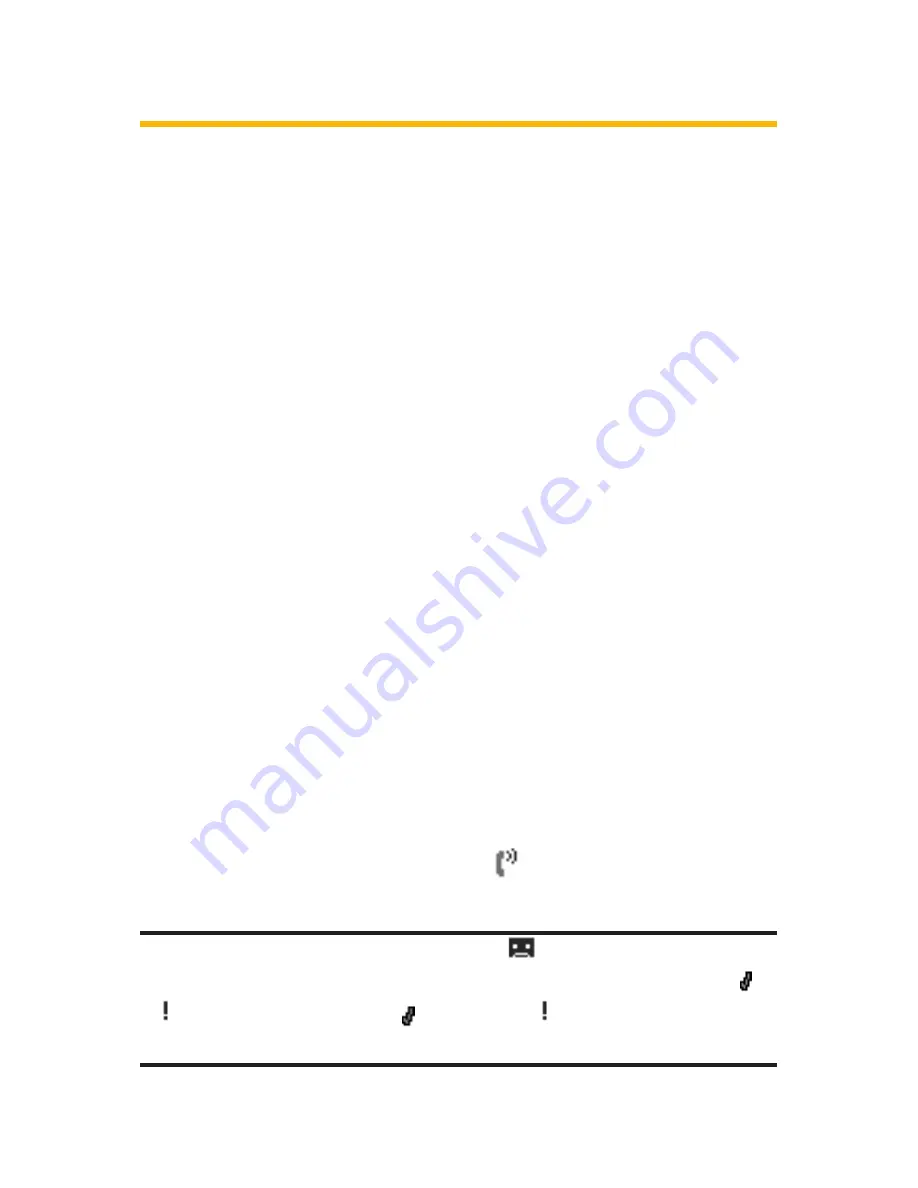
178
Section 2I: Using Your Phone’s Voice Services
Setting Up Screen Call
This feature enables you to screen incoming calls by using a
recorded announcement, either one that is pre-recorded or
one that you record.
Activating Screen Call
To start Screen Call when you have incoming calls:
1.
When the phone rings or vibrates, press
Options
(right
softkey) to display the options.
2.
Highlight
Screen Call
and press
M
.
To set Auto Screen Call:
1.
Press
M
to access the main menu.
2.
Select
Tools/Extras
and press
M
.
3.
Select
Voice Services
and press
M
.
4.
Select
Screen Call
and press
M
.
5.
Select
Auto
and press
M
.
6.
Select
On
and press
M
.
7.
Set the answering time by using numeric keys or by
pressing the navigation key up or down.
8.
Press
OK
(left softkey). (The
icon is displayed on the
standby display.)
Tip:
If a new caller’s message is waiting, the
icon appears on the display.
The memos recorded while activating “ Screen Call”are shown with the
or icon in the Call Memo list (
: once played, : not played yet). To listen
to the message, see “ Reviewing Call Memos”on page 176.
Summary of Contents for RL-4930
Page 2: ......
Page 9: ...Getting Started Section 1 ...
Page 10: ...2 ...
Page 18: ...10 ...
Page 19: ...Your Sprint PCS Phone Section 2 ...
Page 20: ...12 ...
Page 60: ...52 ...
Page 98: ...90 ...
Page 110: ...102 ...
Page 118: ...110 ...
Page 132: ...124 ...
Page 219: ...Sprint PCS Service Features Section 3 ...
Page 220: ...212 ...
Page 242: ...234 ...
Page 268: ...260 ...
Page 274: ...266 ...
Page 275: ...Safety and Warranty Information Section 4 ...
Page 276: ...268 ...
Page 286: ...278 ...
Page 292: ...284 ...






























