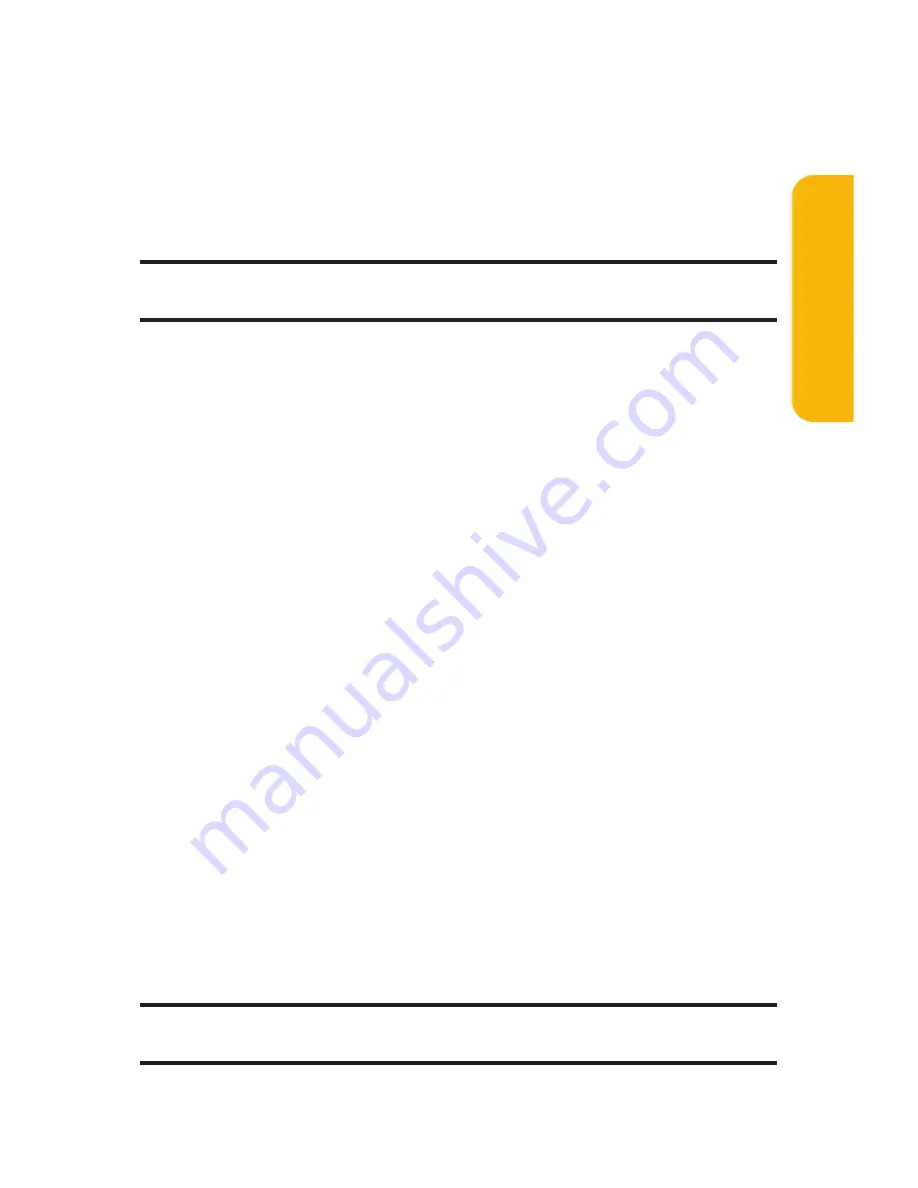
Section 2A: Your Sprint PCS Phone – The Basics
45
Select Language
to select the language (English or
Spanish).
Erase All
to erase all text (if applicable).
Paste
to paste copied or cut text (if applicable).
SelectText
to select stored text for copying or cutting.
Tip:
When entering text, press the
*
key to change letter capitalization
(
Abc
>
ABC
>
abc
).
Entering Characters Using T9 Text Input
T9 Text Input allows you to enter a desired word easier by pressing
the corresponding number key for the letters of the word just
once per letter. (To select the
T9 Word
mode when entering text,
see “Selecting a Character Input Mode”on the previous page.)
T9 Text Input analyzes the letters you enter using an intuitive
word database and creates a suitable word. ( The word may
change as you enter more letters.)
To enter a word using T9 Text Input:
1.
Select the
T9 Word
character input mode. (See “Selecting
a Character Input Mode”on the previous page.)
2.
Press the corresponding keys once per letter to enter a
word (for example, to enter the word “Bill,”press
2
,
4
,
5
,
5
). (If you make a mistake, press
B
to erase a single character. Press and hold
B
to
delete word by word.)
3.
To accept a word and insert a space, press
#
or
M
.
Tip:
M
is available during step 3 above only when the Auto Space setting
is on (see page 86).
Phone
Basics
Summary of Contents for RL-4930
Page 2: ......
Page 9: ...Getting Started Section 1 ...
Page 10: ...2 ...
Page 18: ...10 ...
Page 19: ...Your Sprint PCS Phone Section 2 ...
Page 20: ...12 ...
Page 60: ...52 ...
Page 98: ...90 ...
Page 110: ...102 ...
Page 118: ...110 ...
Page 132: ...124 ...
Page 219: ...Sprint PCS Service Features Section 3 ...
Page 220: ...212 ...
Page 242: ...234 ...
Page 268: ...260 ...
Page 274: ...266 ...
Page 275: ...Safety and Warranty Information Section 4 ...
Page 276: ...268 ...
Page 286: ...278 ...
Page 292: ...284 ...






























