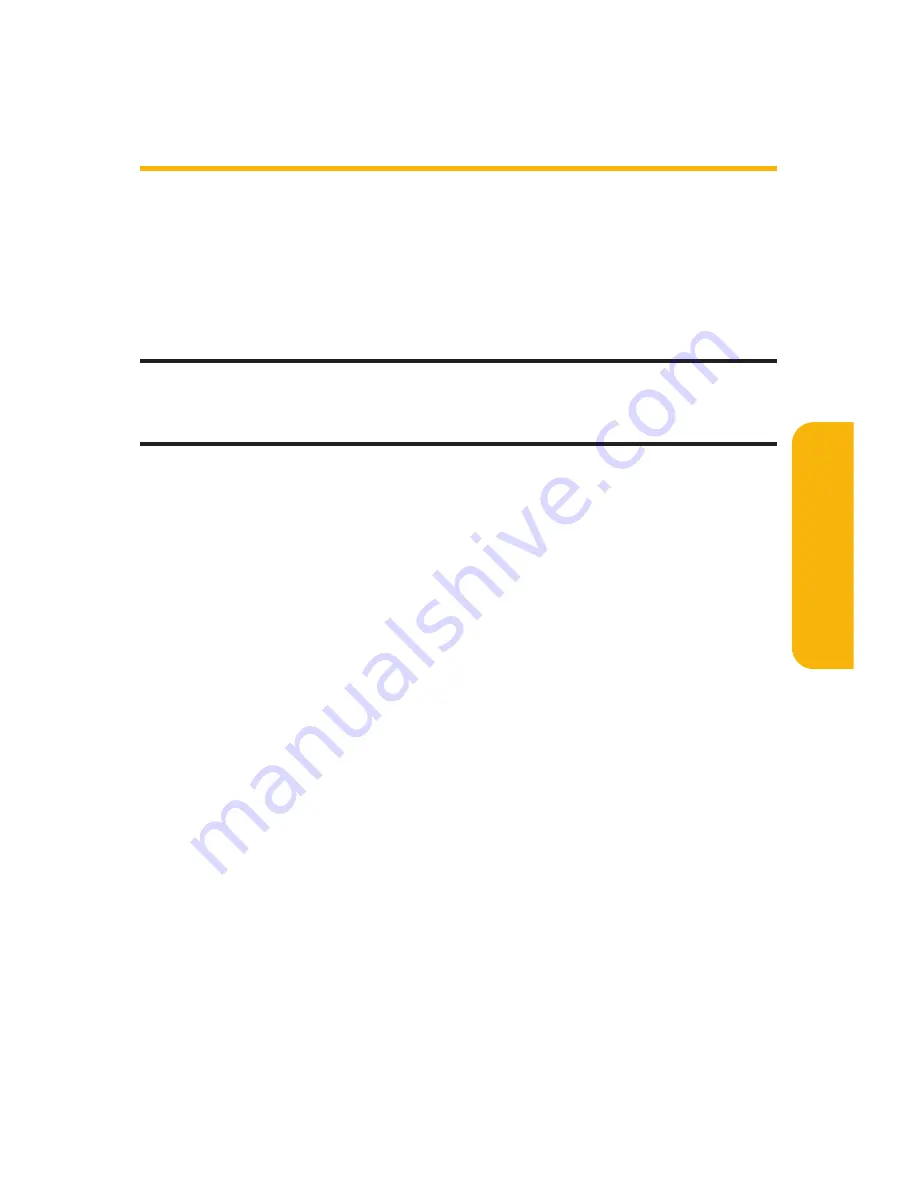
Section 2J: Using Sprint PCS Ready Link
187
Making and Receiving a Sprint PCS
Ready Link Call
Displaying the Sprint PCS Ready Link List
From standby mode, press
R-Link
(left softkey) or the
Ready Link/Recorder button on the side of your phone
(
"
) to access the Sprint PCS Ready Link List.
Tip:
The first time you access the list, the Sprint PCS Ready Link Help
message will appear. Press
Yes
(left softkey) and
Next
(left softkey) to read a
brief introduction of Sprint PCS Ready Link.
Selecting a Contacts List
When your phone displays a Sprint PCS Ready Link List, the left
softkey is labeled
Go to
. To switch to another contact list, press
Go to
(left softkey), highlight your desired list, and press
M
.
Company List/ Company Groups
contain company-
provided contacts (up to 200 entries each). Your company
list can only be created and modified by an authorized
administrator on the Sprint PCS Ready Link server. When
the lists are empty, Company List/Company Groups will
not appear on the display.
Personal List/Personal Groups
contain your personal Ready
Link contact names and numbers, separately or in groups.
You can create and edit your own Personal List. Your phone
can store a total of 200 entries (you may include up to five
contacts per group).
Outgoing
shows the last 20 different Sprint PCS Ready Link
calls you placed.
Sprin
t
PCS
R
eady
Link
Summary of Contents for RL-4930
Page 2: ......
Page 9: ...Getting Started Section 1 ...
Page 10: ...2 ...
Page 18: ...10 ...
Page 19: ...Your Sprint PCS Phone Section 2 ...
Page 20: ...12 ...
Page 60: ...52 ...
Page 98: ...90 ...
Page 110: ...102 ...
Page 118: ...110 ...
Page 132: ...124 ...
Page 219: ...Sprint PCS Service Features Section 3 ...
Page 220: ...212 ...
Page 242: ...234 ...
Page 268: ...260 ...
Page 274: ...266 ...
Page 275: ...Safety and Warranty Information Section 4 ...
Page 276: ...268 ...
Page 286: ...278 ...
Page 292: ...284 ...






























