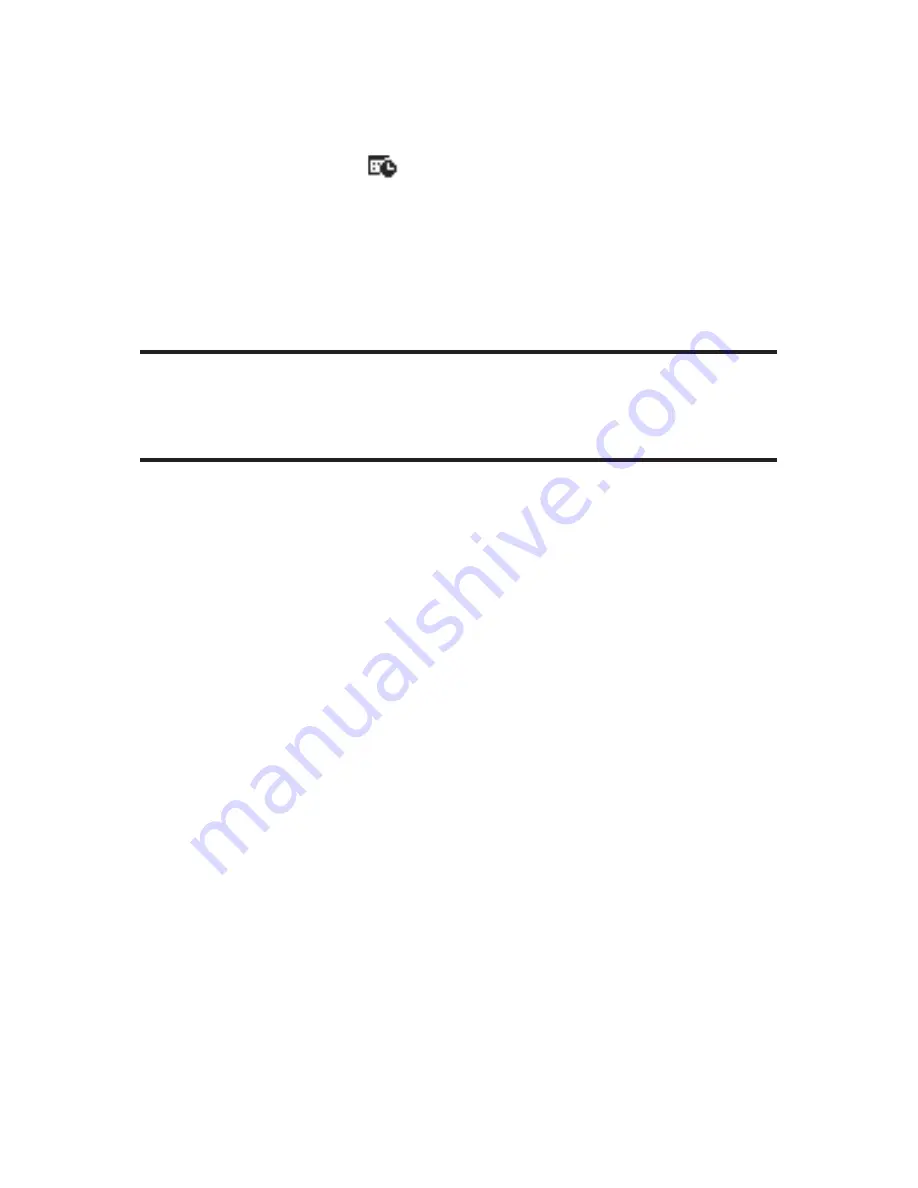
142
Section 2H: Using the Phone’s Calendar and Tools
Event Alert Menu
When you have an event alarm scheduled, your phone alerts
you and displays the
icon and the event summary.
To silence an event alert:
Press any key to stop an event alert. (The alarm will
snooze and then sound again after 10 minutes.)
Press
Dismiss
(right softkey) to dismiss the event.
Note:
If you press
E
before checking your event,
Events
(right softkey)
appears in standby mode. Press
Events
(right softkey) to display the event
and press
M
to see the event details. To cancel snoozing, press
Dismiss
(right softkey) while the event list is displayed.
Viewing Events
To view your scheduled events:
1.
Press
M
to access the main menu.
2.
Select
Tools/Extras
and press
M
.
3.
Select
Calendar
and press
M
.
4.
Select the date for which you set events and press
M
.
(The selected day’s events list will display.)
Summary of Contents for RL-4930
Page 2: ......
Page 9: ...Getting Started Section 1 ...
Page 10: ...2 ...
Page 18: ...10 ...
Page 19: ...Your Sprint PCS Phone Section 2 ...
Page 20: ...12 ...
Page 60: ...52 ...
Page 98: ...90 ...
Page 110: ...102 ...
Page 118: ...110 ...
Page 132: ...124 ...
Page 219: ...Sprint PCS Service Features Section 3 ...
Page 220: ...212 ...
Page 242: ...234 ...
Page 268: ...260 ...
Page 274: ...266 ...
Page 275: ...Safety and Warranty Information Section 4 ...
Page 276: ...268 ...
Page 286: ...278 ...
Page 292: ...284 ...






























