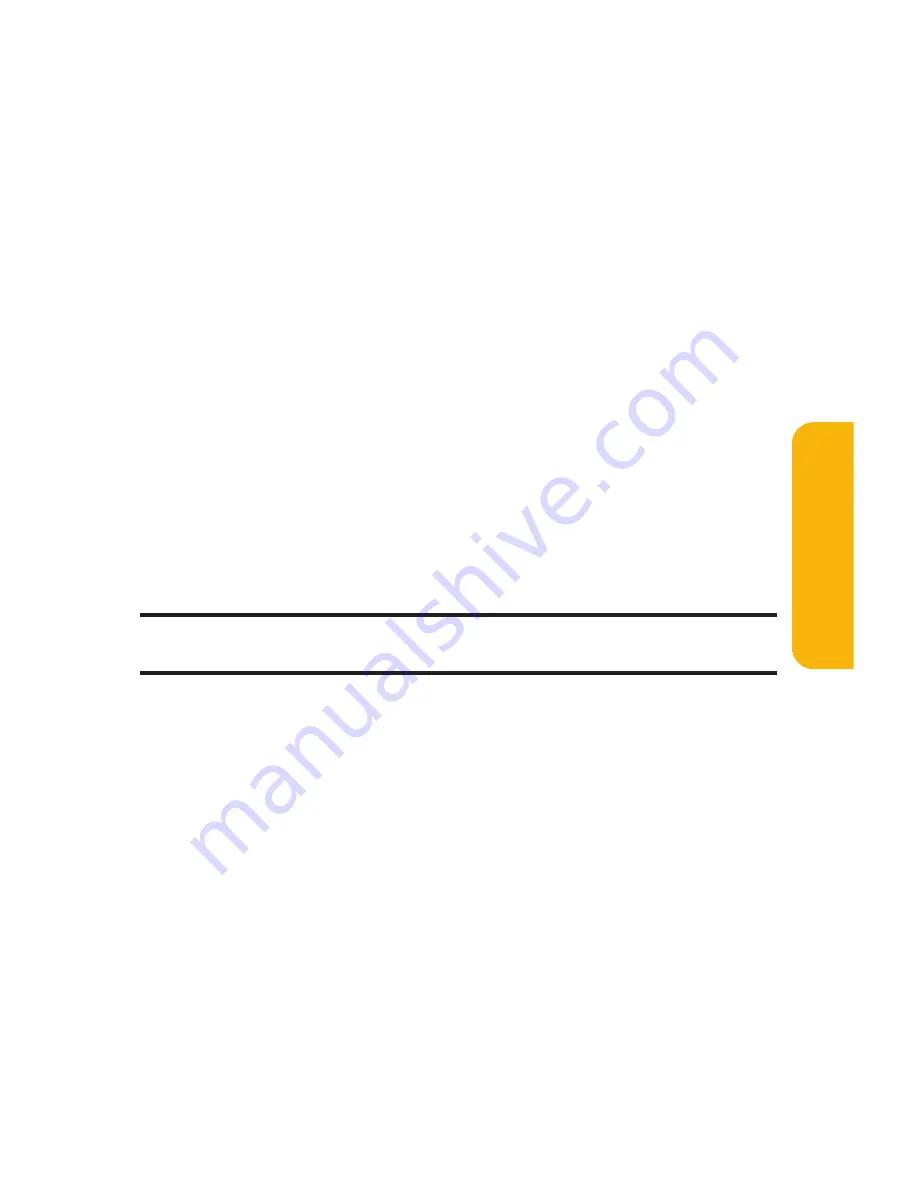
Section 2J: Using Sprint PCS Ready Link
207
Setting Ringer Types for Sprint PCS Ready Link Calls
Your Sprint PCS Phone provides a variety of ringer types that
allow you to customize your ringer.
To select a ringer type for Sprint PCS Ready Link calls:
1.
Press
M
to access the main menu.
2.
Select
Settings
and press
M
.
3.
Select
Ready Link
and press
M
.
4.
Select
Sounds
and press
M
.
5.
Select
Ringer Type
and press
M
.
6.
Select
Ready Link Calls
,
R-Link Missed
, or
R-Link Floor Tone
and press
M
.
7.
Scroll to your desired ringer type and press
M
.
To confirm the ringer, press
Play
(right softkey).
Tip:
You can change the ringer type in another way (see “Selecting Ringer
Types for Sprint PCS Ready Link Calls”on page 55).
Setting Vibrate Pattern for Sprint PCS
Ready Link Calls
You can select your favorite vibrate pattern for Sprint PCS
Ready Link calls.
To select the vibrate pattern for Sprint PCS Ready Link calls:
1.
Press
M
to access the main menu.
2.
Select
Settings
and press
M
.
3.
Select
Ready Link
and press
M
.
4.
Select
Sounds
and press
M
.
Sprin
t
PCS
R
eady
Link
Summary of Contents for RL-4930
Page 2: ......
Page 9: ...Getting Started Section 1 ...
Page 10: ...2 ...
Page 18: ...10 ...
Page 19: ...Your Sprint PCS Phone Section 2 ...
Page 20: ...12 ...
Page 60: ...52 ...
Page 98: ...90 ...
Page 110: ...102 ...
Page 118: ...110 ...
Page 132: ...124 ...
Page 219: ...Sprint PCS Service Features Section 3 ...
Page 220: ...212 ...
Page 242: ...234 ...
Page 268: ...260 ...
Page 274: ...266 ...
Page 275: ...Safety and Warranty Information Section 4 ...
Page 276: ...268 ...
Page 286: ...278 ...
Page 292: ...284 ...






























