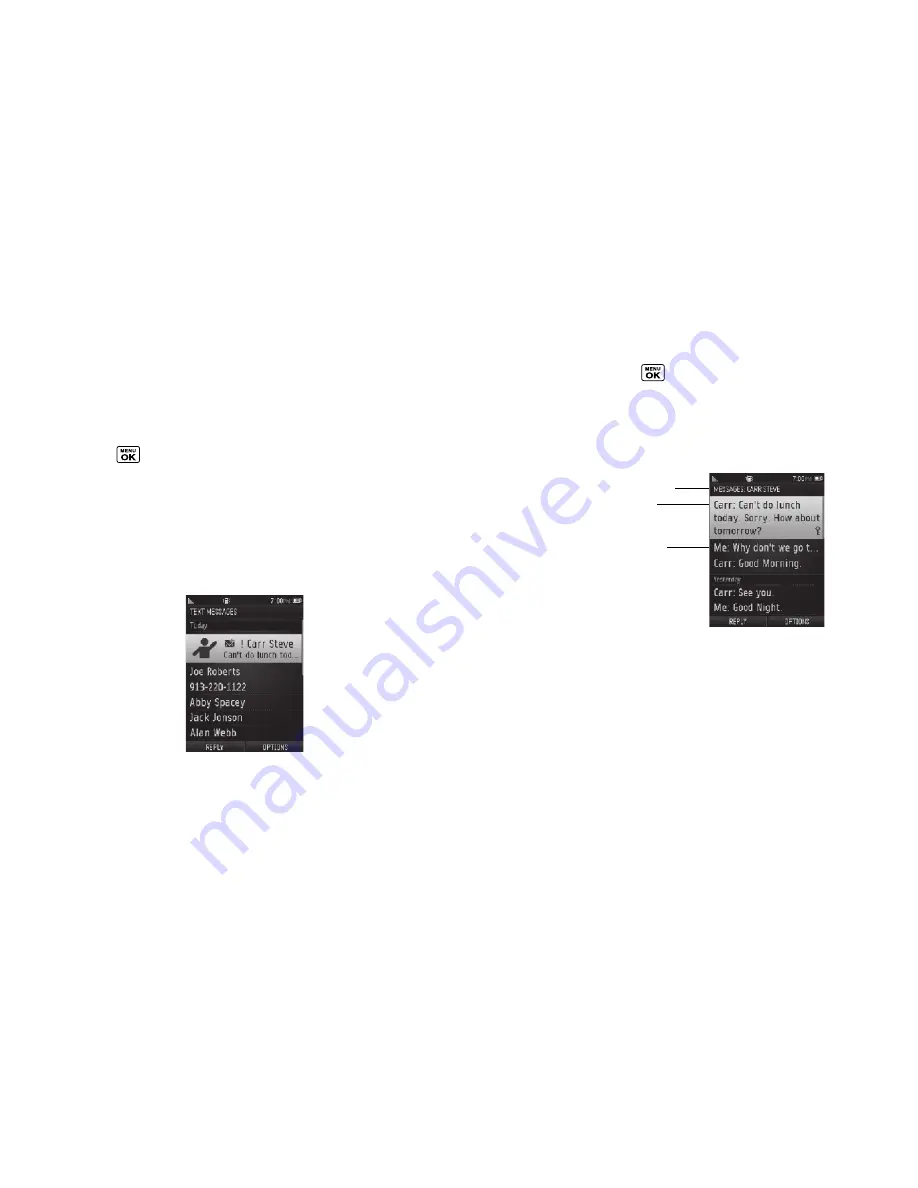
88
3A. Wireless Service: The Basics
Threaded Messaging
Threaded messaging lets you follow a chain of text messages to
and from a particular contact.
To display the thread list:
䊳
Press
> Messages > Text Messages
.
You will see a thread list. Each thread has an entry’s name (if
saved in Contacts), a phone number, or an email address. You will
also see the number of unread messages, if any, for each thread.
When you highlight a thread, you will see the first few words of
the most recent message in that thread.
Viewing Messages
Highlight a thread and press
to display the messages sent to
and received from a particular number, in reverse chronological
order. Failed, pending, and draft messages are also listed.
Highlight a message to see details for that message.
You may see one of the following headings:
䢇
Me (Failed)
– Message you did not send successfully.
䢇
Me (Pending)
– Message you have not sent yet because your
phone has no network connection. The message will be sent
automatically when your phone reconnects to the network.
䢇
Me (Draft)
– Message you saved as a draft. Only one draft can
be saved in each thread, and that draft appears at the top of
the thread.
Entry
’
s n
a
m
e
, phon
e
num
be
r, or
e
m
a
il
add
r
e
ss.
M
e
ss
a
g
e
you r
e
c
e
iv
ed
.
M
e
– M
e
ss
a
g
e
you s
e
nt.
Summary of Contents for MIRRO PLS-3810
Page 2: ......
Page 6: ......
Page 11: ...Section 1 Getting Started ...
Page 15: ...Section 2 Your Phone ...
Page 92: ...82 ...
Page 93: ...Section 3 Wireless Service ...
Page 112: ...102 ...
















































