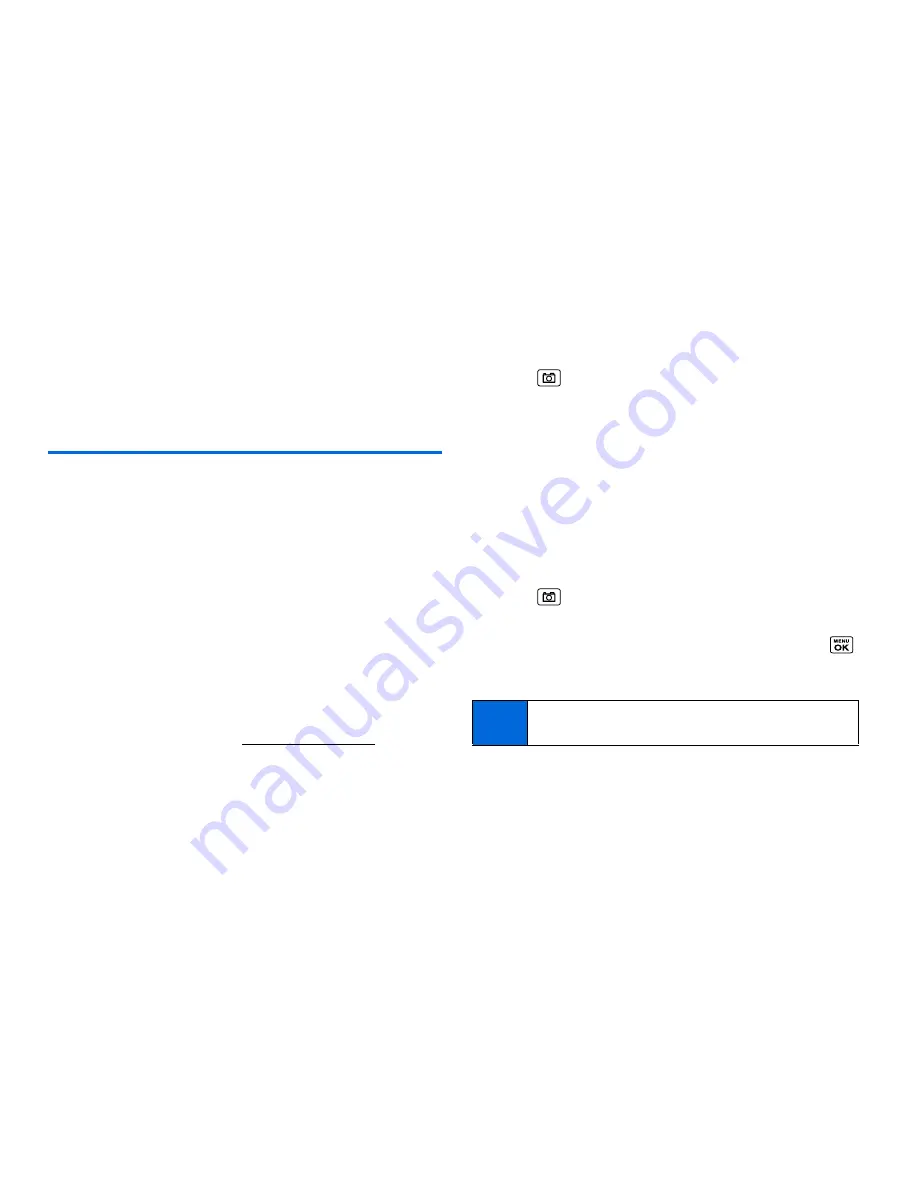
74
2G. Camera
3.
Highlight a message to which you want to reply and press
OPTIONS
(right softkey)
> Reply with > Text Message
.
4.
Compose a message and press
SEND
(left softkey).
Managing Pictures
Picture Messaging Website
Once you have uploaded pictures to your online picture
messaging account (see “Uploading Pictures” on this page), you
can use your computer to manage your pictures. From the picture
messaging website, you can share pictures, edit album titles, add
captions, and organize images.
You will also have access to picture management tools to improve
and customize your pictures. You’ll be able to lighten, darken,
crop, add antique effects, add comic bubbles and cartoon effects,
and use other features to transform your pictures.
To access the picture messaging website:
1.
From your computer, go to
www.plspictures.com
.
2.
Enter your phone number and picture messaging password
to register. (See “Registering Your Picture Messaging
Account” on page 71.)
Uploading Pictures
1.
Press
> My Albums > In Phone
.
2.
Select the check box for each picture you wish to upload and
press
OPTIONS
(right softkey)
> Upload
.
3.
Select
Selected
or
All
.
4.
Select
“Uploads”Area
or
Other Albums
.
Managing Online Pictures From Your Phone
Use your phone to manage, edit, or share pictures you have
uploaded to the picture messaging website.
1.
Press
> My Albums > Online Albums
. The Uploads
folder and your albums are displayed.
2.
Highlight
Uploads
or an available album title and press
.
Miniature thumbnail pictures, up to nine per screen, are
displayed.
Tip
To expand a selected picture from miniature thumbnail to
full-screen, press
EXPAND
(left softkey).
Summary of Contents for MIRRO PLS-3810
Page 2: ......
Page 6: ......
Page 11: ...Section 1 Getting Started ...
Page 15: ...Section 2 Your Phone ...
Page 92: ...82 ...
Page 93: ...Section 3 Wireless Service ...
Page 112: ...102 ...






























