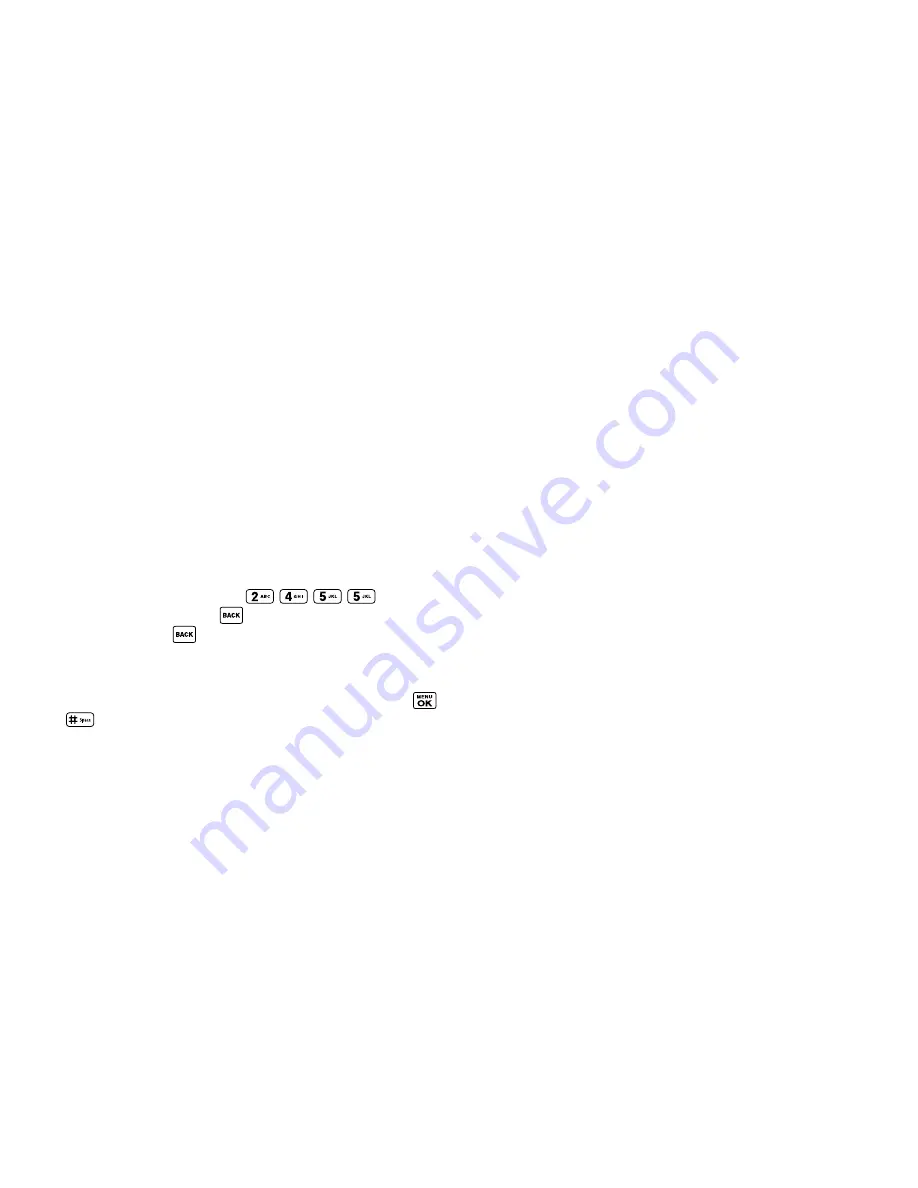
24
2A. Phone Basics
Predictive Text Input
Predictive Text input, also known as T9 Text Input, lets you enter
text by pressing keys just once per letter. (To select the Predictive
Text input mode when entering text, see page 21.)
Predictive Text input uses an intuitive word database to analyze
the letters you enter and create a suitable word. (The word may
change as you type.)
1.
Select the Predictive Text input mode.
2.
Press the corresponding keys once per letter to enter a
word. A word choice list opens and shows words starting
with the letters you have entered thus far. (For example, to
enter the word “Bill,” press
.) (If you
make a mistake, press
to erase a single character.
Press and hold
to erase an entire word.)
If the word you want is not displayed after you have entered all the
letters, press the navigation key down to scroll through additional
word selections. To accept a word and insert a space, press
or .
Adding a Word to the Predictive Text Database
If a word you want to enter is not displayed as an option while you
are in the Predictive Text input mode, add it to the database.
1.
While you are in the Predictive Text input mode, select
<Add Word>
in a word choice list.
– or –
Press
OPTIONS
(right softkey)
> Text Mode >
Add Word
on
the message entry screen.
– or –
Press
TEXT MODE...
(right softkey)
> Add Word
from other
text input screens.
2.
Enter a word and press
SAVE
(left softkey). The word will
appear as an option the next time you scroll through options
during the Predictive Text input mode.
Summary of Contents for MIRRO PLS-3810
Page 2: ......
Page 6: ......
Page 11: ...Section 1 Getting Started ...
Page 15: ...Section 2 Your Phone ...
Page 92: ...82 ...
Page 93: ...Section 3 Wireless Service ...
Page 112: ...102 ...






























