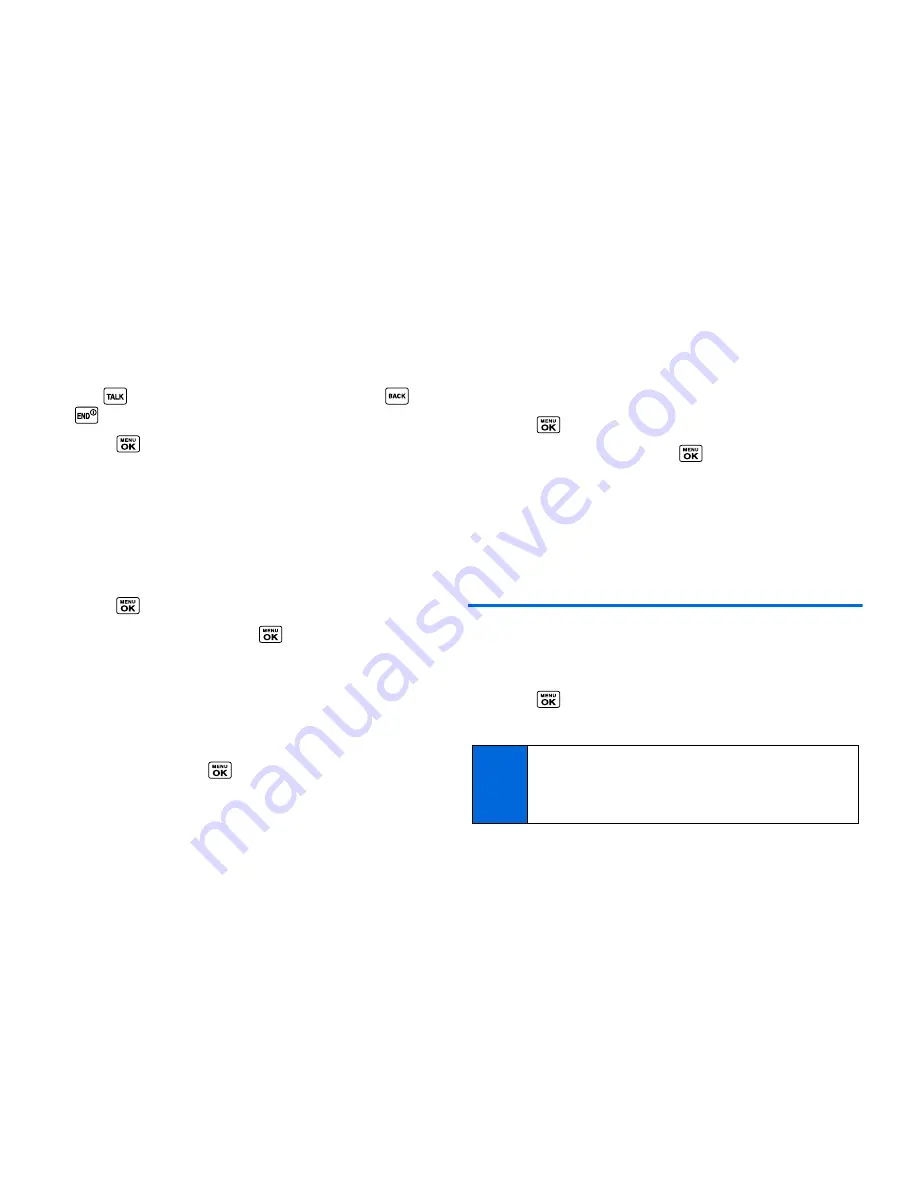
38
2B. Settings
Call Answer Mode
Select how to answer incoming calls on your phone whether by
pressing
or any key (except softkeys, side buttons,
,
and
), or by opening the phone.
1.
Press
> Settings > Others > Call Setup > Call Answer
.
2.
Select
Talk Key
,
Any Key
, or
Flip Open
.
Auto-Answer Mode
Set your phone to automatically pick up incoming calls.
Remember, your phone will answer calls in auto-answer mode
even if you are not present.
1.
Press
> Settings > Others > Call Setup > Auto-Answer
.
2.
Highlight an option and press
.
䡲
Hands-free
to answer calls automatically when the phone
is connected to an optional headset or hands-free device.
䡲
Speakerphone
to answer calls automatically in
speakerphone mode.
3.
Highlight the time you would like your phone to wait before
answering and press
.
Headset Mode
Set the sound output destination of incoming ringer on your
phone.
1.
Press
> Settings > Others > Headset Mode
.
2.
Highlight an option and press
.
䡲
Normal
to output incoming ringer sound through headset
and speaker.
䡲
Headset Only
to output the incoming ringer sound only
through headset.
Security Settings
Accessing the Lock Phone Menu
You must enter your lock code to view the Lock Phone menu.
1.
Press
> Settings > Lock Phone
.
2.
Enter your lock code and press
CONTINUE
(left softkey).
Note
The first time you access the Lock Phone menu, you will be
advised to change the default lock code by pressing
CHANGE
(left softkey). Follow steps 4 and 5 in “Changing
the Lock Code” on page 39.
Summary of Contents for MIRRO PLS-3810
Page 2: ......
Page 6: ......
Page 11: ...Section 1 Getting Started ...
Page 15: ...Section 2 Your Phone ...
Page 92: ...82 ...
Page 93: ...Section 3 Wireless Service ...
Page 112: ...102 ...






























