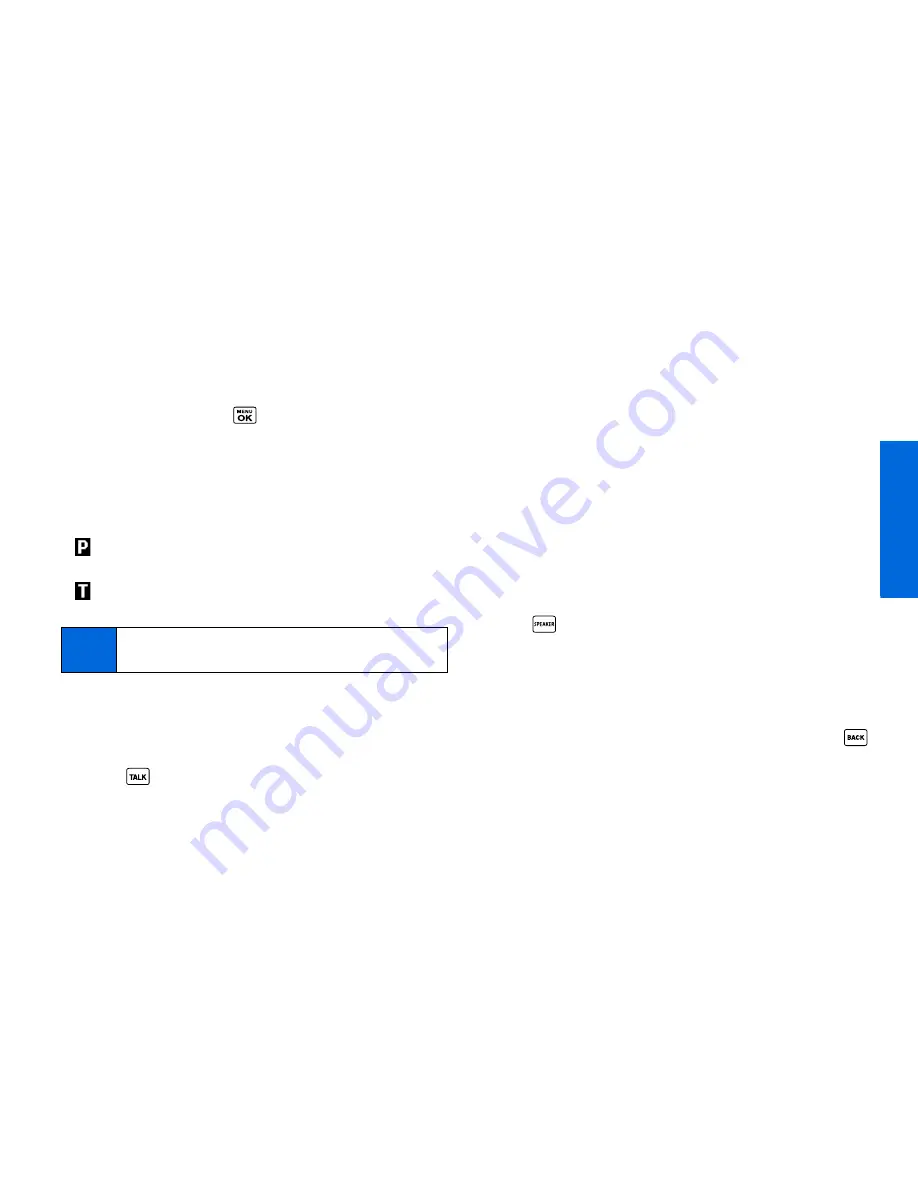
P
h
on
e B
a
si
cs
2A. Phone Basics
15
Dialing Options
When you enter numbers in standby mode, you can see available
dialing options by pressing
OPTIONS
(right softkey). To select an
option, highlight it and press
.
䢇
Save
to save a phone number in your Contacts. (See “Saving a
Phone Number” on page 18.)
䢇
Contact Details
to view the detailed information of a Contacts
entry when the number you have entered is already saved in
your Contacts.
䢇
Hard Pause
to insert a hard pause. (See “Dialing and Saving
Phone Numbers With Pauses” on page 19.)
䢇
2-Sec. Pause
to insert a two-second pause. (See “Dialing
and Saving Phone Numbers With Pauses” on page 19.)
Answering Calls
1.
Make sure your phone is on. (If your phone is off, incoming
calls go to voicemail.)
2.
Press
to answer an incoming call. (Depending on your
settings, you may also answer incoming calls by opening the
phone or pressing other keys. See “Call Answer Mode” on
page 38.)
Your phone notifies you of incoming calls in the following ways:
䢇
The phone rings or vibrates.
䢇
The indicator light flashes.
䢇
The backlight illuminates.
䢇
The screen displays an incoming call message.
If the incoming call is from a number stored in your Contacts, the
entry’s name is displayed. The caller’s phone number may also be
displayed, if available.
For other actions when receiving a call, you can select an
onscreen menu or press a key:
䢇
Press
to answer the call in speaker mode.
䢇
Answer
to answer the call.
䢇
When connecting via Bluetooth, select
Answer with
<Bluetooth device name>
or
Answer with Phone
to answer a
call with your selected device.
䢇
Silence
to mute the ringer and stop the vibration. Pressing
or the side camera button has the same effect.
䢇
Send to Voicemail
to ignore the call and transfer it to your
voicemail.
Tip
You can also send a text message or picture message
when the left softkey displays
SEND MESSAGE
.
Summary of Contents for MIRRO PLS-3810
Page 2: ......
Page 6: ......
Page 11: ...Section 1 Getting Started ...
Page 15: ...Section 2 Your Phone ...
Page 92: ...82 ...
Page 93: ...Section 3 Wireless Service ...
Page 112: ...102 ...






























