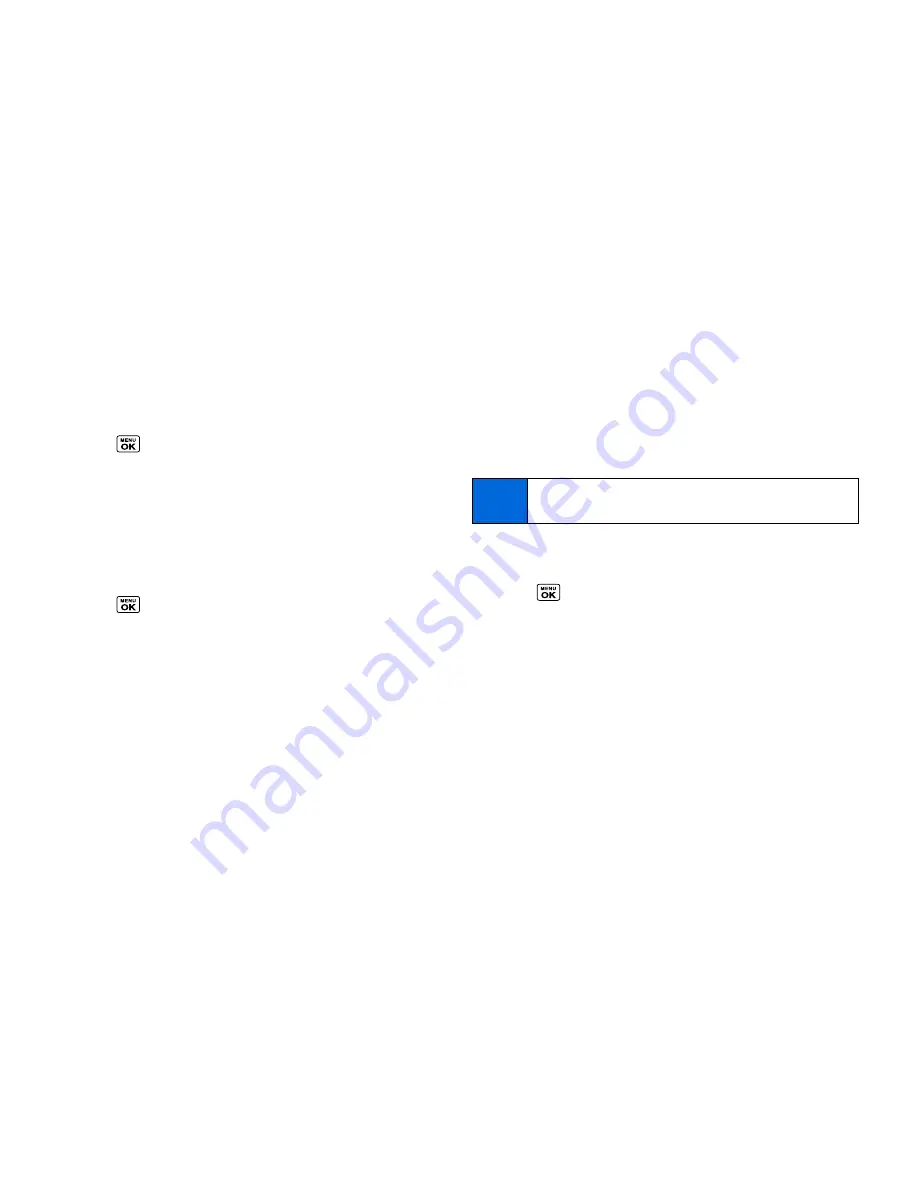
40
2B. Settings
Repeat the procedure above with each change from
Off
to
On
.
Also, while set to
On
, a user will be required to enter the current
code to access the Parental Controls menu.
Changing the Parental Control Code
1.
Press
> Settings > Parental Controls >
Change Parental Control Code
.
2.
Enter your new code, and then press
CONTINUE
(left
softkey).
3.
Re-enter your new code, and then press
SAVE
(left softkey).
Restricting Voice Calls and Text Messages
1.
Press
> Settings > Parental Controls > Restriction
.
2.
Read the message and press
CONTINUE
(left softkey).
3.
Select an option:
䡲
Voice Calls
to restrict incoming and outgoing voice calls
except those placed to 911.
䡲
Text Messaging
to restrict sending text messages except to
designated recipients.
4.
Select
On/Off > On
. If you selected
Voice Calls
in step 3,
read the message and press
OK
(left softkey).
5.
Select
Allowed Contacts > All Contacts
or
Choose Contacts
to allow voice calls and text messages to and from all
Contacts entries or selected Contacts entries.
䡲
If you select
Choose Contacts
, select
<Add Contact>
, and
then choose a member from the list. If you want to remove
a member from the list, highlight the member and press
REMOVE
(left softkey).
Restricting Web, Camera, and Location Mode
1.
Press
> Settings > Parental Controls > Restriction
.
2.
Read the message and press
CONTINUE
(left softkey).
3.
Select an option:
䡲
Web
to prevent using the browser.
䡲
Camera
to prevent using the camera.
䡲
Force Location On
to prevent changing the Location setting
from
On
to
Off
. (See “Location Settings” on page 34.)
4.
Select
On
.
Note
If you selected
On
in step 4, you cannot add, edit, and
delete any Contacts or Group entries.
Summary of Contents for MIRRO PLS-3810
Page 2: ......
Page 6: ......
Page 11: ...Section 1 Getting Started ...
Page 15: ...Section 2 Your Phone ...
Page 92: ...82 ...
Page 93: ...Section 3 Wireless Service ...
Page 112: ...102 ...






























