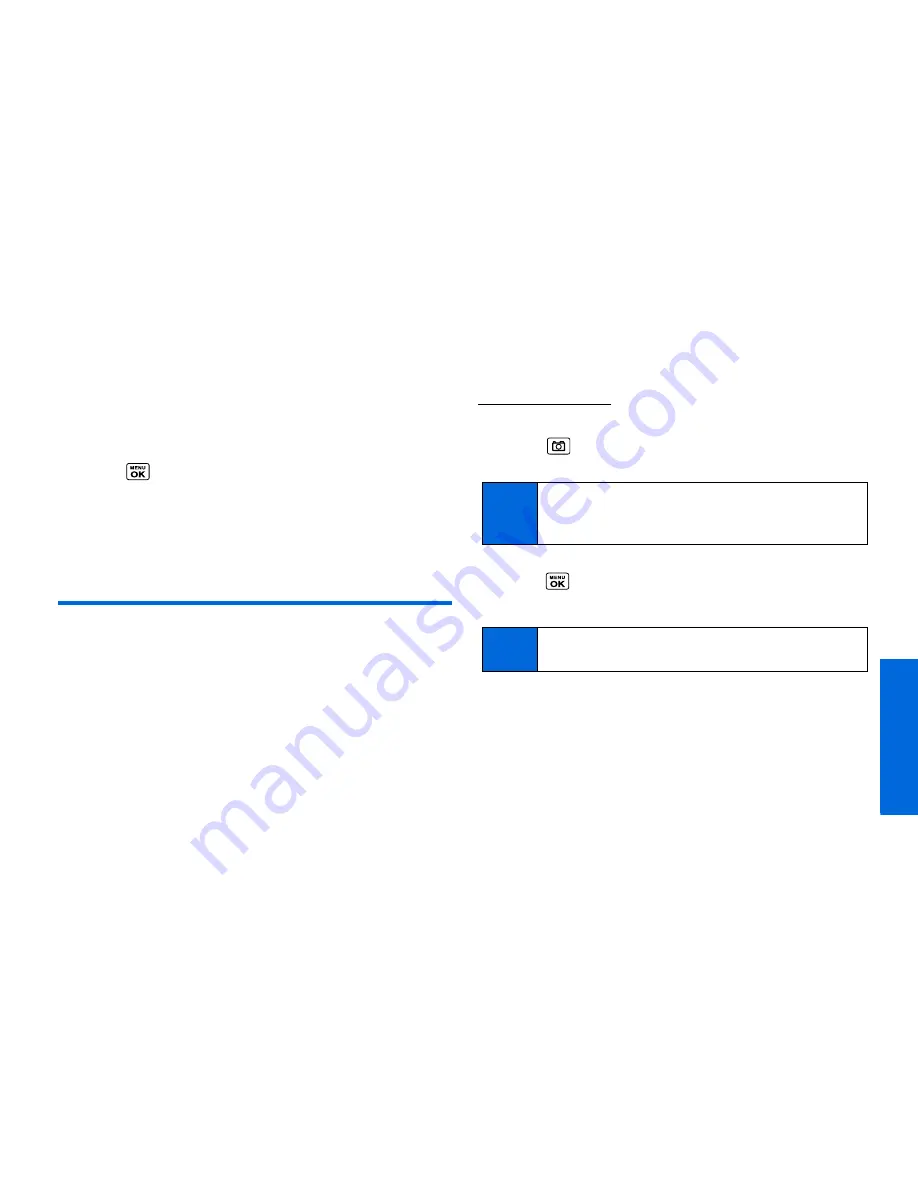
Ca
m
e
ra
2G. Camera
71
Reviewing Pictures in Assigned Media
Folder
The Assigned Media folder automatically stores copies of pictures
assigned as a picture ID or as a screen saver on your phone. (See
“Assigning Pictures” on page 66.)
1.
Press
> Tools > Assigned Media
.
2.
Use your navigation key to view and scroll through the
pictures. Press the left softkey to switch the view between
EXPAND
and
THUMBNAIL
display.
Sending Pictures
Once you have taken a picture, you can use the messaging
capabilities of your phone to instantly share it with family and
friends. You can send pictures to up to 25 people at a time using
their email addresses or their phone numbers.
Registering Your Picture Messaging
Account
The first time you use any of the picture management options
involving the picture messaging website, follow the prompts to
register your picture messaging account and establish a
password through your phone. This password will also allow you
to sign in to the picture messaging website at
www.plspictures.com
to access and manage your uploaded
pictures and albums.
1.
Press
> My Albums > Online Albums
. (Follow the
prompts to register your picture messaging account.)
2.
Enter a password for your picture messaging account and
press
. (You will be prompted to confirm your password.)
3.
Please wait while the system creates your account.
Once you have received confirmation that your account has been
successfully registered, you may upload and share pictures and
access the picture messaging website.
Note
If your service plan does not include picture messaging,
you will first be prompted to subscribe to the service for an
additional monthly charge.
Tip
Write down your picture messaging password in a secure
place.
Summary of Contents for MIRRO PLS-3810
Page 2: ......
Page 6: ......
Page 11: ...Section 1 Getting Started ...
Page 15: ...Section 2 Your Phone ...
Page 92: ...82 ...
Page 93: ...Section 3 Wireless Service ...
Page 112: ...102 ...
















































