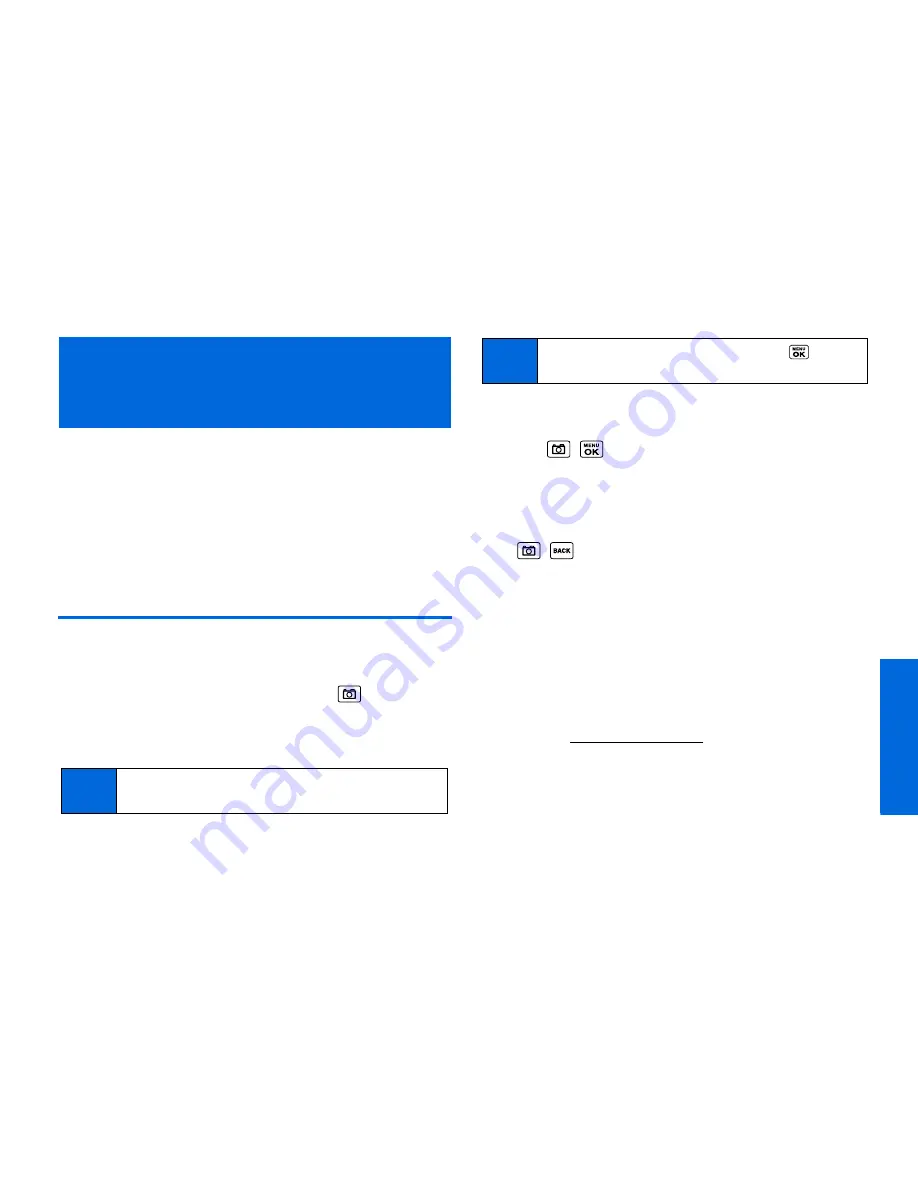
Ca
m
e
ra
2G. Camera
65
⽧
Taking Pictures (page 65)
⽧
Storing Pictures (page 69)
⽧
Sending Pictures (page 71)
⽧
Viewing Picture Messages (page 73)
⽧
Managing Pictures (page 74)
Taking Pictures
Taking pictures with your phone’s built-in camera is as simple as
choosing a subject, pointing the lens, and pressing a button.
1.
To activate camera mode, press and hold
or the camera
button located on the left side of your phone. (Additional
camera options are available. See “Camera Mode Options”
on page 66 for more information.)
2.
Using the phone’s main screen as a viewfinder, aim the
camera lens at your subject.
3.
Press , ,
CAPTURE
(left softkey), or the side camera
button until the shutter sounds. The picture will automatically
be saved in the In Phone folder. (See “Storing Pictures” on
page 69.)
䡲
To return to camera mode to take another picture, press
,
, or the side camera button.
4.
Press
OPTIONS
(right softkey) for more options.
䡲
Take Picture
to return to camera mode to take another
picture.
䡲
Send Media
to send your picture in a message. (See
“Sending Pictures From the In Phone Folder” on page 72.)
䡲
to print the picture using a Bluetooth-enabled printer.
䡲
Upload
to upload the picture to the picture messaging
website (
www.plspictures.com
). (See “Uploading Pictures”
on page 74.)
䡲
Review Media
to go to the In Phone folder to review your
saved pictures.
2G. Camera
Note
If the Parental Controls feature is on and the Camera is
restricted, you cannot activate camera mode. (See page 39.)
Tip
To activate camera mode, you can also press
>
Photos > Camera
.
Summary of Contents for MIRRO PLS-3810
Page 2: ......
Page 6: ......
Page 11: ...Section 1 Getting Started ...
Page 15: ...Section 2 Your Phone ...
Page 92: ...82 ...
Page 93: ...Section 3 Wireless Service ...
Page 112: ...102 ...






























