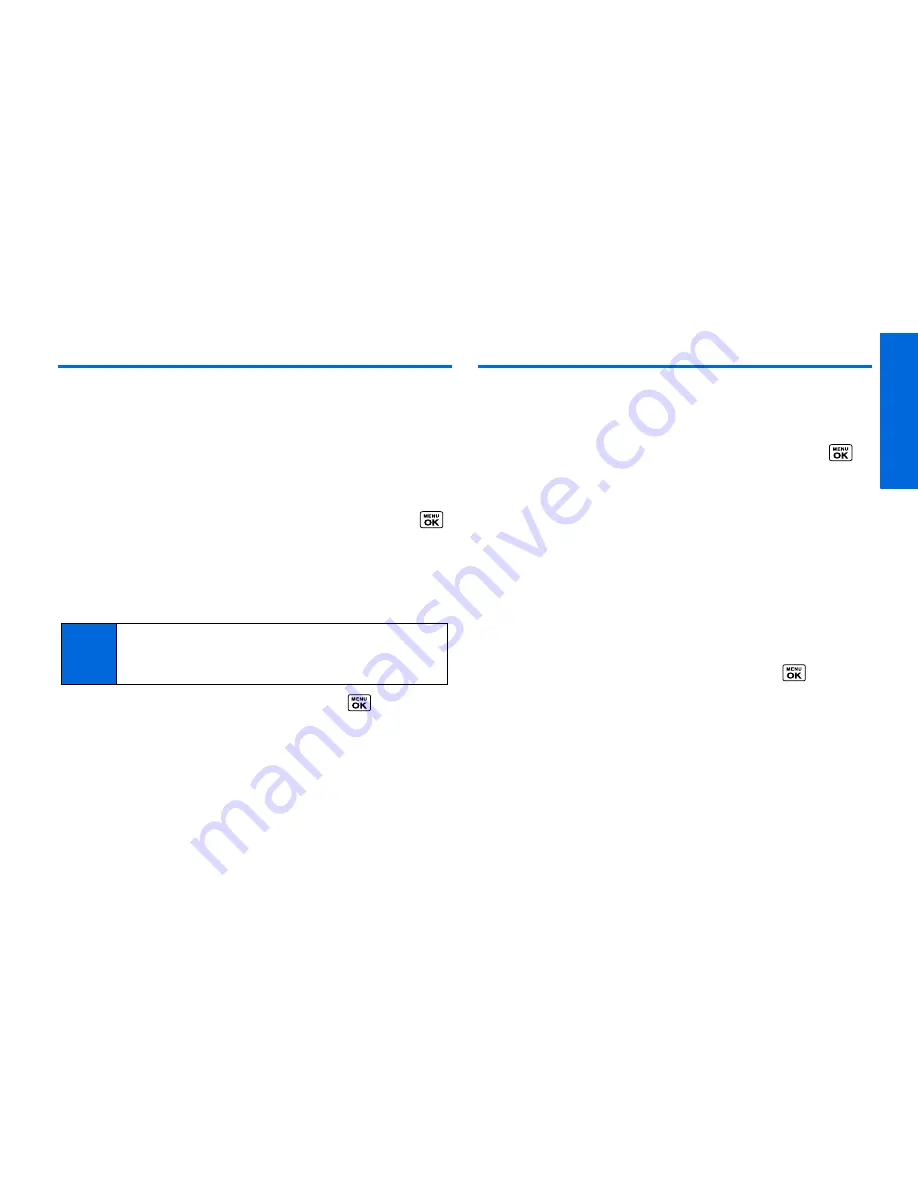
Co
ntacts
2D. Contacts
49
Creating a Group
You can create a group by assigning Contacts entries as members
and then naming the new group.
1.
From standby mode, press
CONTACTS
(right softkey)
>
Add New... > New Group
.
2.
Read the message and press
START
(left softkey).
3.
Highlight an entry you want to add to a group and press
.
A check mark will appear in the box next to the selected
entry.
4.
When you have selected all the entries you want to add,
press
CONTINUE
(left softkey).
5.
Enter a name for the new group and press
.
䡲
To change the input text mode, press
TEXT MODE...
(right
softkey) with the group name field highlighted.
6.
Press
SAVE
(left softkey).
Editing Groups
1.
From the Contacts list, highlight the group you want to edit.
2.
Press
OPTIONS
(right softkey)
> Edit Group
.
3.
Change the group name or the group icon and press
.
4.
Press
SAVE
(left softkey).
Adding Members to a Group
1.
From the Contacts list, highlight the group to which you want
to add members.
2.
Press
OPTIONS
(right softkey)
> Edit Group >
Add More
.
3.
Read the message and press
START
(left softkey).
4.
Highlight an entry you want to add and press
.
5.
Repeat step 4 to add additional members.
6.
Press
CONTINUE
(left softkey)
>
SAVE
(left softkey).
Tip
Press
OPTIONS
(right softkey)
> Enter New Address
or
Recent History
to enter a new phone number or address or
to select an entry from your history.
Summary of Contents for MIRRO PLS-3810
Page 2: ......
Page 6: ......
Page 11: ...Section 1 Getting Started ...
Page 15: ...Section 2 Your Phone ...
Page 92: ...82 ...
Page 93: ...Section 3 Wireless Service ...
Page 112: ...102 ...
















































