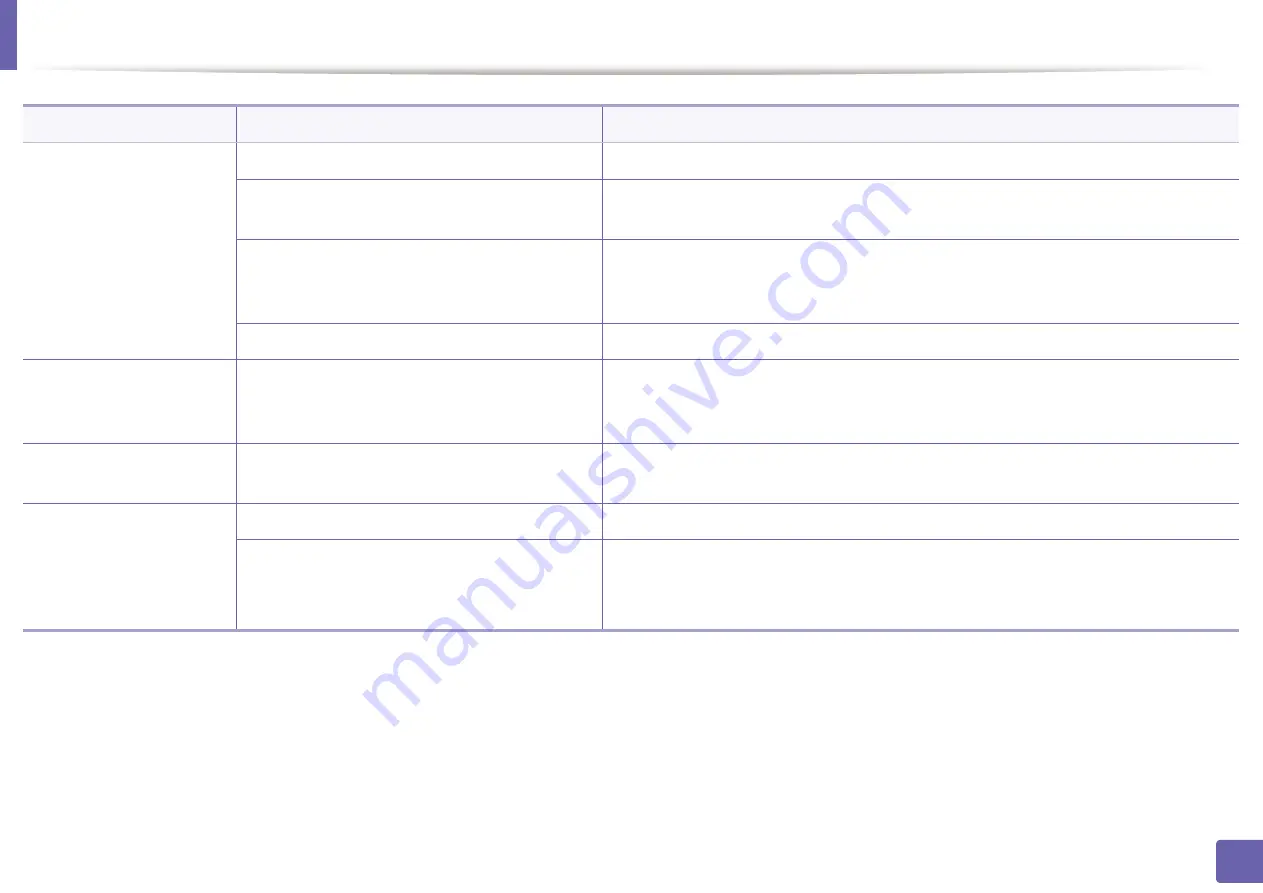
Printing problems
198
5. Troubleshooting
The machine does not
print.
The printer driver may be incorrectly installed.
Uninstall and reinstall the machine’s driver.
The machine is malfunctioning.
Check the display message on the control panel to see if the machine is indicating a
system error. Contact a service representative.
The document size is so big that the hard disk
space of the computer is insufficient to access the
print job.
Get more hard disk space and print the document again.
The output tray is full.
Once the paper is removed from the output tray, the machine resumes printing.
The machine selects print
materials from the wrong
paper source.
The paper option that was selected in the
Printing Preferences
may be incorrect.
For many software applications, the paper source selection is found under the
Paper
tab
within the
Printing Preferences
. Select the correct paper source. See the printer driver
help screen.
A print job is extremely
slow.
The job may be very complex.
Reduce the complexity of the page or try adjusting the print quality settings.
Half the page is blank.
The page orientation setting may be incorrect.
Change the page orientation in your application. See the printer driver help screen.
The paper size and the paper size settings do not
match.
Ensure that the paper size in the printer driver settings matches the paper in the tray.
Or, ensure that the paper size in the printer driver settings matches the paper selection
in the software application settings you use.
Condition
Possible cause
Suggested solutions
Summary of Contents for xpress m262 series
Page 29: ...Media and tray 29 2 Basic setup ...
Page 48: ...Redistributing toner 48 3 Maintenance 5 M2625 M2626 M2825 M2826 series 1 2 ...
Page 50: ...Replacing the toner cartridge 50 3 Maintenance 6 M2620 M2820 series ...
Page 51: ...Replacing the toner cartridge 51 3 Maintenance 7 M2625 M2626 M2825 M2826 series ...
Page 52: ...52 3 Maintenance Replacing the imaging unit 8 M2625 M2626 M2825 M2826 series 1 2 1 2 ...
Page 61: ...Clearing paper jams 61 4 Troubleshooting 2 In the manual feeder ...
Page 63: ...Clearing paper jams 63 4 Troubleshooting M2620 M2820 series 1 2 2 ...
Page 64: ...Clearing paper jams 64 4 Troubleshooting M2625 M2626 M2825 M2826 series 1 2 1 2 1 2 ...
Page 65: ...Clearing paper jams 65 4 Troubleshooting 4 In the exit area ...
Page 66: ...Clearing paper jams 66 4 Troubleshooting 5 In the duplex area ...
Page 90: ...Regulatory information 90 5 Appendix 22 China only ...
Page 94: ...94 ADVANCED Printing problems 197 Printing quality problems 201 Operating system problems 209 ...
Page 232: ...Index 232 Index wireless network network cable 139 ...
















































