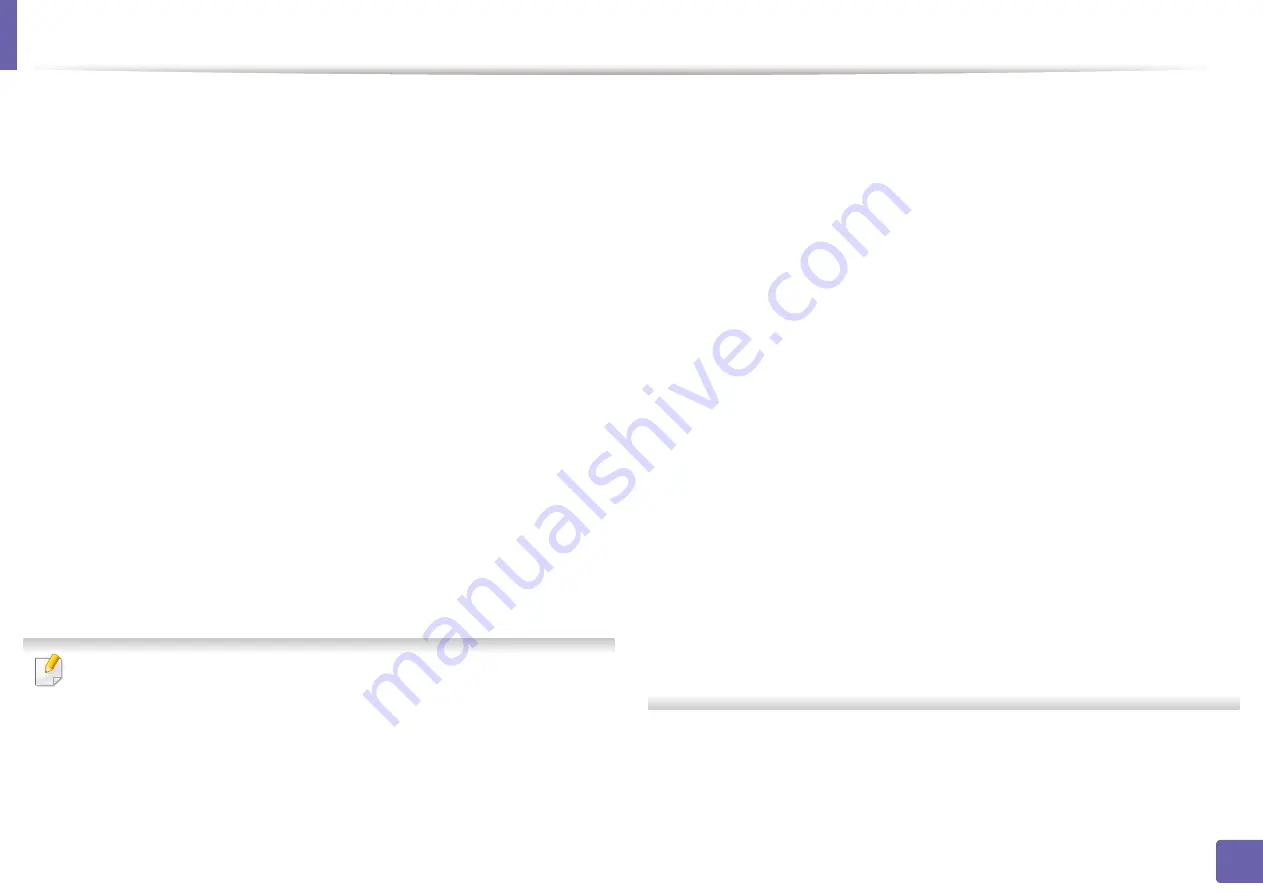
Wireless network setup
145
2. Using a network-connected machine
Connecting Failure - General Connection Error
•
Your computer is not receiving a signal from your machine. Check the USB
cable and your machine’s power.
Connecting Failure - Connected Wired Network
•
Your machine is connected with a wired network cable. Remove the wired
network cable from your machine.
Connecting Failure - Assigning the IP address
•
Cycle the power for the access point (or wireless router) and machine.
PC Connection Error
•
The configured network address is unable to connect between your
computer and machine.
-
For a DHCP network environment
The receives the IP address automatically (DHCP) when computer is
configured to DHCP.
If the printing job is not working in DHCP mode, the problem may be caused
by the automatically changed IP address. Compare the IP address between
the product's IP address and the printer port's IP address.
How to compare:
1
Print the network information report of your printer, and then check the
IP address (see "Printing a network configuration report" on page 102).
2
Check the printer port's IP address from your computer.
a
Click the Windows
Start
menu.
•
For Windows 8, from the
Charms
, select
Search
>
Settings
.
b
For Windows XP/Server 2003, select
Printer and Faxes
.
•
For Windows Server 2008/Vista, select
Control Panel
>
Hardware
and Sound
>
Printers
.
•
For Windows Server 2008 R2, select
Control Panel
>
Hardware
>
Devices and Printers
.
•
For Windows 7/ Windows 8, select
Control Panel
>
Devices and
Printers
.
c
Right-click your machine.
d
For Windows XP/2003/2008/Vista, press
Properties
.
For
Windows 7/ Windows 8 or Windows Server 2008 R2
, from
context menus, select the
Printer properties
.
If
Printer properties
item has
►
mark, you can select other printer
drivers connected with selected printer.
e
Click
Port
tab.
f
Click
Configure Port..
button.
g
Check if
Printer Name
or
IP Address:
is the IP address on the network
configuration Sheet.
3
Change the printer port's IP address if it is different from the network
information report's.
If you want to use the software installation CD to change the port IP,
connect to a network printer. Then reconnect the IP address.
-
For a Static network environment
The machine uses the static address when the computer is configured
to static address.
Summary of Contents for xpress m262 series
Page 29: ...Media and tray 29 2 Basic setup ...
Page 48: ...Redistributing toner 48 3 Maintenance 5 M2625 M2626 M2825 M2826 series 1 2 ...
Page 50: ...Replacing the toner cartridge 50 3 Maintenance 6 M2620 M2820 series ...
Page 51: ...Replacing the toner cartridge 51 3 Maintenance 7 M2625 M2626 M2825 M2826 series ...
Page 52: ...52 3 Maintenance Replacing the imaging unit 8 M2625 M2626 M2825 M2826 series 1 2 1 2 ...
Page 61: ...Clearing paper jams 61 4 Troubleshooting 2 In the manual feeder ...
Page 63: ...Clearing paper jams 63 4 Troubleshooting M2620 M2820 series 1 2 2 ...
Page 64: ...Clearing paper jams 64 4 Troubleshooting M2625 M2626 M2825 M2826 series 1 2 1 2 1 2 ...
Page 65: ...Clearing paper jams 65 4 Troubleshooting 4 In the exit area ...
Page 66: ...Clearing paper jams 66 4 Troubleshooting 5 In the duplex area ...
Page 90: ...Regulatory information 90 5 Appendix 22 China only ...
Page 94: ...94 ADVANCED Printing problems 197 Printing quality problems 201 Operating system problems 209 ...
Page 232: ...Index 232 Index wireless network network cable 139 ...






























