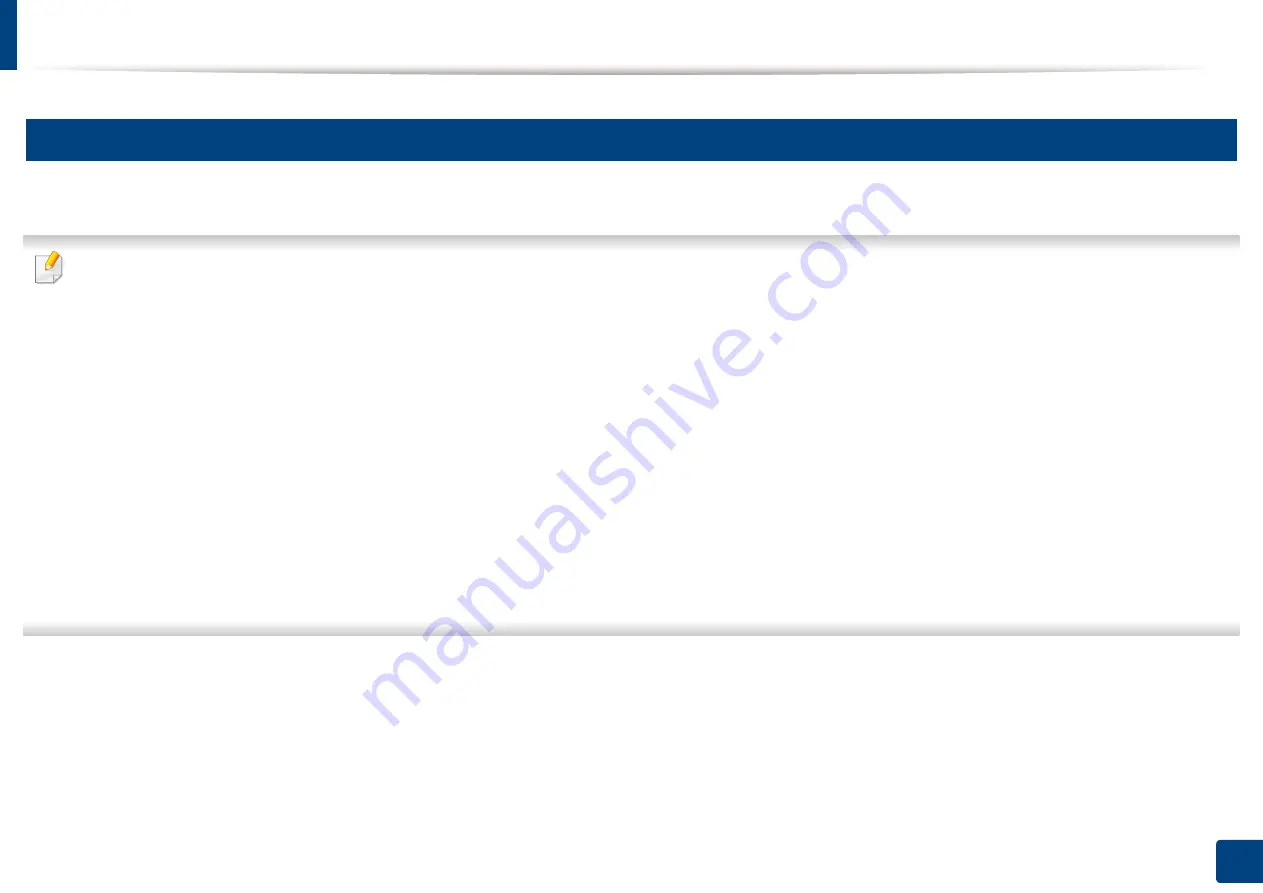
Media and tray
28
2. Basic setup
3
Loading in manual feeder
The manual feeder can hold special sizes and types of print material, such as postcards, note cards, and envelopes.
Tips on using the manual feeder
•
Load only one type, size and weight of print media at time in the manual feeder.
•
If you select
Manual Feeder
for the paper source in your software application, you need to press Print screen or Demo page, or WPS button each time you print
a page and load only one type, size and weight of print media at a time on the manual tray.
•
To prevent paper jams, do not add paper while printing when there is still paper in the manual feeder.
•
Print media should be loaded face up with the top edge going into the manual feeder first and be placed in the center of the tray.
•
To ensure printing quality and to prevent paper jams, only load the available paper (see "Print media specifications" on page 73).
•
Flatten any curl on postcards, envelopes, and labels before loading them into the manual feeder.
•
When printing on special media, you must follow the loading guidelines (see "Printing on special media" on page 30).
•
When papers overlap when printing using the manual feeder, open tray 1 and remove the overlapping papers then try printing again.
•
When paper does not feed well while printing, push the paper in manually until it starts feeding automatically.
•
When the machine is in a power save mode, the machine does not feed paper from the manual feeder. Wake up the machine by pressing the power button before
using the manual feeder.
Summary of Contents for xpress m262 series
Page 29: ...Media and tray 29 2 Basic setup ...
Page 48: ...Redistributing toner 48 3 Maintenance 5 M2625 M2626 M2825 M2826 series 1 2 ...
Page 50: ...Replacing the toner cartridge 50 3 Maintenance 6 M2620 M2820 series ...
Page 51: ...Replacing the toner cartridge 51 3 Maintenance 7 M2625 M2626 M2825 M2826 series ...
Page 52: ...52 3 Maintenance Replacing the imaging unit 8 M2625 M2626 M2825 M2826 series 1 2 1 2 ...
Page 61: ...Clearing paper jams 61 4 Troubleshooting 2 In the manual feeder ...
Page 63: ...Clearing paper jams 63 4 Troubleshooting M2620 M2820 series 1 2 2 ...
Page 64: ...Clearing paper jams 64 4 Troubleshooting M2625 M2626 M2825 M2826 series 1 2 1 2 1 2 ...
Page 65: ...Clearing paper jams 65 4 Troubleshooting 4 In the exit area ...
Page 66: ...Clearing paper jams 66 4 Troubleshooting 5 In the duplex area ...
Page 90: ...Regulatory information 90 5 Appendix 22 China only ...
Page 94: ...94 ADVANCED Printing problems 197 Printing quality problems 201 Operating system problems 209 ...
Page 232: ...Index 232 Index wireless network network cable 139 ...
















































