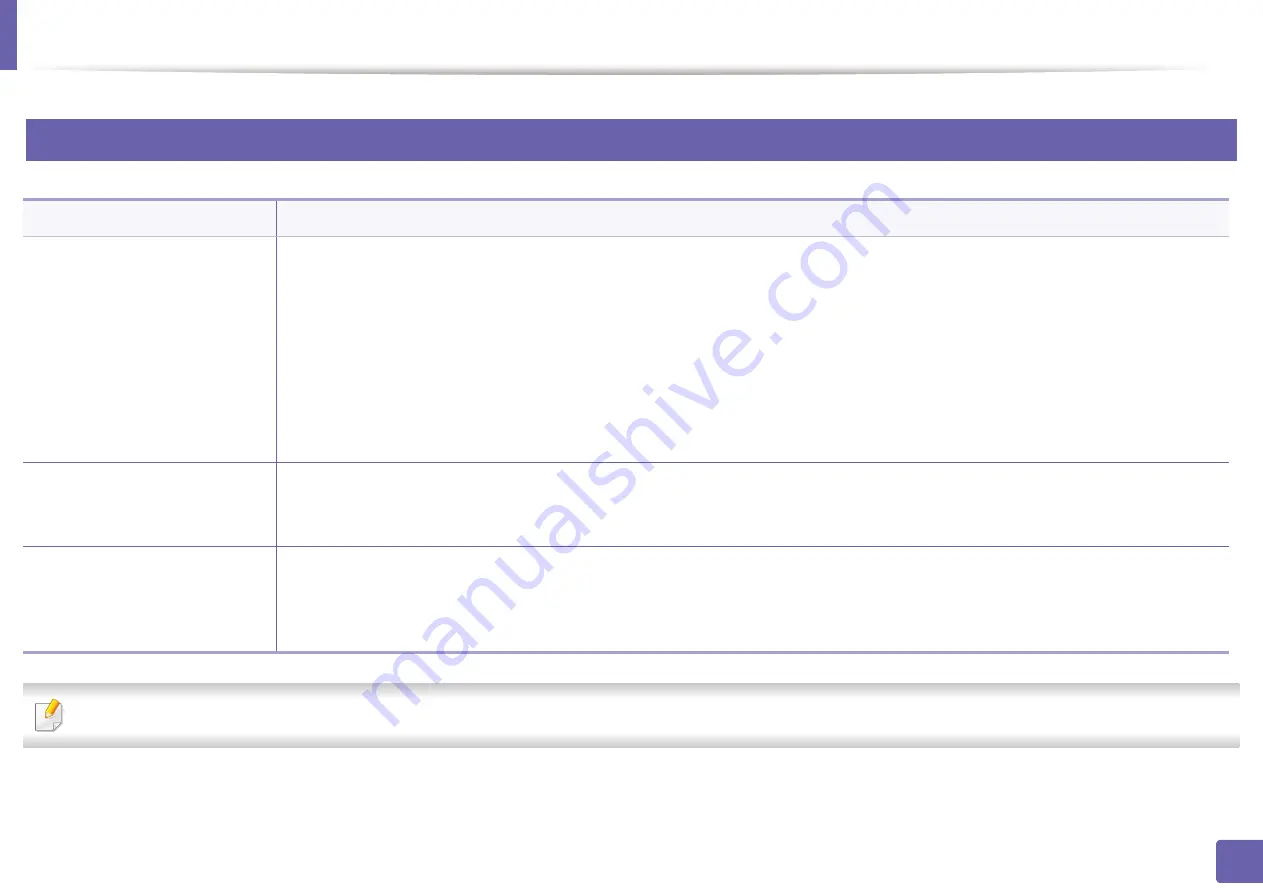
Operating system problems
211
5. Troubleshooting
3
Common Linux problems
Refer to the Linux User’s Guide that came with your computer for further information on Linux error messages.
Condition
Suggested solutions
The machine does not print.
•
Check if the printer driver is installed in your system. Open Unified Driver Configurator and switch to the
Printers
tab in the
Printers configuration
window to look at the list of available machines. Make sure that your machine is displayed on the list. If
not, open
Add new printer wizard
to set up your device.
•
Check if the machine is started. Open
Printers configuration
and select your machine from the printers list. Look at the
description in the
Selected printer
pane. If its status contains
Stopped
, press the
Start
button. Normal operation of the machine
should be restored. The “stopped” status might be activated when some problems in printing occur.
•
Check if your application has special print options such as “-oraw”. If “-oraw” is specified in the command line parameter, then
remove it to print properly. For Gimp front-end, select “print” -> “Setup printer” and edit the command line parameter in the
command item.
The machine does not print
whole pages, and output is
printed on half the page.
It is a known problem that occurs when a color machine is used on version 8.51 or earlier of Ghostscript, 64-bit Linux OS, and has been
reported to bugs.ghostscript.com as Ghostscript Bug 688252.The problem is solved in AFPL Ghostscript v. 8.52 or above. Download
the latest version of AFPL Ghostscript from http://sourceforge.net/projects/ghostscript/ and install it to solve this problem.
“Cannot open port device file”
error message appears when
printing a document.
Avoid changing print job parameters (e.q., via LPR GUI) while a print job is in progress. Known versions of CUPS server break the print
job whenever print options are changed and then try to restart the job from the beginning. Since Unified Linux Driver locks the port
while printing, the abrupt termination of the driver keeps the port locked and unavailable for subsequent print jobs. If this situation
occurs, try to release the port by selecting
Release port
in the
Port configuration
window.
Summary of Contents for xpress m262 series
Page 29: ...Media and tray 29 2 Basic setup ...
Page 48: ...Redistributing toner 48 3 Maintenance 5 M2625 M2626 M2825 M2826 series 1 2 ...
Page 50: ...Replacing the toner cartridge 50 3 Maintenance 6 M2620 M2820 series ...
Page 51: ...Replacing the toner cartridge 51 3 Maintenance 7 M2625 M2626 M2825 M2826 series ...
Page 52: ...52 3 Maintenance Replacing the imaging unit 8 M2625 M2626 M2825 M2826 series 1 2 1 2 ...
Page 61: ...Clearing paper jams 61 4 Troubleshooting 2 In the manual feeder ...
Page 63: ...Clearing paper jams 63 4 Troubleshooting M2620 M2820 series 1 2 2 ...
Page 64: ...Clearing paper jams 64 4 Troubleshooting M2625 M2626 M2825 M2826 series 1 2 1 2 1 2 ...
Page 65: ...Clearing paper jams 65 4 Troubleshooting 4 In the exit area ...
Page 66: ...Clearing paper jams 66 4 Troubleshooting 5 In the duplex area ...
Page 90: ...Regulatory information 90 5 Appendix 22 China only ...
Page 94: ...94 ADVANCED Printing problems 197 Printing quality problems 201 Operating system problems 209 ...
Page 232: ...Index 232 Index wireless network network cable 139 ...
















































