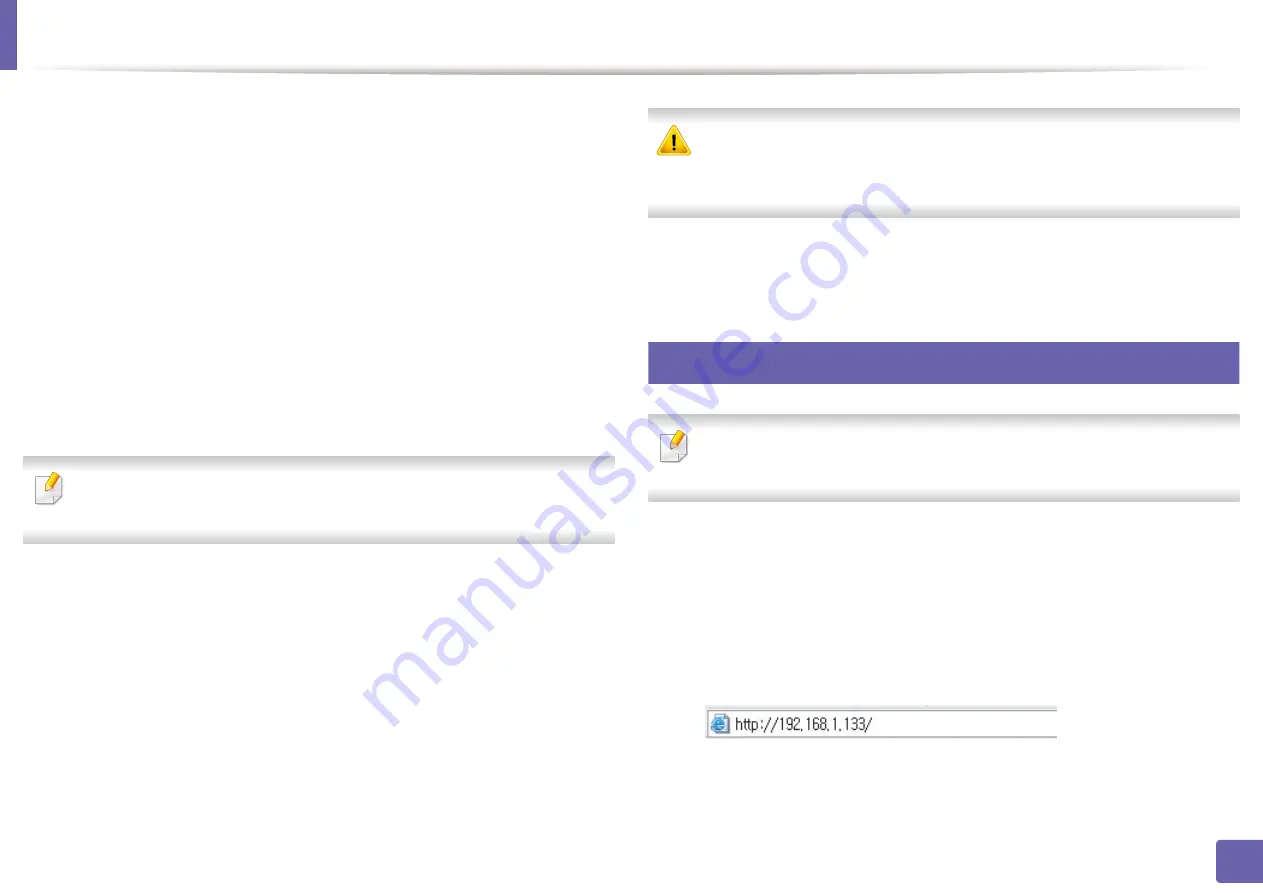
Wireless network setup
141
2. Using a network-connected machine
7
Select the one
Network Name(SSID)
in the list.
•
SSID
: SSID (Service Set Identifier) is a name that identifies a wireless
network, access points, and wireless devices attempting to connect
to a specific wireless network must use the same SSID. The SSID is
case sensitive.
•
Operation Mode
:
Operation Mode
refers to the type of wireless
connections (see "Wireless network name and network password"
on page 116).
-
Ad-hoc
: Allows wireless devices to communicate directly with
each other in a peer-to-peer environment.
-
Infrastructure
: Allows wireless devices to communicate with
each other through an access point.
If your network’s
Operation Mode
is
Infrastructure
, select the SSID of the
access point. If the
Operation Mode
is
Ad-hoc
, select the machine’s SSID.
8
Click
Next
.
If the wireless security setting window appears, enter the registered
password (network password) and click
Next
.
9
The confirmation window appears, please check your wireless setup. If
the setup is right, click
Apply
.
Disconnect the network cable (standard or network). Your machine should
then start communicating wirelessly with the network. In case of Ad-hoc
mode, you can use a wireless LAN and wired LAN simultaneously.
10
Insert the supplied software CD into your CD-ROM drive, and follow the
instructions in the window to set up the wireless network.
18
Turning the Wi-Fi network on/off
If your machine has a display, you can also turn on/off the Wi-Fi from the
machine’s control panel using the
Network
menu.
1
Check whether the network cable is connected to the machine. If not,
connect the machine with a standard network cable.
2
Start a web browser such as Internet Explorer, Safari, or Firefox and enter
your machine’s new IP address in the browser window.
For example,
3
Click
Login
on the upper right of the SyncThru™ Web Service website.
Summary of Contents for xpress m262 series
Page 29: ...Media and tray 29 2 Basic setup ...
Page 48: ...Redistributing toner 48 3 Maintenance 5 M2625 M2626 M2825 M2826 series 1 2 ...
Page 50: ...Replacing the toner cartridge 50 3 Maintenance 6 M2620 M2820 series ...
Page 51: ...Replacing the toner cartridge 51 3 Maintenance 7 M2625 M2626 M2825 M2826 series ...
Page 52: ...52 3 Maintenance Replacing the imaging unit 8 M2625 M2626 M2825 M2826 series 1 2 1 2 ...
Page 61: ...Clearing paper jams 61 4 Troubleshooting 2 In the manual feeder ...
Page 63: ...Clearing paper jams 63 4 Troubleshooting M2620 M2820 series 1 2 2 ...
Page 64: ...Clearing paper jams 64 4 Troubleshooting M2625 M2626 M2825 M2826 series 1 2 1 2 1 2 ...
Page 65: ...Clearing paper jams 65 4 Troubleshooting 4 In the exit area ...
Page 66: ...Clearing paper jams 66 4 Troubleshooting 5 In the duplex area ...
Page 90: ...Regulatory information 90 5 Appendix 22 China only ...
Page 94: ...94 ADVANCED Printing problems 197 Printing quality problems 201 Operating system problems 209 ...
Page 232: ...Index 232 Index wireless network network cable 139 ...






























