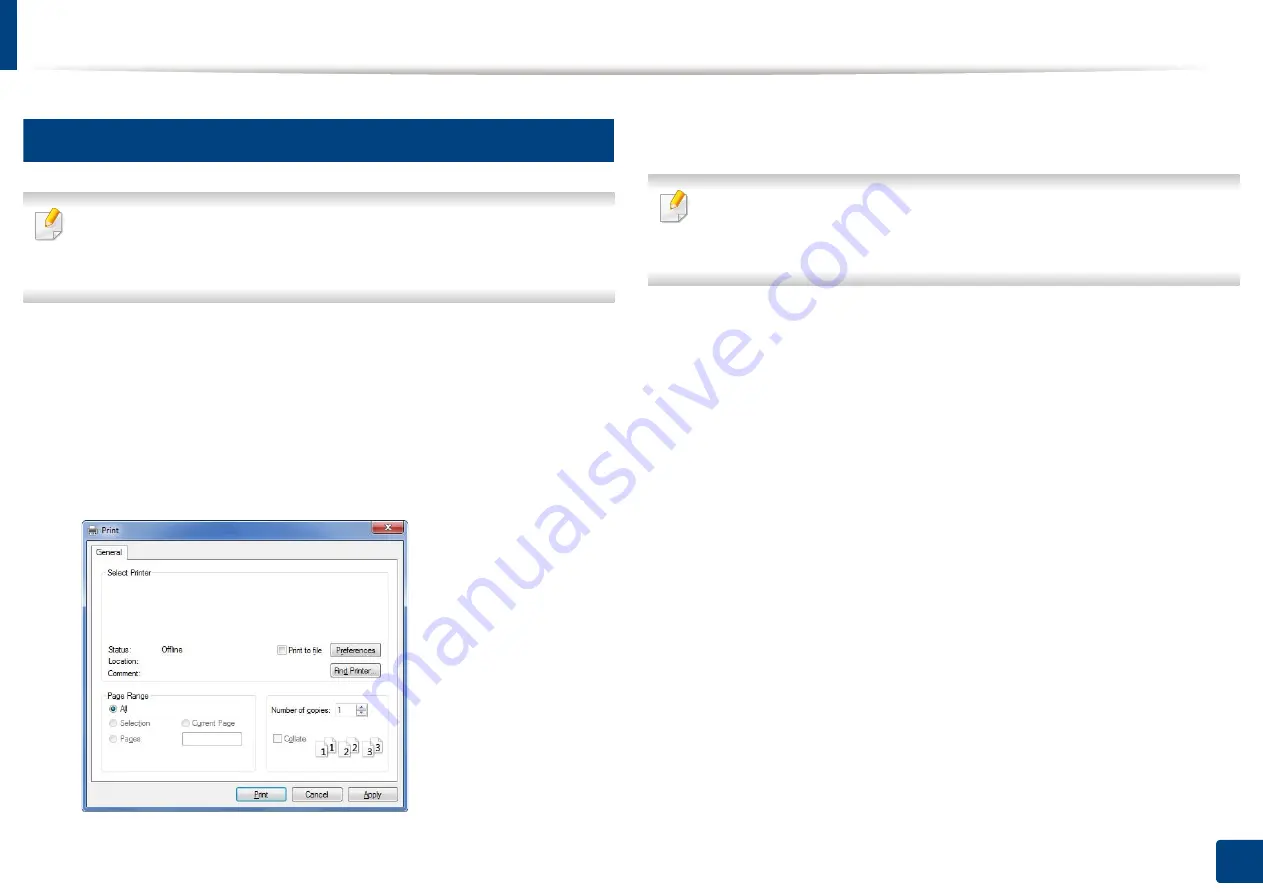
36
2. Basic setup
Basic printing
7
Printing
•
If you are a Mac, Linux, or Unix OS user, refer to the "Software installation"
on page 95.
•
For Windows 8 user, see "Basic printing" on page 187
The following
Printing Preferences
window is for Notepad in Windows 7.
1
Open the document you want to print.
2
Select
from the
File
menu.
3
Select your machine from the
Select Printer
list.
4
The basic print settings including the number of copies and print range
are selected within the
window.
To take advantage of the advanced printing features, click
Properties
or
Preferences
from the
window (see "Opening printing preferences" on
5
To start the print job, click
OK
or
in the
window.
Summary of Contents for xpress m262 series
Page 29: ...Media and tray 29 2 Basic setup ...
Page 48: ...Redistributing toner 48 3 Maintenance 5 M2625 M2626 M2825 M2826 series 1 2 ...
Page 50: ...Replacing the toner cartridge 50 3 Maintenance 6 M2620 M2820 series ...
Page 51: ...Replacing the toner cartridge 51 3 Maintenance 7 M2625 M2626 M2825 M2826 series ...
Page 52: ...52 3 Maintenance Replacing the imaging unit 8 M2625 M2626 M2825 M2826 series 1 2 1 2 ...
Page 61: ...Clearing paper jams 61 4 Troubleshooting 2 In the manual feeder ...
Page 63: ...Clearing paper jams 63 4 Troubleshooting M2620 M2820 series 1 2 2 ...
Page 64: ...Clearing paper jams 64 4 Troubleshooting M2625 M2626 M2825 M2826 series 1 2 1 2 1 2 ...
Page 65: ...Clearing paper jams 65 4 Troubleshooting 4 In the exit area ...
Page 66: ...Clearing paper jams 66 4 Troubleshooting 5 In the duplex area ...
Page 90: ...Regulatory information 90 5 Appendix 22 China only ...
Page 94: ...94 ADVANCED Printing problems 197 Printing quality problems 201 Operating system problems 209 ...
Page 232: ...Index 232 Index wireless network network cable 139 ...






























