ENGLISH
DEUTSCH
Functions
Funktionen
44
44
●
DATE/TIME
✤
The DATE/TIME function works in CAMCORDER or CAMERA
mode and PLAY modes.
✤
The date and time are automatically recorded on a special data
area of the tape.
1. Press the MENU button.
■
The menu list will appear.
2. Turn the MENU DIAL to highlight VIEWER and
press the MENU DIAL.
3. Turn the MENU DIAL to highlight DATE/TIME.
4. Press the MENU DIAL to select the sub-menu.
5. Using the MENU DIAL, select DATE/TIME mode.
■
You can choose to display - OFF, DATE, TIME,
DATE/TIME
-
OFF
-
DATE only
-
TIME only
-
DATE & TIME
■
To return to the previous menu, highlight the
DATE/TIME in the middle and press the MENU
DIAL.
6. To exit, press the MENU button.
Notes
■
The DATE/TIME is not affected by the OSD
ON/OFF (DISPLAY) button.
■
The DATE/TIME will read “- - -” in the following con-
ditions.
-
During playback of a blank section of a tape.
-
If the tape was recorded before setting the DATE/TIME in the
Camera’s memory.
-
When the lithium battery becomes weak or dead.
■
Before you can use the DATE/TIME function, you must set the
Clock.
See CLOCK SET on page 41.
●
DATE/TIME (Anzeige von Datum und Uhrzeit)
✤
Die Funktion DATE/TIME ist bei Wiedergabe im CAM-
CORDER- und im CAMERA-Modus verfügbar.
✤
Datum und Uhrzeit werden automatisch auf einem speziellen
Datenbereich des Bands aufgezeichnet.
1. Drücken Sie die Taste MENU.
■
Das Menü wird angezeigt.
2. Wählen Sie mit Menü-Einstellrad die Option
VIEWER aus, und drücken Sie auf das Menü-
Einstellrad.
3. Wählen Sie mit dem Menü-Einstellrad die Option
DATE/TIME aus.
4. Drücken Sie auf das Menü-Einstellrad, um das
Untermenü aufzurufen.
5. Wählen Sie mit dem Menü-Einstellrad den ge-
wünschten Anzeigemodus für Datum und Uhrzeit.
■
Sie können zwischen vier verschiedenen
Optionen wählen:
- OFF
(keine
Anzeige)
- DATE (nur Datum)
- TIME (nur Uhrzeit)
- DATE&TIME (Datum und Uhrzeit)
■
Um wieder zum vorherigen Menü zu
wechseln, wählen Sie die Menü-Titelzeile
DATE/TIME aus. Drücken Sie auf das Menü-
Einstellrad.
6. Um das Menü wieder zu schließen, drücken Sie
die Taste MENU.
Hinweise
■
Datum und Uhrzeit werden nicht durch Drücken
der Taste DISPLAY zusammen mit den
Monitoranzeigen ein- und ausgeblendet.
■
In folgenden Fällen erscheint anstelle von
Datum und Uhrzeit die Anzeige “- - -”:
- Wenn ein Bandbereich ohne Aufnahmen wiedergegeben wird.
- Wenn die Aufnahme vor der Einstellung von Datum und Uhrzeit
gemacht wurde.
- wenn die Lithiumbatterie des Camcorders leer ist.
■
Die Funktion DATE/TIME (Datum/Uhrzeit) ist erst verfügbar, wenn
Datum und Uhrzeit eingestellt wurden (siehe S. 41, CLOCK SET).
CAMCORDER REC MODE
VIEWER SET
LCD ADJUST
DATE / TIME
TV DISPLAY
CAMCORDER REC MODE
INITIAL
LCD ADJUST
DATE/TIME
TV DISPLAY
CAMCORDER
CAMERA
MEMORY
VIEWER
CAMCORDER REC MODE
DATE / TIME
VIEWER SET
DATE
TIME
DATE & TIME
00655F D5000 UK+GER(034~069) 7/7/03 8:51 AM Page 44
Summary of Contents for VP-D5000
Page 1: ......
Page 2: ......
Page 3: ......
Page 4: ......
Page 5: ......
Page 6: ......
Page 7: ......
Page 8: ......
Page 9: ......
Page 10: ......
Page 11: ......
Page 12: ......
Page 13: ......
Page 14: ......
Page 15: ......
Page 16: ......
Page 17: ......
Page 18: ......
Page 19: ......
Page 20: ......
Page 21: ......
Page 22: ......
Page 23: ......
Page 24: ......
Page 25: ......
Page 26: ......
Page 27: ......
Page 28: ......
Page 29: ......
Page 30: ......
Page 31: ......
Page 32: ......
Page 33: ......
Page 34: ......
Page 35: ......
Page 36: ......
Page 37: ......
Page 38: ......
Page 39: ......
Page 40: ......
Page 41: ......
Page 42: ......
Page 43: ......
Page 44: ......
Page 45: ......
Page 46: ......
Page 47: ......
Page 48: ......
Page 49: ......
Page 50: ......
Page 51: ......
Page 52: ......
Page 53: ......
Page 54: ......
Page 55: ......
Page 56: ......
Page 57: ......
Page 58: ......
Page 59: ......
Page 60: ......
Page 61: ......
Page 62: ......
Page 63: ......
Page 64: ......
Page 65: ......
Page 66: ......
Page 67: ......
Page 68: ......
Page 69: ......
Page 70: ......
Page 71: ......
Page 72: ......
Page 73: ......
Page 74: ......
Page 75: ......
Page 76: ......
Page 77: ......
Page 78: ......
Page 79: ......
Page 80: ......
Page 81: ......
Page 82: ......
Page 83: ......
Page 84: ......
Page 85: ......
Page 86: ......
Page 87: ......
Page 88: ......
Page 89: ......
Page 90: ......
Page 91: ......
Page 92: ......
Page 93: ......
Page 94: ......
Page 95: ......
Page 96: ......
Page 97: ......
Page 98: ......
Page 99: ......
Page 100: ......
Page 101: ......
Page 102: ......
Page 103: ......
Page 104: ......
Page 105: ......
Page 106: ......
Page 107: ......
Page 108: ......
Page 109: ......
Page 110: ......
Page 111: ......
Page 112: ......
Page 113: ......
Page 114: ......
Page 115: ......
Page 116: ......
Page 117: ......
Page 118: ......
Page 119: ......
Page 120: ......
Page 121: ......
Page 122: ......
Page 123: ......
Page 124: ......
Page 125: ......
Page 126: ......
Page 127: ......
Page 128: ......