ENGLISH
DEUTSCH
Advanced Techniques
Weiterführende Funktionen (CAMERA-Modus)
110
110
Marking Images for Printing
Bilder mit einer Druckmarke versehen
✤
This camcorder supports the DPOF (Digital Print Order Format)
print format.
✤
You can automatically print images recorded on a Memory Stick
with a printer supporting DPOF.
✤
There are 2 ways to make a PRINT MARK.
■
THIS FILE : You can set a print mark on the photo image
displayed on the LCD.
■
ALL FILES : To print 1 copy each of all of the stored images.
1. Set the device to CAMCORDER and set the
Power Switch to MEMORY PLAY mode.
2. Using the
(FWD) and
(REV) buttons,
search for the still image that you want to mark.
3. Press the MENU button.
■
The menu list will appear.
4. Turn the MENU DIAL to highlight MEMORY and
press the MENU DIAL.
■
The MEMORY SET sub-menu will appear.
5. Turn the MENU DIAL to highlight PRINT MARK,
and press the MENU DIAL.
6. Use the MENU DIAL to select either THIS FILE or
ALL FILES and press the MENU DIAL.
7. Use the MENU DIAL to select the quantity and
press the MENU DIAL.
Notes
■
When you set the PRINT MARK option to ALL
FILES, 999 files from the current file are set to
1 or 0.
■
The ALL FILES option may require extended
operation time depending on the number of stored
images.
✤
Dieser Camcorder unterstützt das Druckformat DPOF (Digital Print
Order Format).
✤
Auf dem Memory Stick gespeicherte Bilder können Sie mit einem
Drucker, der DPOF unterstützt, automatisch ausdrucken.
✤
Es gibt zwei Möglichkeiten, eine DPOF-Marke zu setzen:
■
THIS FILE (diese Datei) - Nur das auf dem LCD-Monitor
angezeigte Bild wird mit einer Druckmarke versehen.
■
ALL FILES (alle Dateien) - Zum Drucken je eines Abzugs aller
gespeicherten Bilder.
1. Aktivieren Sie den CAMCORDER-Modus, und
stellen Sie den Betriebsmodusschalter auf
MEMORY PLAY.
2. Wählen Sie mit den Tasten
(FWD) und
(REV) das gewünschte Bild aus.
3. Drücken Sie die Taste MENU.
■
Das Menü wird angezeigt.
4. Wählen Sie mit dem Menü-Einstellrad die Option
MEMORY aus, und drücken Sie auf das Menü-
Einstellrad.
■
Das MEMORY SET-Untermenü wird angezeigt.
5. Wählen Sie mit dem Menü-Einstellrad die Option
PRINT MARK aus, und drücken Sie auf das
Menü-Einstellrad.
6. Wählen Sie mit dem Menü-Einstellrad die Option
THIS FILE (diese Datei) oder ALL FILES (alle
Dateien) aus, und drücken Sie auf das Menü-
Einstellrad.
7. Wählen Sie mit dem Menü-Einstellrad die
gewünschte Anzahl aus, und drücken Sie auf das
Menü-Einstellrad.
Hinweise
■
Wenn Sie die Option ALL FILES auswählen,
werden bis zu 999 Dateien im aktuellen
Verzeichnis auf 1 bzw. 0 gesetzt.
■
Je nach Anzahl der gespeicherten Bilder kann
das Ausführen der Option ALL FILES einige Zeit
in Anspruch nehmen.
M. PLAY SELECT
PHOTO SET
MPEG4 SIZE
PRINT MARK
PROTECT
FILE NO
DELETE
FORMAT
MEMORY PLAY MODE
INITIAL
CAMCORDER
CAMERA
MEMORY
VIEWER
M. PLAY SELECT PHOTO
PHOTO SET
MPEG4 SIZE 352X288
PRINT MARK
PROTECT
FILE NO SERIES
DELETE
FORMAT
MEMORY PLAY MODE
MEMORY SET
000
THIS FILE NUM. : 000
MEMORY PLAY MODE
PRINT MARK
MEMORY SET
ALL FILES NUM. : 000
000
00655F D5000 UK+GER(110~127) 7/7/03 8:54 AM Page 110
Summary of Contents for VP-D5000
Page 1: ......
Page 2: ......
Page 3: ......
Page 4: ......
Page 5: ......
Page 6: ......
Page 7: ......
Page 8: ......
Page 9: ......
Page 10: ......
Page 11: ......
Page 12: ......
Page 13: ......
Page 14: ......
Page 15: ......
Page 16: ......
Page 17: ......
Page 18: ......
Page 19: ......
Page 20: ......
Page 21: ......
Page 22: ......
Page 23: ......
Page 24: ......
Page 25: ......
Page 26: ......
Page 27: ......
Page 28: ......
Page 29: ......
Page 30: ......
Page 31: ......
Page 32: ......
Page 33: ......
Page 34: ......
Page 35: ......
Page 36: ......
Page 37: ......
Page 38: ......
Page 39: ......
Page 40: ......
Page 41: ......
Page 42: ......
Page 43: ......
Page 44: ......
Page 45: ......
Page 46: ......
Page 47: ......
Page 48: ......
Page 49: ......
Page 50: ......
Page 51: ......
Page 52: ......
Page 53: ......
Page 54: ......
Page 55: ......
Page 56: ......
Page 57: ......
Page 58: ......
Page 59: ......
Page 60: ......
Page 61: ......
Page 62: ......
Page 63: ......
Page 64: ......
Page 65: ......
Page 66: ......
Page 67: ......
Page 68: ......
Page 69: ......
Page 70: ......
Page 71: ......
Page 72: ......
Page 73: ......
Page 74: ......
Page 75: ......
Page 76: ......
Page 77: ......
Page 78: ......
Page 79: ......
Page 80: ......
Page 81: ......
Page 82: ......
Page 83: ......
Page 84: ......
Page 85: ......
Page 86: ......
Page 87: ......
Page 88: ......
Page 89: ......
Page 90: ......
Page 91: ......
Page 92: ......
Page 93: ......
Page 94: ......
Page 95: ......
Page 96: ......
Page 97: ......
Page 98: ......
Page 99: ......
Page 100: ......
Page 101: ......
Page 102: ......
Page 103: ......
Page 104: ......
Page 105: ......
Page 106: ......
Page 107: ......
Page 108: ......
Page 109: ......
Page 110: ......
Page 111: ......
Page 112: ......
Page 113: ......
Page 114: ......
Page 115: ......
Page 116: ......
Page 117: ......
Page 118: ......
Page 119: ......
Page 120: ......
Page 121: ......
Page 122: ......
Page 123: ......
Page 124: ......
Page 125: ......
Page 126: ......
Page 127: ......
Page 128: ......