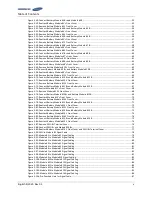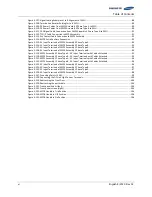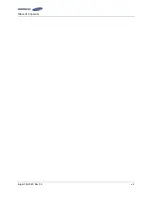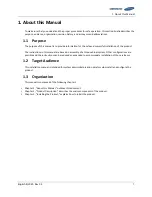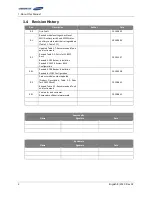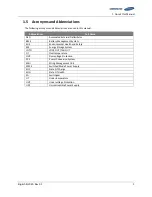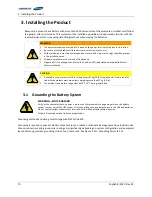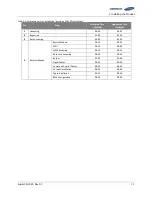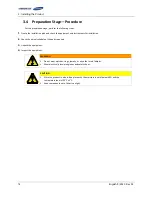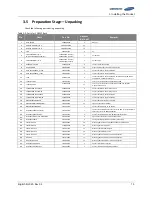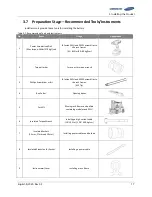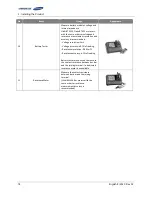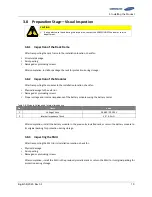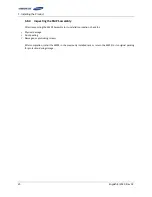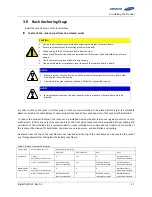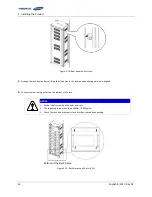3
.
Installing the Product
English 8/2020. Rev 0.3
11
3.2
Arc Flash Calculations
Arc flash related calculation of the battery system is estimated with the Direct-Current Incident Energy Calculations
referenced in Informative Annex D of NFPA 70E Standard for Electrical Safety in the Workplace.
The following battery system is assumed to estimate the worst-case scenario
Battery configuration: 136S
Battery voltage: 571.2V
Battery internal resistance (AC IR): 65mohm
Arc flash related calculation based on this battery system is as follows:
Bolted fault current (I
bf
): 9000A
1/2 Bolted fault current (1/2 I
bf
): 4500A
Protective device clearing time (T
arc
): 6ms
Protective device current interrupt capability (i
2
t): 110000A
2
s
Estimated DC arc flash incident energy at the maximum power point (IE
m
): 0.072cal/cm
2
Summary of Contents for U6A4
Page 1: ...English 8 2020 Rev 0 3 LIB System for UPS U6A4 Installation Manual 128S ...
Page 4: ...English 8 2020 Rev 0 3 ...
Page 10: ...Important Safety Instructions vi English 8 2020 Rev 0 3 ...
Page 17: ...Table of Contents English 8 2020 Rev 0 3 vii ...
Page 18: ......
Page 125: ...Memo ...
Page 126: ...Memo ...
Page 127: ...Memo ...
Page 128: ...www SamsungSDI com ...