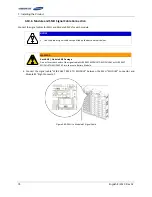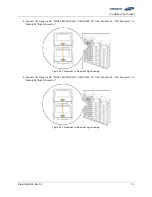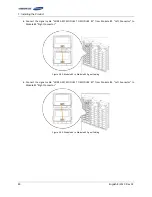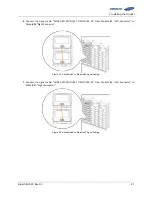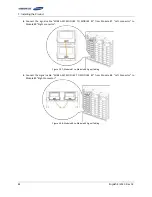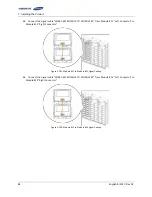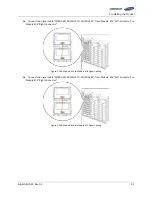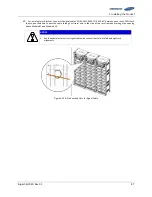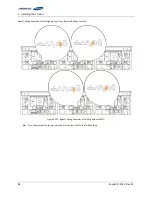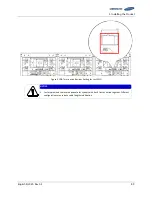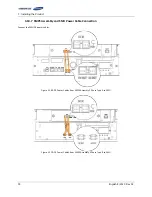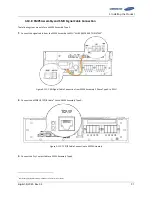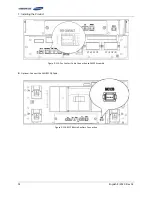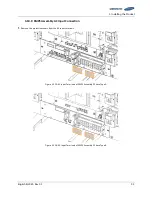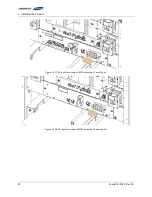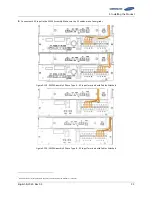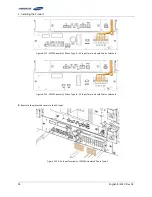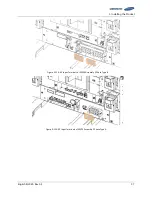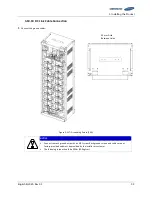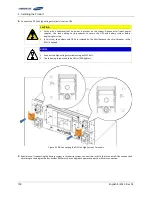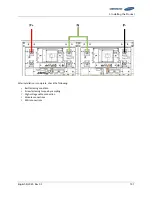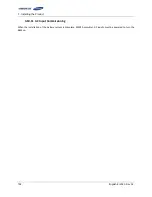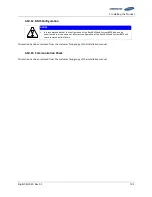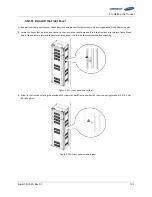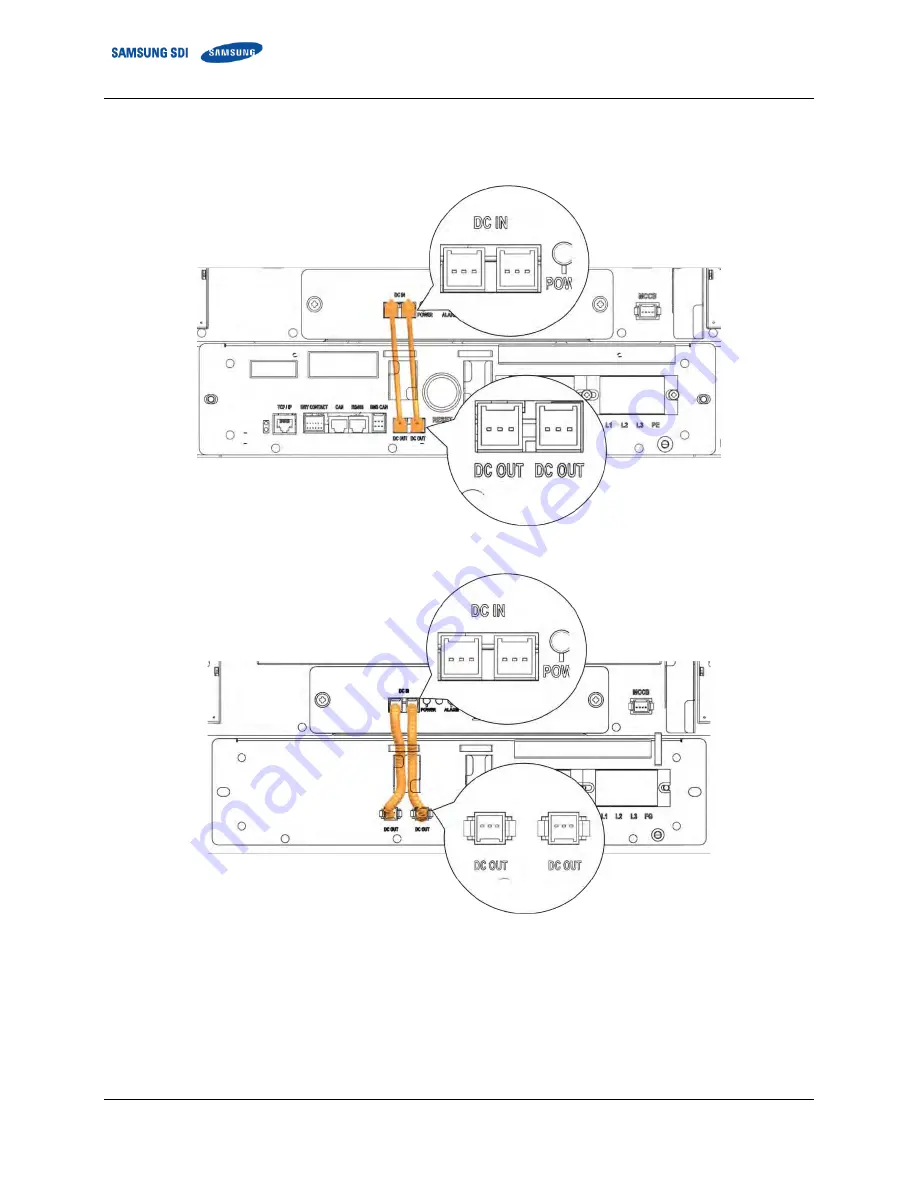Summary of Contents for U6A4
Page 1: ...English 8 2020 Rev 0 3 LIB System for UPS U6A4 Installation Manual 128S ...
Page 4: ...English 8 2020 Rev 0 3 ...
Page 10: ...Important Safety Instructions vi English 8 2020 Rev 0 3 ...
Page 17: ...Table of Contents English 8 2020 Rev 0 3 vii ...
Page 18: ......
Page 125: ...Memo ...
Page 126: ...Memo ...
Page 127: ...Memo ...
Page 128: ...www SamsungSDI com ...