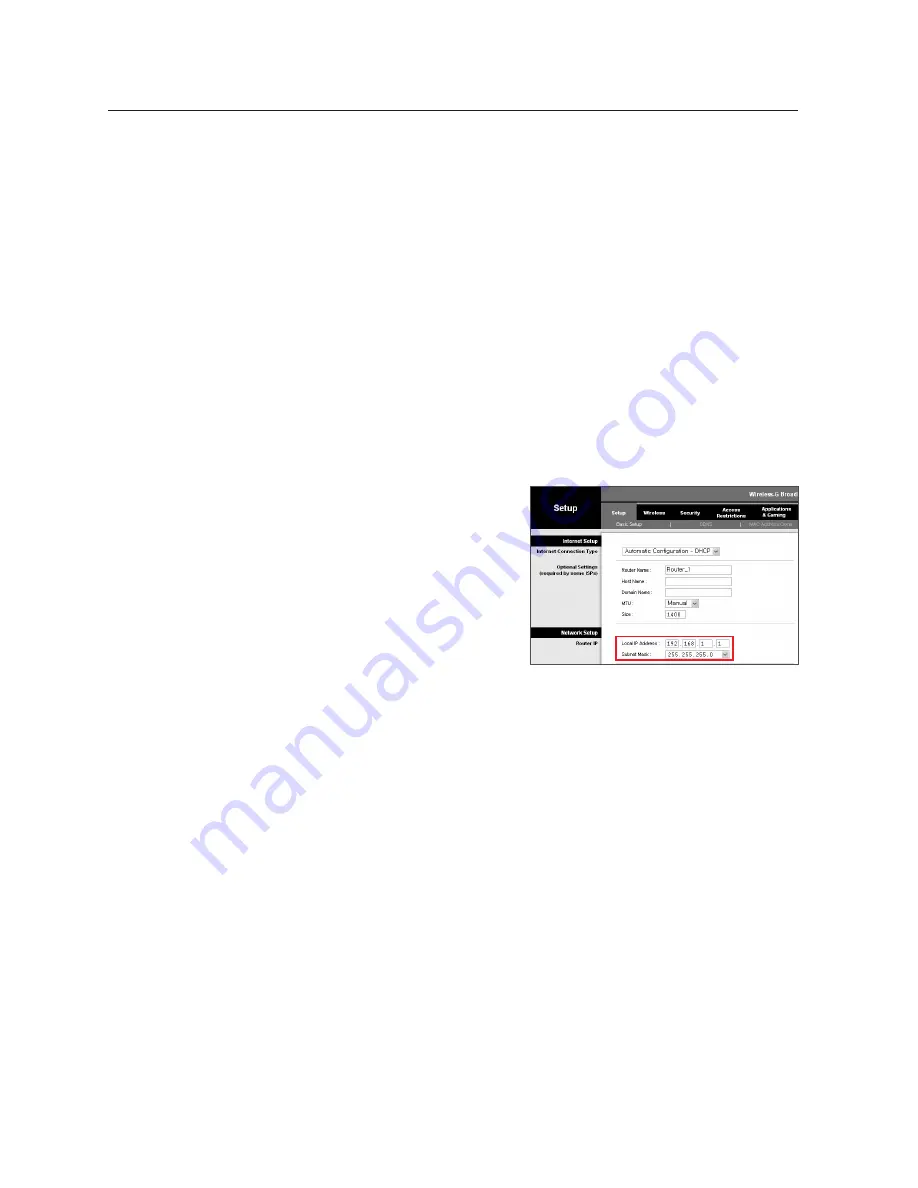
22_
connecting with other device
connecting with other device
if not using a Broadband router
For setting <
ip Address
>, <
Subnet mask
>, and <
gateway
>, contact your network administrator.
4.
In the <
port
> pane, provide necessary information.
•
HTTP Port : Used to access the NVR using the Internet browser, defaulted to 80.
Use the spin button to change the HTTP Port value.
•
Port(TCP) : Used to control the video signal transfer, defaulted to 554.
5.
Enter the password.
The initial administrator ID is “
admin
” and the password should be set when logging in for the first time.
J
`
Please change your password every three months to safely protect personal information and to prevent the damage of the
information theft.
Please, take note that it’s a user’s responsibility for the security and any other problems caused by mismanaging a password.
6.
Click [
oK
].
Manual network setup will be completed.
if using a Broadband router
•
IP Address : Enter an address falling in the IP range provided
by the Broadband Router.
ex) 192.168.1.2~254, 192.168.0.2~254, 192.168.XXX.2~254
•
Subnet Mask : The <
Subnet mask
> of the Broadband
Router will be the <
Subnet mask
> of the NVR.
•
Gateway : The <
Local ip Address
> of the Broadband Router
will be the <
gateway
> of the NVR.
M
`
The settings may differ depending on the connected Broadband
Router model.
For more information, refer to the user manual of the applicable router.
`
Refer to the “
Port Range Forward (Port Mapping) Setup
” section of the Broadband Router’s documentation. (Page 24)
Auto network Setup
Run <
ip installer_vx.xx.exe
> to display the device search list.
At the initial startup, both [
Auto Set
] and [
manual Set
] will be grayed out.
1.
Select a NVR in the search list.
Both the [
Auto Set
] and [
manual Set
] buttons will be activated.
2.
Click [
Auto Set
].
The Auto Setting dialog appears.
The <
ip Address
>, <
Subnet mask
>, and <
gateway
> will be set automatically.
Summary of Contents for SRN-1000
Page 1: ...NETWORK VIDEO RECORDER User Manual SRN 1000 ...
Page 96: ...96_ appendix appendix Product Overview unit mm inches ...
Page 115: ......
Page 116: ......
Page 117: ......
Page 118: ......
Page 119: ......
Page 120: ......






























