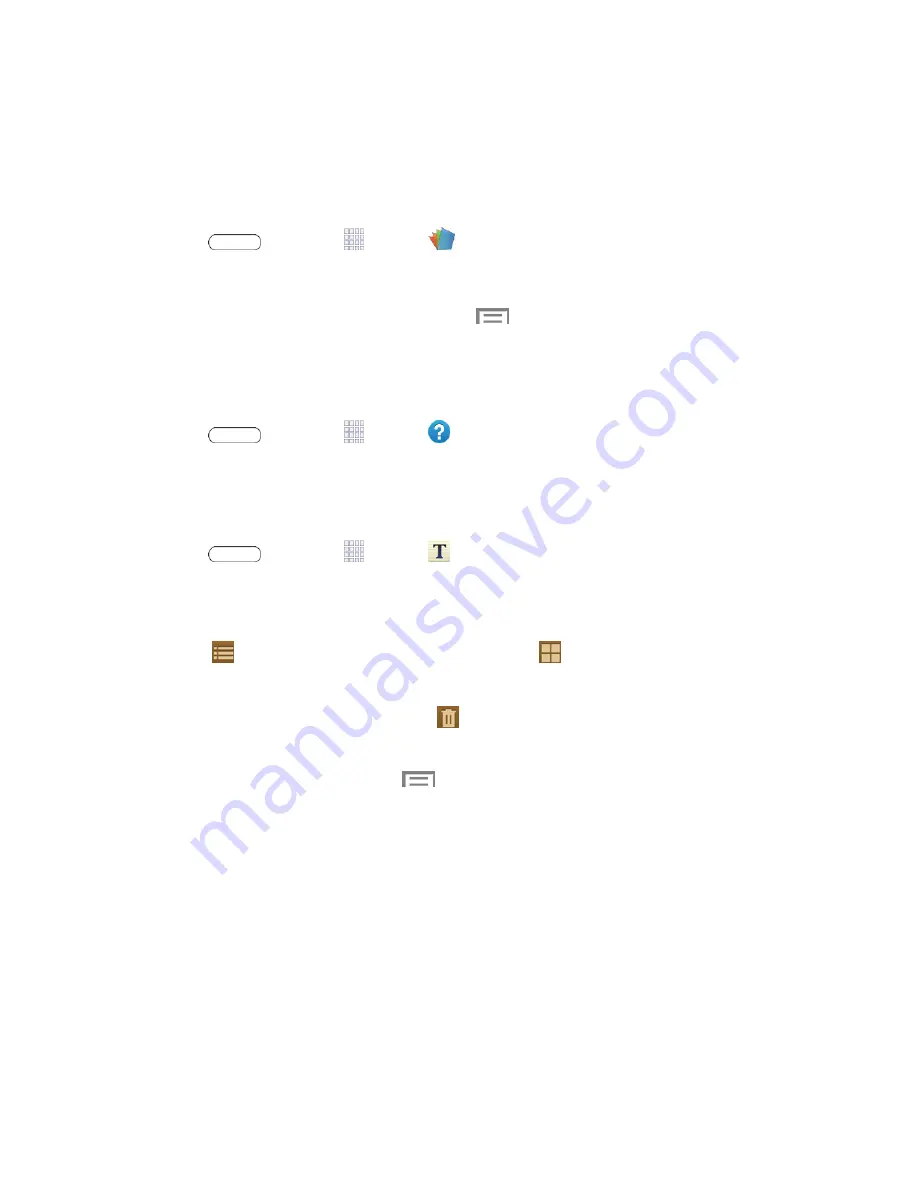
Tools and Calendar
76
Polaris Office
Polaris Office is a Microsoft Office compatible office suite. The application provides a central
place for managing your documents online or offline. The application can also open Adobe PDF
(Portable Document Format) files.
1. Press
and touch
Apps
>
Polaris Office
.
2. Follow the prompts to set up and use Polaris Office.
Tip
: For information on using Polaris Office, touch
Menu
>
Help
.
Help
Help provides online information to help with your questions.
■ Press
and touch
Apps
>
Help
.
Memo
The Memo application allows you to create and share text memos.
1. Press
and touch
Apps
>
Memo
.
2. Touch an memo to view or edit it. For more information on editing memos, see
Create a
New Memo
.
3. Touch
List
to view your memos as a list. Touch
Thumbnails
to view your memos
as thumbnails.
4. To delete one or more memos, touch
Delete
, select one or all memos, and touch
Delete
.
5. From the S Memo screen, touch
to access the following options:
Sort by
: Display memos by date (most recent or oldest).
Share text via
: Send memos’ texts to others using Dropbox, Bluetooth, Email,
Flipboard, Gmail, Google, , Hangouts, or Wi-Fi Direct.
Share via
: Send memo files to others as Text files (.vnt) or Memo files (.snb).
: Print memo(s) via Wi-Fi to a compatible Samsung printer (not included).
Import
: Import memo(s) from Google Docs.
Export
: Export a memo to Google Docs or to My Files.
Settings
: Manage your Samsung account and Google Docs account.






























