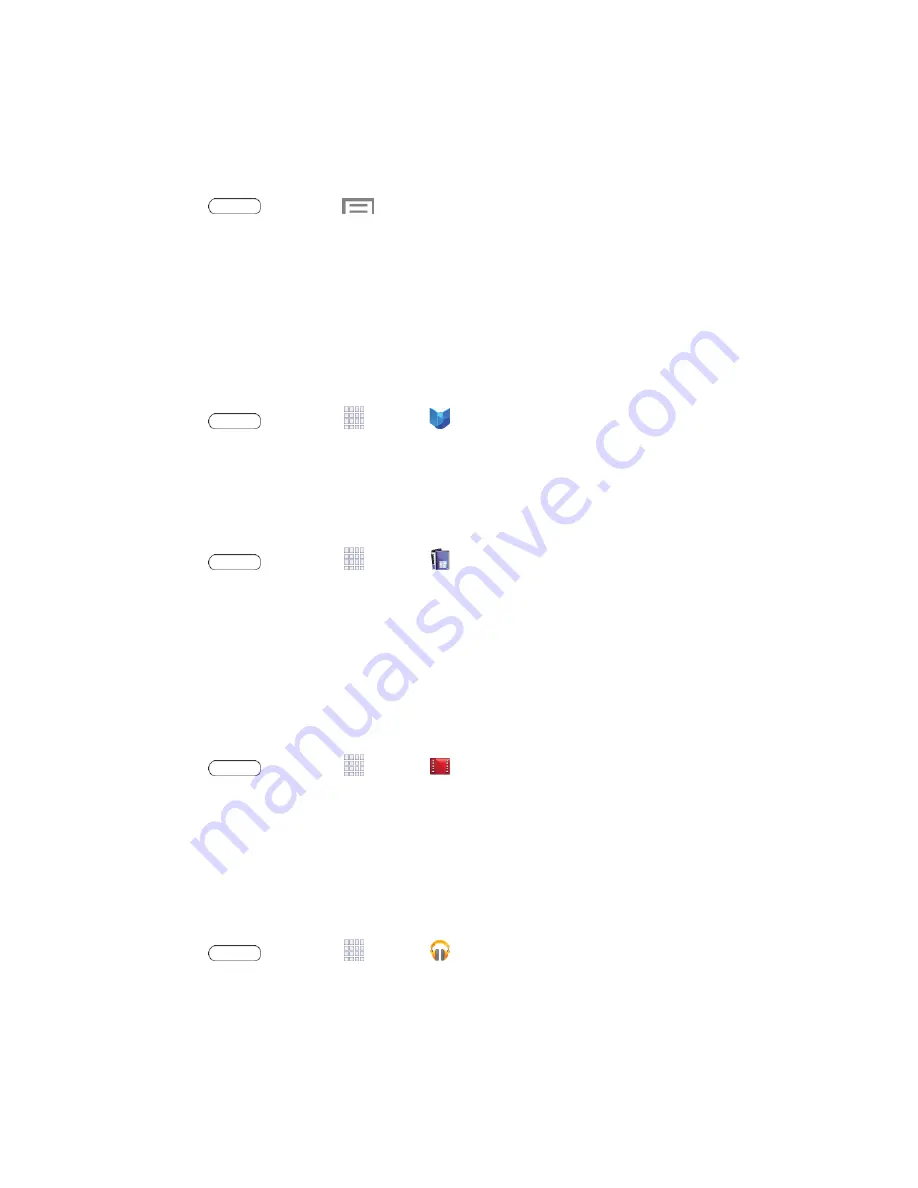
Apps and Entertainment
47
Uninstall an App
You can uninstall any app that you have downloaded and installed from Google Play. You
cannot uninstall apps that are preloaded on your tablet.
1. Press
and touch
>
Settings
>
Application manager
>
Downloaded
.
2. Touch the app you want to uninstall, and then touch
Uninstall
.
3. Follow the prompts to complete the uninstall.
Google Play Books
With Google Play Books, you can find more than 3 million free e-books and hundreds of
thousands more to buy in the Google Play Store.
■ Press
and touch
Apps
>
Play Books
.
Google Play Magazines
With Google Play Magazines, you can subscribe to your favorite magazines and have them
available to read on your tablet at any time or any place.
■ Press
and touch
Apps
>
Play Magazines
.
Google Play Movies & TV
The Google Play Movies & TV application allows you to connect to the Google Play Store and
download a movie or TV show to watch instantly. Choose from thousands of movies and TV
shows, including new releases and HD titles in Google Play and stream them instantly on your
Android tablet. Previously rented movies are automatically added to your My Movies library
across your devices. Learn more about Google Play Movies at:
play.google.com/about/movies
.
■ Press
and touch
Apps
>
Play Movies & TV
.
Google Play Music
Google Play Music lets you browse, shop, and play back songs purchased from the Google
Play Store app, as well as songs you have loaded from your own music library. The music you
choose is automatically stored in your Google Music library and instantly ready to play or
download.
■ Press
and touch
Apps
>
Play Music
.






























