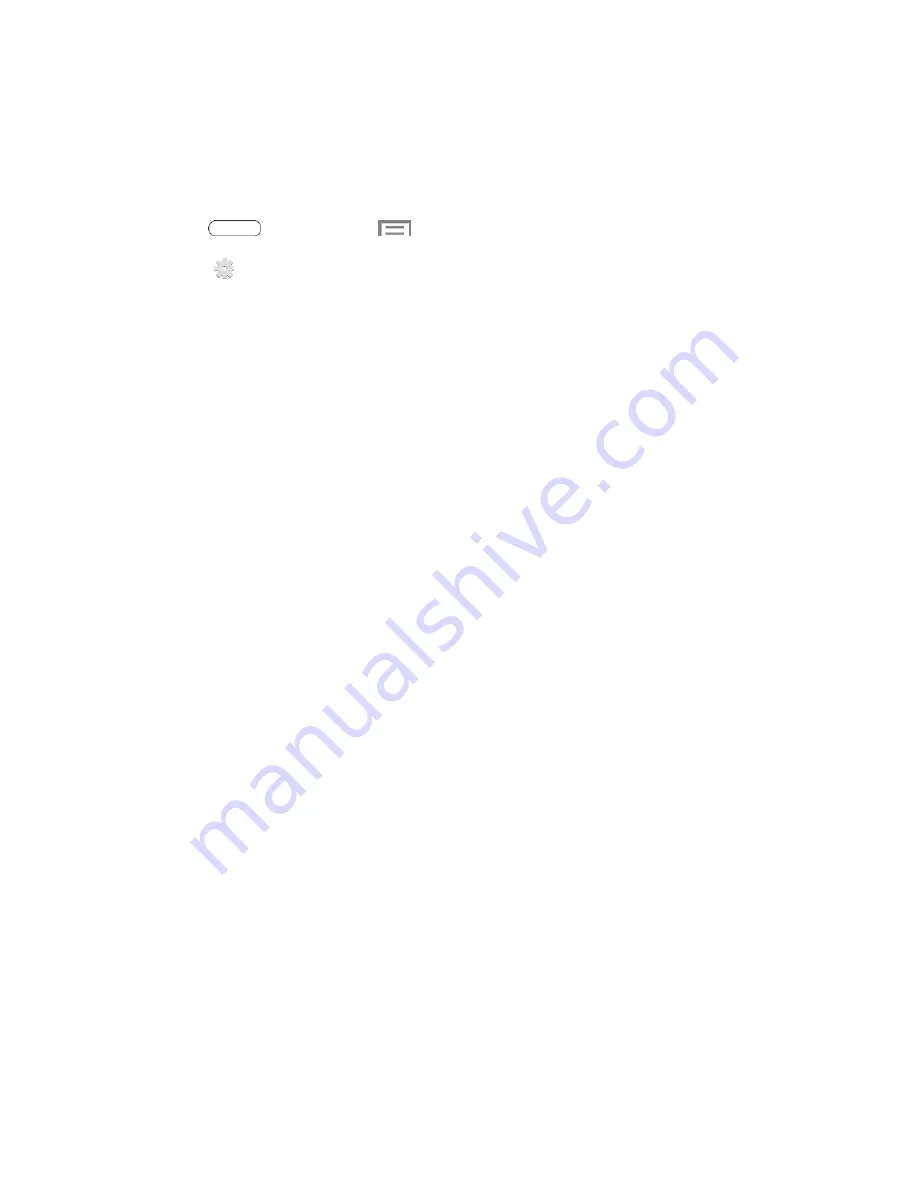
Settings
100
Samsung Keyboard
The Samsung Keyboard is an on-
screen QWERTY keyboard, so you can enter text by “typing”
on the keyboard. Samsung keyboard is enabled by default, and you can choose options for
using it.
1. Press
and then touch
>
Settings
>
Language and input
.
2. Touch
next to
Samsung keyboard
to configure these options:
Input languages
: Choose language(s) for use with Samsung keyboard. When you
have more than one language enabled, you can slide your finger on the space bar
while entering text to switch languages.
Predictive text
: Touch the
ON/OFF
switch to turn predictive text On or Off.
Predictive text suggests words matching your text entries, and optionally, complete
common words automatically. Touch
Predictive text
to configure options:
•
Personalized data
: When enabled, predictive text uses personal language data
you have entered to make better predictions.
•
Learn from Facebook
: Log into Facebook to allow your tablet to learn your
Facebook style.
•
Learn from Gmail
: Log into Gmail to allow your tablet to learn from your Gmail
email.
•
Learn from Twitter
: Log into Twitter to allow your tablet to learn from your
Twitter postings.
•
Learn from Contacts
: Allow your tablet to learn from your Contacts entries.
•
Clear remote data
: Remove all anonymous data stored on the personalization
server.
•
Clear personal data
: Remove all personalized data you have entered.
SwiftKey Flow
:
Check to
enter text by sliding your finger across the keys on the
keyboard.
Cursor control
: Check to enable moving the cursor by sliding your finger across the
keyboard.
Key-tap sound
: When enabled, a sound plays for your key touches.





























